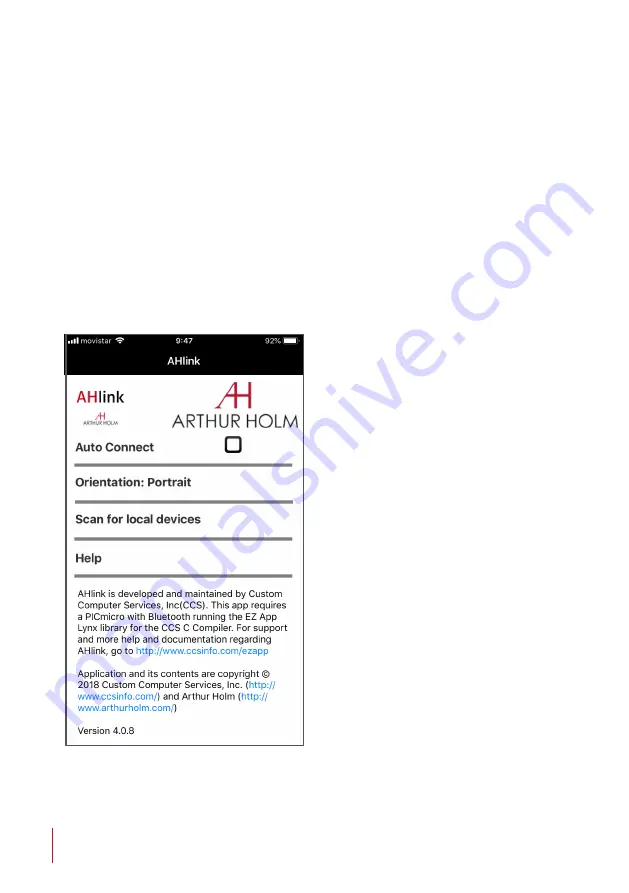
31
AHLink
AHlink is used to control and set-up the unit.
By default, the AHlink wireless signal is deactivated. To activate it,
please press and hold the Open and Close buttons simultaneously on
the cover plate for 5 seconds.
You can also activate the AHlink signal with the LCD (Interactive
Setup Display) located under the monitor. Press the Down key
near the LCD (Interactive Setup Display), until the "<AHlink>
¨option appears. Press the OK button to activate the AHlink signal
on the unit. When the AHlink signal is activated, the sound of 5
beeps will indicate that the AHlink signal is active on the unit.
The wireless AHlink signal
automatically deactivates when
there is no device connected
during more than 2 minutes.
When the AHlink deactivates,
you will hear a long Beep sound.
To control and set up your AH
product with AHlink, please
download it from the App Store
(IOS system) or from Google Play
(Android system) and execute it
in your handled device.
It is recommended on to select
Auto Connect and select Portrait
on Orientation. To connect it,
select Scan for local devices.
Содержание AH15D X2HDGA
Страница 13: ...13 PACKING INSTRUCTIONS ...







































