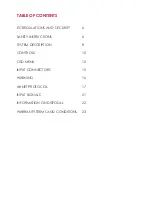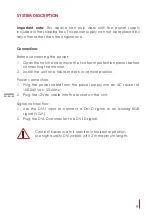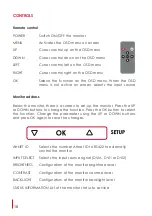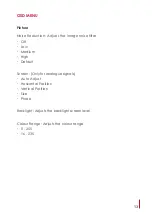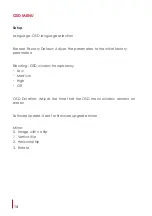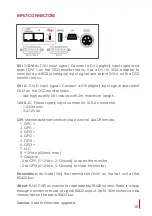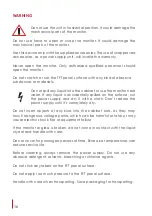12
OSD MENU
Accessing the menu system
• With the OSD off, push the MENU button to activate the main OSD
menu.
• Press the UP and DOWN buttons to move from one function to another.
Please refer to the following sections below to view a complete list of
all the functions available for the monitor.
• Press the OK button to enable the item.
• When a function is selected, press the LEFT and RIGHT buttons in order
to change the parameter of the function.
Press the MENU button to access to the main menu.
Picture
Picture Mode: Adjusts the mode of the image
∙ Dynamic
∙ Standard
∙ Mild
∙ User: Contrast - Brightness - Colour - Sharpness - Tint
Colour Temperature: Adjusts the colour of the image
∙ Cool
∙ Medium
∙ Warm
∙ Use: Red - Green - Blue
Aspect Ratio: Adjusts the image aspect on screen
∙ 4:3
∙ 16:9
∙ Just scan