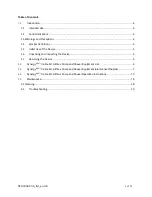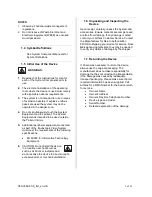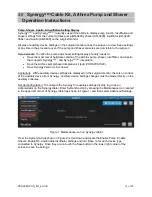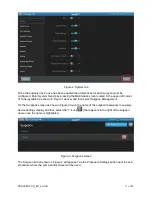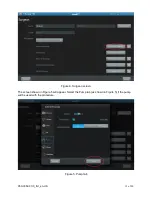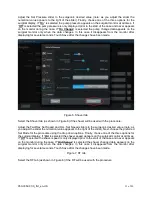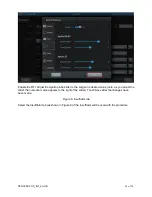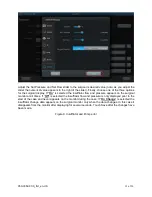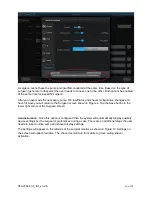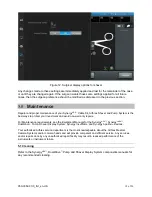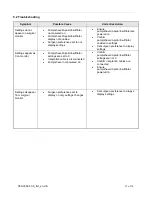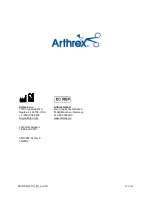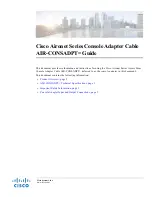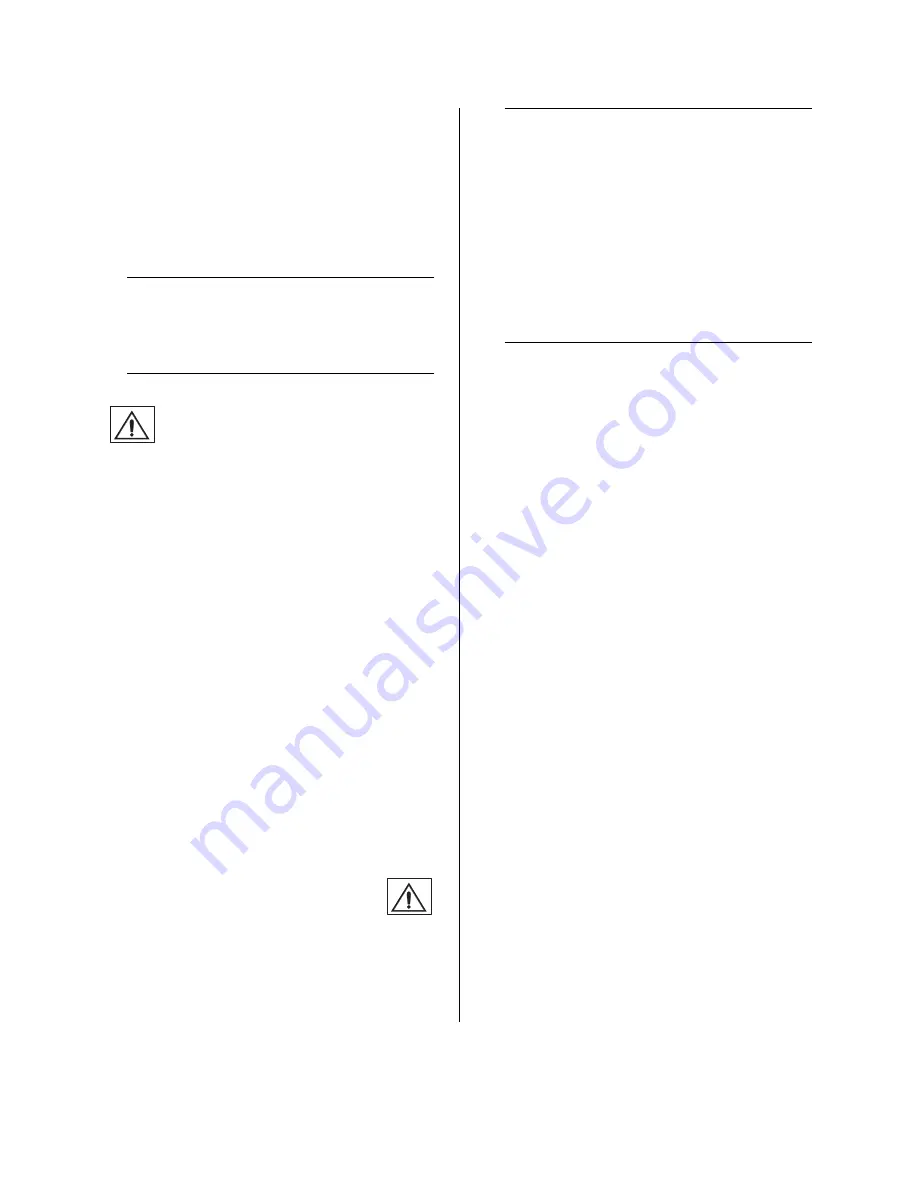
950-0052-01r0_fmt_en-US
5 of 20
NOTES:
1. Observe all national waste management
regulations.
2. Do not dispose of Waste Electrical and
Electronic Equipment [WEEE] as unsorted
municipal waste.
1.4 Symbol Definitions
See System Component Manuals for
Symbol Definitions.
1.5 Initial Use of the Device
WARNINGS:
1.
Read each of the Instructions for Use for
each of the System Components prior to
use.
2.
The electrical installation of the operating
room where the device is used must comply
with applicable national requirements.
3.
The system is not intended for use in areas
of explosion hazards. If explosive nitrous
gases are used the system may not be
operated in the danger zone.
4.
Do not simultaneously touch the System
Equipment and the patient. The System
Equipment is intended to be used outside
the Patient Vicinity.
5.
Additional peripheral equipment connected
as part of the Endoscopic Video System
must meet the requirements of the following
specifications:
•
EN 60950 for Information Technology
Equipment.
6.
CAUTION: Do not install the device
in a location near heat sources
such as air ducts or radiators and
do not expose the device to direct sunlight,
excessive dust, or mechanical vibration.
1.6 Unpacking and Inspecting the
Device
Upon receipt, carefully unpack the System and
accessories. Ensure contents are complete and
are free from damage. If any damage is noted
contact your Arthrex Customer Service. Contact
the Manufacturer for Return Authorization
PRIOR to shipping your device for service. Save
ALL
packaging materials; they may be needed
to verify any claims of damage by the shipper.
1.7 Returning the Device
If it becomes necessary to return the device,
always use the original packaging. The
manufacturer does not take responsibility for
damage that has occurred during transportation
if the damage was caused by inadequate
transport packaging. Please make sure that all
required information has been supplied. Call
Arthrex for a RMA Number for the device return
for service.
•
Owner’s Name
•
Owner’s Address
•
Owner
’s Daytime Telephone Number
•
Device type and model.
•
Serial Number
•
Detailed explanation of the damage.