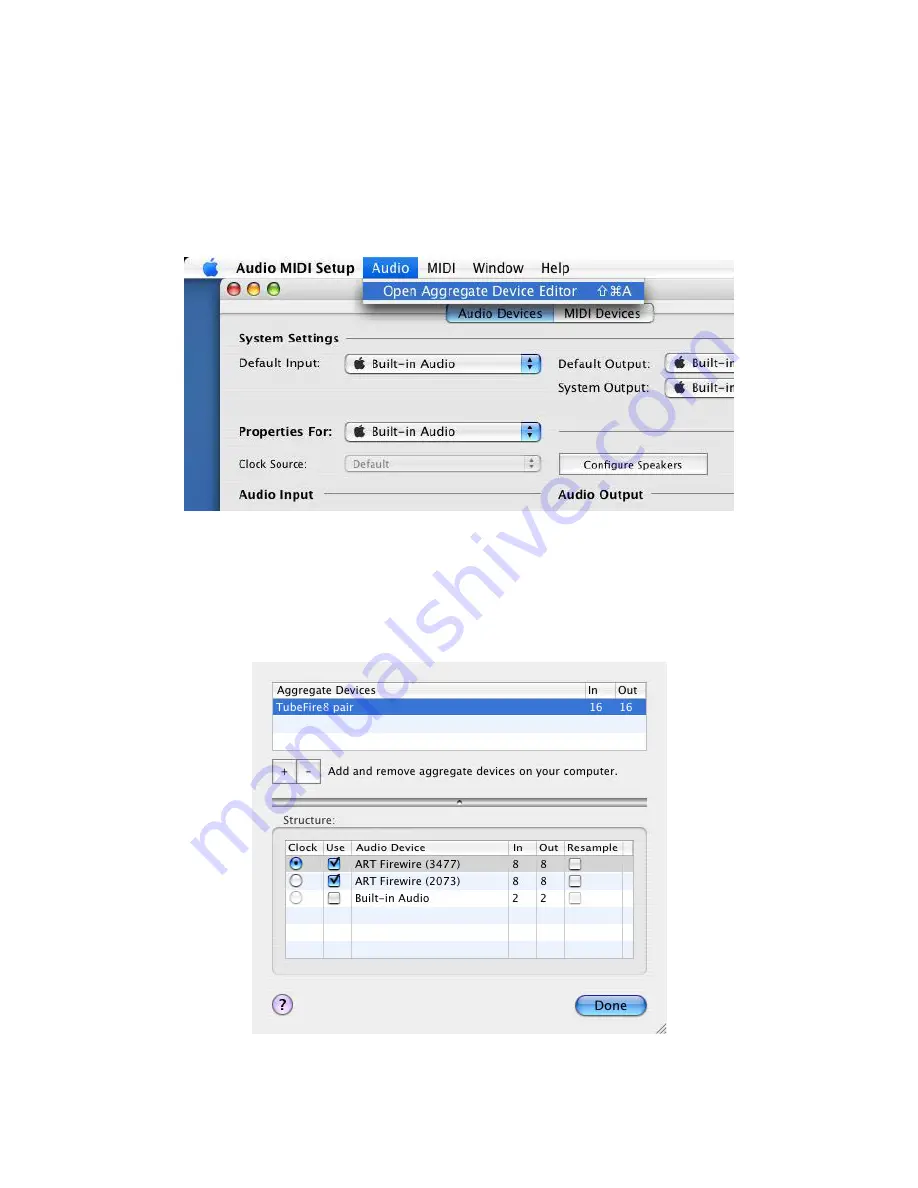
Creating an Aggregate Device with a Mac
Control of multiple audio devices on a Mac is performed by creating a single Aggregate Device. What follows
is an example combining two TubeFire 8™ units into a single Aggregate Device, but it could be two completely
different digital audio products.
First, run the Audio/MIDI Setup utility.
Pull down the Audio menu and run the Aggregate Device Editor.
FIGURE 13 - Audio/MIDI Setup - Audio pull-down menu
Next, Click the “+” (Add) button to create a new device. Select the audio devices that will comprise the new
aggregate device by clicking the “Use” buttons. At this point you can re-name the Aggregate Device by double
clicking the name. We used the name “ TubeFire 8™ pair” in our example in Figure 14. Click Done and you
can use the new device!
FIGURE 14 - Aggregate Device Editor window
18
Содержание TubeFire 8
Страница 1: ...TubeFire 8 8 CHANNEL TUBE MIC PREAMP SYSTEM USER S GUIDE ...
Страница 11: ...FIGURE 4 Block Diagram 10 ...
Страница 25: ...NOTES 24 ...
Страница 26: ...www artproaudio com E mail support artproaudio com 2006 Applied Research Technology 164 5004 201 25 ...






















