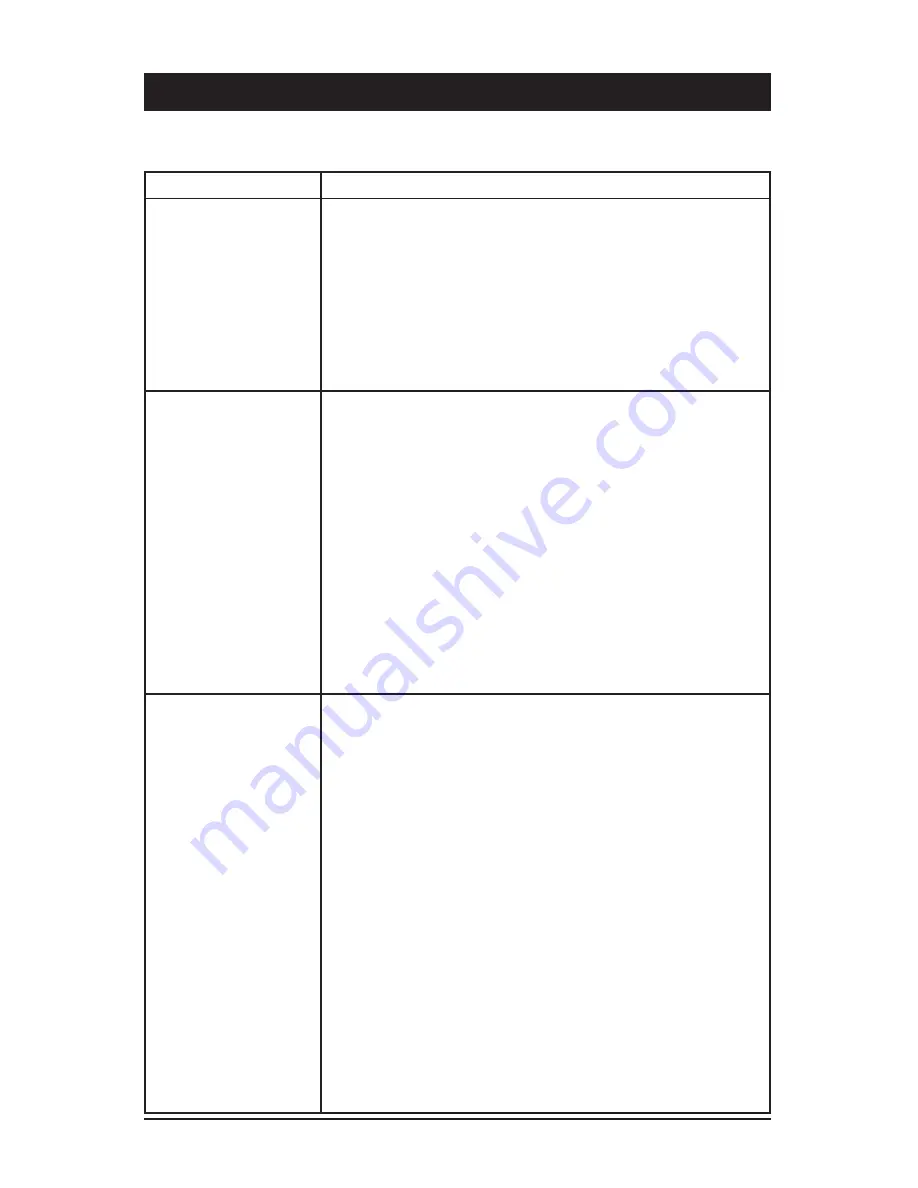
12
VIP5662W Wireless IPTV Receiver Installation Guide
Troubleshooting
Before calling your service provider, review this troubleshooting guide and your RCU users
guide. If the suggestions do not help you quickly solve a problem, contact your service
provider.
Problem
Possible Solution
The wireless receiver
will not power on.
Verify that the power adapter is connected to the wireless
receiver and an AC outlet.
Unplug the wireless receiver from the AC outlet, plug it back
in, and press the POWER button.
If the wireless receiver is connected to a switched outlet on a
wall or another unit, verify the switch or unit is powered on.
Press the POWER button on the wireless receiver front panel
instead of the remote control. The batteries in the remote
control may be depleted.
The remote control
does not work.
Verify that the TV is on.
Verify that the STB mode LED on the remote control is lit.
Verify that there are no obstructions between the remote
control and the wireless receiver. Aim the remote control
directly at the wireless receiver front panel, not the TV or VCR.
The angle between the remote control and the wireless
receiver may be too large. Stand in front of the wireless
receiver and not too far to either side.
Press and release operation keys one at a time, firmly and
deliberately.
Try changing channels using the buttons on the wireless
receiver front panel.
Check the batteries in the remote control. Install new batteries
if needed.
Video or Audio
quality is poor or
missing.
Verify the signal strength from the wireless Access Point.
Signal strength is indicated by the number of illuminated bars
on the front panel indicator:
• Five bar segments lit green: Excellent signal strength
• Four bar segments lit green: Very good signal strength
• Three bar segments lit green: Signal strength is good
(minimum acceptable strength at installation.
• Two bar segments lit green: Signal strength is fair.
• Two bar segments lit red: Signal is weak. Video may be
affected. Reorient the wireless receiver for stronger signal.
• One bar (dot) lit red: Signal is very weak. No association
with the Access Point(s). Reorient or relocate the wireless
receiver for stronger signal.
• No bar segments lit: No wireless connectivity.
If signal strength is inadequate, try reorienting or relocating
the Wireless TV receiver or the Access Point for improved
reception.
To improve video quality, upgrade your connection (from
composite analog to codigital audio to HDMI).
Содержание VIP5662W
Страница 1: ...VIP5662W Wireless IPTV Receiver Installation Guide...
Страница 23: ......
Страница 24: ...598407 001 b 01 2016 Visit our website at www arris com...









































