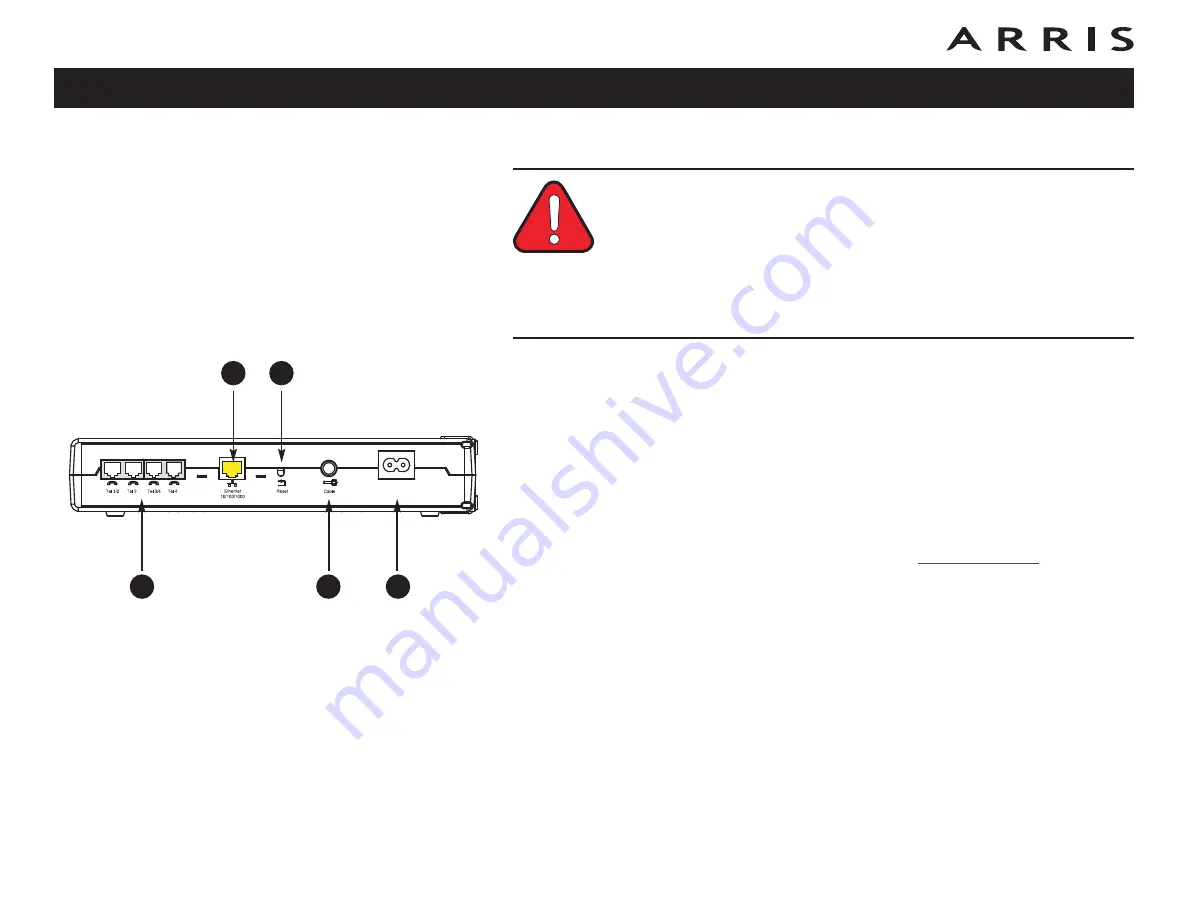
Connecting the Telephony Modem
WARNING
Risk of injury or equipment damage
Connecting the Telephony Modem to the home’s existing telephone
wiring should only be performed by a professional installer. Physical con-
nections to the previous telephone provider must be removed and the
wiring must be checked; there must not be any voltage. Cancellation of
telephone service is not adequate. Failure to do so may result in loss of
service and/or permanent damage to the Telephony Modem.
1
Connect one end of the coax cable to the cable outlet or splitter, and the
other end to the Telephony Modem’s Cable connector (
D
). Tighten the con-
nections by hand, then tighten an additional 1/8 turn with a wrench.
Note
: For best results, use high-quality RG-6 type coax cable, cut to the
minimum practical length to minimize losses. The HFC network must be
DOCSIS 2.0 compatible.
2
Insert the plug from the power cord into the Power connector on the Tele-
phony Modem (
E
) and insert the power cord into a convenient AC outlet.
The Power light on the front of the Telephony Modem lights up, then flashes
once (refer to the LED table on page 40). See
if the Power
light does not turn on.
3
Connect one end of the Ethernet cable to the yellow port on the back of the
Telephony Modem labeled “Ethernet 10/100,” (
B
) and the other end to the
Ethernet port on a computer, hub, or broadband router.
Note
: If you are connecting to a computer, use the Ethernet cable included
in the Telephony Modem package.
4
Connect one end of the telephone cable to one of the grey telephone ports
on the back of the Telephony Modem (
A
). Connect the other end to the tele-
phone.
Note
: If you have a phone with two separate lines on a single RJ-14 cord,
it must be plugged into the port labeled “Tel 1/2” or “Tel 3/4.”
Touchstone TM604 Telephony Modem User’s Guide
23
A
B
C
D
E















































