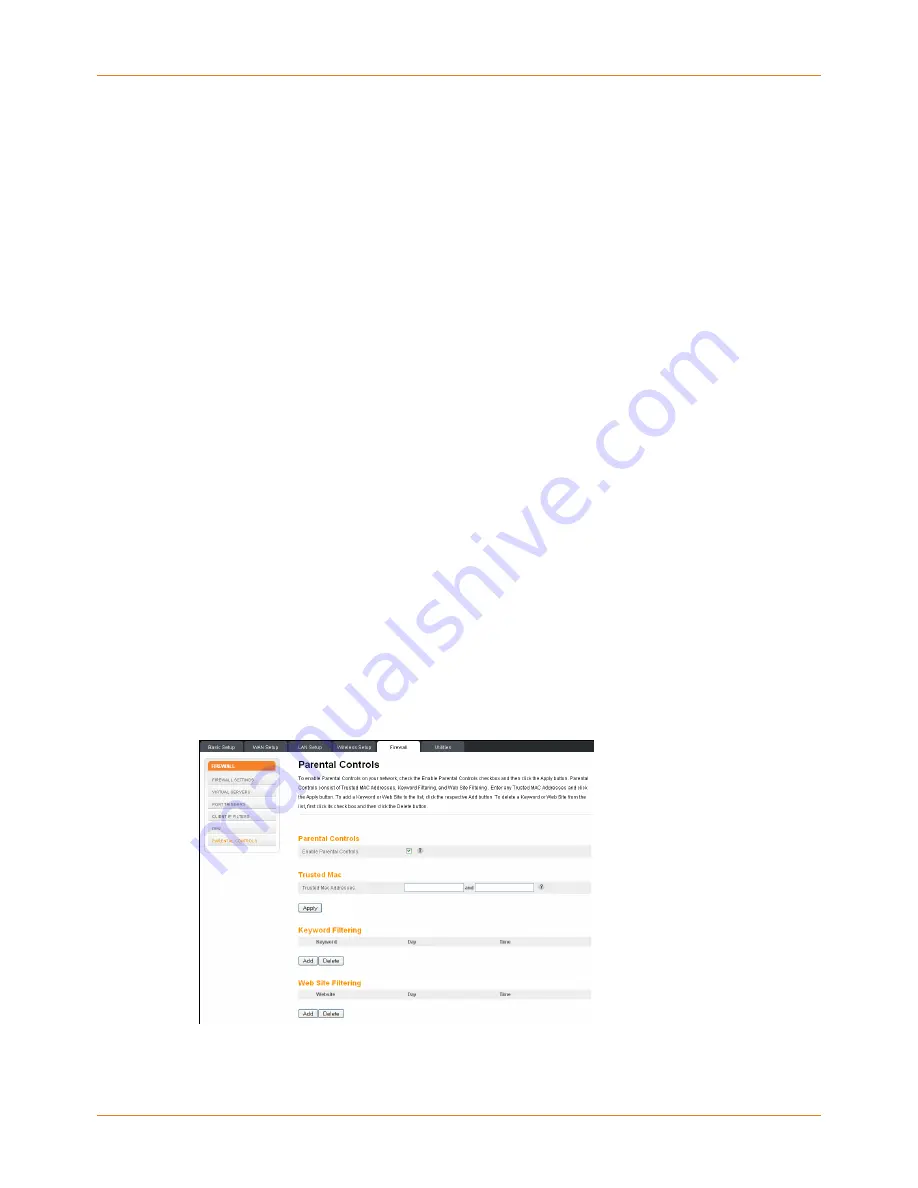
Chapter 3: Install and connect your Telephony Gateway
Set parental controls
The parental control feature lets you block specified keywords and web sites from being
accessed and also lets you specify trusted computers in the network. Trusted computers are
not affected by the parental control settings.
Find the MAC address of a computer
Use the operating system of your computer to find its MAC address, as follows:
Windows: from the Start menu, select the
Control Panel
. Double-click
Network & Sharing
Center
. Then double-click either "Wireless Network Connection" for a wireless connection,
or "Local Area Connection" for an Ethernet connection. Next click the
Details
button. The
"Physical Address" line shows the MAC address.
macOS: open System Preferences and click the Network icon. To find the Ethernet MAC
address, select
Built-in Ethernet
from the Show drop-down, then click the
Ethernet
tab. The
"Ethernet ID" field shows the MAC address. To find the wireless MAC address, select
Airport
from the Show drop-down, then click the Airport tab. The "Airport ID" field shows the MAC
address.
Linux: open a shell window and type
/sbin/ifconfig
(and press
Enter
). The wireless
interface is eth1 (unless there is no Ethernet adapter, in which case the interface is eth0).
Set up your parental controls
1. Access and log into the wireless configuration interface as explained in
(page 20).
2. Click the
Firewall
tab and then click
Parental Controls
in the side menu to display the
Parental Controls screen.
3. Check the
Enable Parental Controls
checkbox and click the
Apply
button.
4. Configure any or all of the following parental controls:
a. Trusted MAC Addresses:
Touchstone TG4482 Telephony Gateway User Guide DRAFT Revision 1.3
21














































