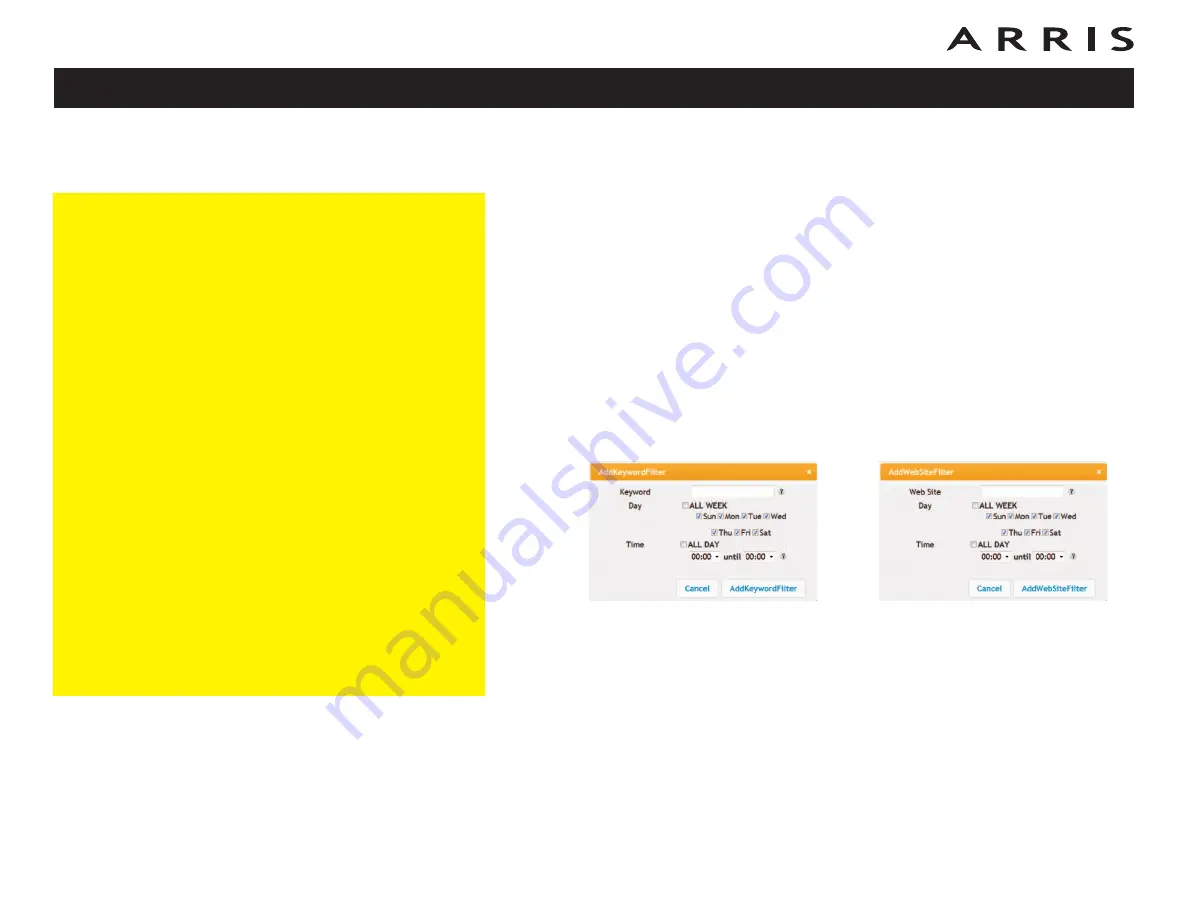
4
Configure any or all of the following parental controls:
Trusted MAC Addresses:
Enter the MAC addresses of any “trusted” computers on the network and
click the
Apply
button. You can add two trusted computers. Once added,
these trusted computers will not be affected by the parental control settings.
For example, you may want the computers of the father and mother to be
trusted, while the childrens’ computers have parental controls in effect.
Note:
Refer to the “Finding the MAC Address of a Computer” sidebar for in-
formation on determining the MAC address of your computer.
Keyword and Web Site Filtering:
You can add a list of keywords and web sites that you want to block. To add
a keyword or web site to the list, click the respective
Add
button. To delete
a keyword or web site from the list, first click its check box and then click
the
Delete
button.
Adding a Keyword or Web Site Filter
a)
Enter the keyword in the Keyword field or web site URL address in the
Web Site field.
b)
Click the checkboxes for the days you want access blocked, or click the
All Week checkbox for all week.
c)
Set the start time and end time during the specified days (24-hour
clock). (0:00 until 0:00 indicates all day, or click the All Day checkbox for
all day.)
d)
Click the
Add Keyword Filter
or
Add Web Site Filter
button respec-
tively. Then click the
Apply
button.
Touchstone DG1670 Data Gateway User’s Guide
24
Add Keyword Filter
Add Web Site Filter
Finding the MAC Address of a Computer
Use the operating system of your computer to find its
MAC address, as follows:
Windows
: from the Start menu, find and select the
Control Panel
. Double-click
Network Connections
(Windows XP), or
Network & Sharing Center
(Win-
dows Vista or Windows 7). Then double-click either
“Wireless Network Connection” for a wireless connection,
or “Local Area Connection” for an Ethernet connection.
Next click the
Details
button (Windows Vista or Windows
7), or click the Support tab and then the
Details
button
(Windows XP). The “Physical Address” line shows the
MAC address.
MacOS X
: open System Preferences and click the Net-
work icon. To find the Ethernet MAC address, select
Built-in Ethernet
from the Show drop-down, then click
the Ethernet tab. The “Ethernet ID” field shows the MAC
address. To find the wireless MAC address, select
Air-
port
from the Show drop-down, then click the Airport
tab. The “Airport ID” field shows the MAC address.
Linux
: open a shell window and type
/sbin/ifconfig
(and press Enter). The wireless interface is eth1 (unless
there is no Ethernet adapter, in which case the interface
is eth0).
















































