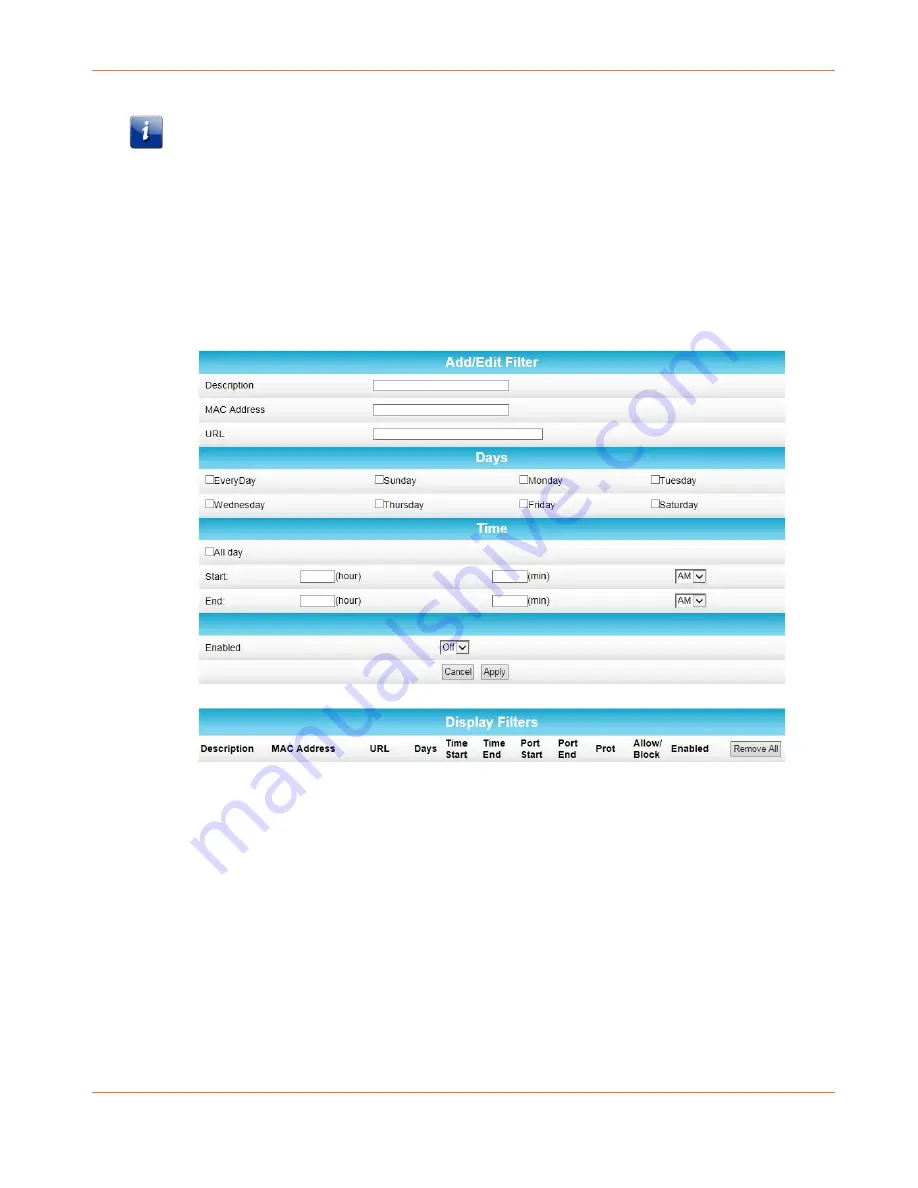
Chapter 8
:
Protecting & Monitoring Your Wireless Network
STANDARD PN 365-095-28244 x.1
SURFboard SBR-AC1900P Wi-Fi Router User Guide
Copyright ARRIS Enterprises, LLC, 2016. All Rights Reserved.
62
3.
Follow the directions in the following sections to set up different kinds of filters.
Note: You can set up multiple filters, if necessary. For example, suppose you want to block
certain websites at all times, but you also want to block all web browsing on weekdays
between 2:00 and 5:00 p.m. You would follow the steps in
To Block Certain URL Addresses
(page 62) to set up a filter to block that website at all times. Then you would use
To Block All
Web Browsing
(page 63) to set up a different filter to block all web browsing during the times
you specify.
To Block Certain URL Addresses
1.
At the top of the screen, click the drop-down box and select Block URL.
2.
Enter a name to identify this user profile in the Description field.
3.
Enter the 12-digit (hexadecimal) MAC address of the device for which you are creating
Parental Controls in the MAC Address field.
4.
Enter the web address of the Internet site that you want to block in the URL field.
5.
Select the days of the week that you want to block access.
6.
Select the time range that you want to block access.
7.
In the Enabled field, select On or Off to enable or disable this Parental Control restriction.
8.
Click Apply.























