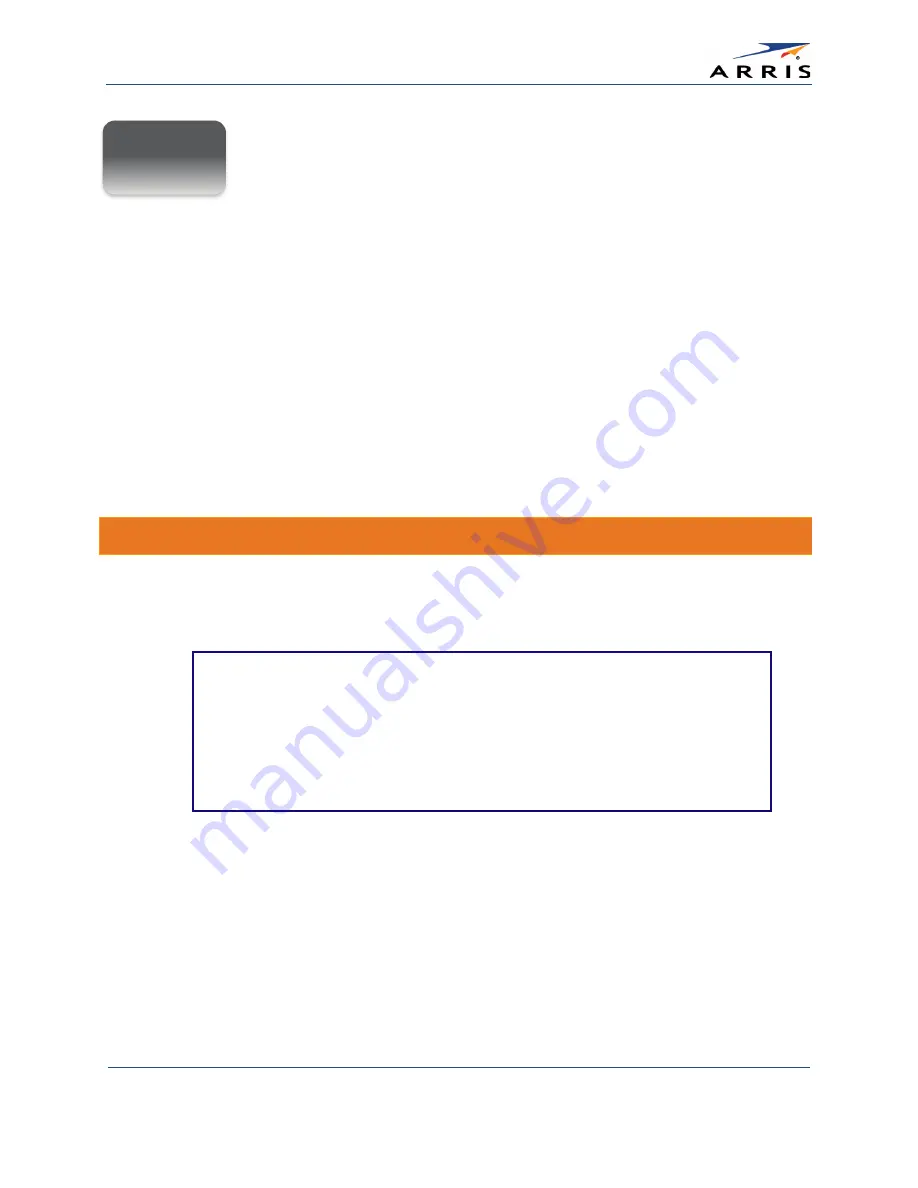
Setting Up a Wireless Network Connection
SURFboard SBG6400 Wireless Gateway
•
User Guide
9
365-095-26377 x.3 Copyright 2015 ARRIS Enterprises, Inc. All Rights Reserved.
Setting Up a Wireless Network
Connection
ARRIS recommends that you first verify that your computer can connect to the Internet using an
Ethernet connection before configuring your wireless network.
You must already have Internet access in your home before setting up a wireless network
connection. Also, make sure your computer and the SBG6400 are connected through an
Ethernet connection.
Choose one of the following options to set up your wireless network connection:
•
Launch the SBG6400 Quick Start Wizard
•
Set Up a Wireless Network Using Your Computer
After setting up your wireless network connection, check that your wireless network connection
was set up properly. See
Test Your Wireless Network Connection
Launch the SBG6400 Quick Start Wizard
The SBG6400 Quick Start Wizard is a six-step application to help you quickly customize the
default wireless network settings on your SBG6400. It configures your wireless network name
(SSID), Wi-Fi Security key (network password), and Wi-Fi Security code.
IMPORTANT NOTE
: The quick start wizard uses the default settings already configured
for your SBG6400 to help you quickly set up your wireless home network. However, the
wizard will only let you change the wireless network name (SSID) and Wi-Fi Security key
(network password). After completing the wizard and getting your SBG6400 connected to
the Internet, you will be able to make additional network configuration changes to
further customize your wireless home network and connect your wireless devices. See
Configuring Your Wireless Network
1.
Open a web browser (such as Internet Explorer, Google Chrome, Firefox, or Safari) on the
computer connected to the SBG6400.
2.
Type the default LAN IP address,
http://192.168.0.1,
in the Address bar and then
press
Enter
. The gateway Login screen displays (see Figure 4).
3.
Type the default username and password. Both entries are case-sensitive.
•
Username: admin
•
Password: password
4
















































