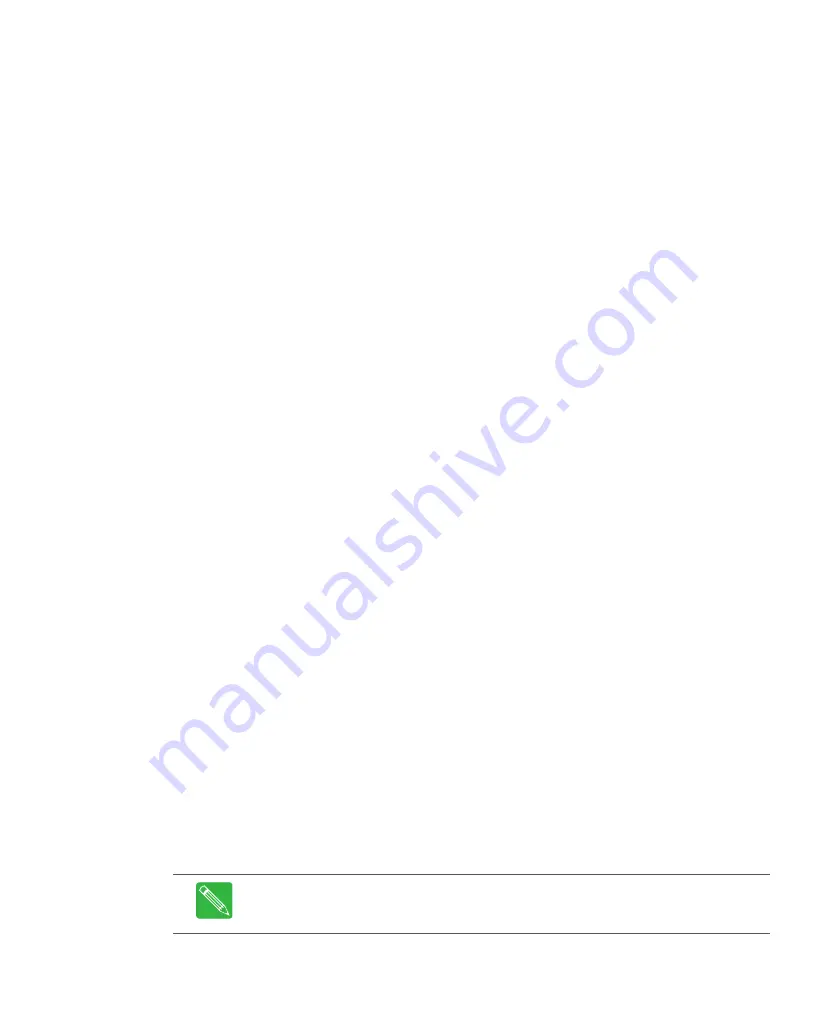
1-10
CHP Max™ Headend Optics Platform Chassis, Controllers and Power Supplies
1508685 Rev D
The software is a robust, scalable application that can support 5 SMMs, thus managing up to
500 modules (transmitters, receivers, amplifiers, etc.) with a single instance.
Topology Manager Features
■
Network displayed in the form of a tree hierarchy of location, site, chassis, and
module.
■
Chassis view shows the physical arrangement of modules within a chassis.
Fault Management Features
■
The server determines active alarm conditions by listening for asynchronous SNMP
traps from the network and also by proactively polling.
■
Active alarm conditions in the network are displayed in a table that can be sorted
and/or filtered.
■
Alarm status for network elements is indicated in the GUI client with different colors
based on the severity of the alarm (green: normal, yellow: minor, red: major) to
easily identify trouble spots just by looking at the screen. Active alarm tables and the
colors on the screen are updated in real time as alarms occur or clear.
Configuration Features
■
The user can select a module or a chassis from the topology view and launch
configuration dialogs for viewing optical and RF parameters.
The configuration dialogs provide a consistent interface for all module and configuration
types.
Installation and Operation
To install and use the
CORView Lite Element Manager Software,
refer to the
CHP Max
CORView Lite Element Manager Software User’s Guide
(P/N 1506672).
Craft Management Software
Functions
The CHP Max
Craft Management Software
provides local access to the CHP Max5000
chassis using either a serial or USB (cable P/N CHP-RS232-USB) interface between a
computer and the
Craft Interface
connector on the front of the CMM or SMM. In addition
to this local access, the Craft software also provides remote access using a cross-over
Ethernet cable between a computer’s Ethernet connector and the
Ethernet
connector on
the rear of the chassis. This Craft software allows you to monitor and control all
parameters available using the front panel controls in addition to many additional
parameters not available via the front panel. If the
Craft Management Software
is not
installed on a computer that will be used to monitor the CHP modules, refer to
Installation of CHP Max5000 Craft Management Software
on page 5-9 for instructions on
installing this software. For instructions on configuring for local access to the CHP, refer
to the section
Local Monitoring with the CHP-CMS Craft Management Software
Note
All CHP modules are not supported by Craft Management Software, whereas
CORView does support all CHP modules. Refer to Table 1.3 for a list of the modules
that Craft Management Software does and does not support.
Содержание CHP Max5000
Страница 2: ......
Страница 12: ...x CHP Max Headend Optics Platform Chassis Controllers and Power Supplies 1508685 Rev D...
Страница 100: ...4 18 CHP Max Headend Optics Platform Chassis Controllers and Power Supplies Rev D...
Страница 120: ...5 20 CHP Max Headend Optics Platform Chassis Controllers and Power Supplies Rev D...
Страница 199: ...Rev D System Management Module 2 SMM 2 7 33 Figure 7 28 Add CHPMax5000 Device Window...
Страница 261: ...1508685 Rev D CHP Max Trap Information B 29...
Страница 262: ...B 30 CHP Max Headend Optics Platform Chassis Controllers and Power Supplies 1508685 Rev D...
Страница 266: ......































