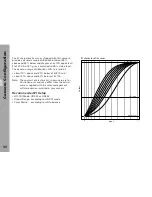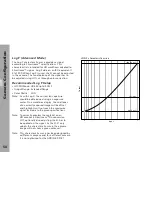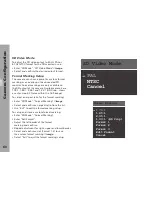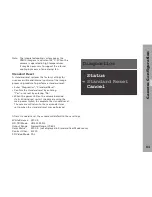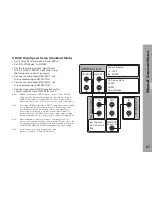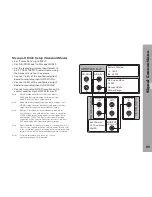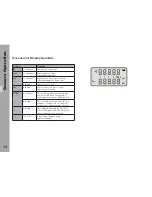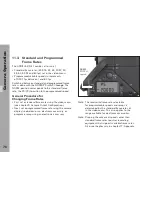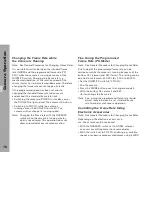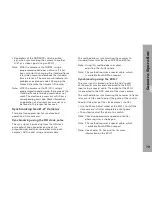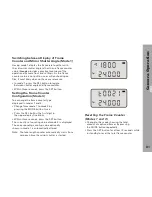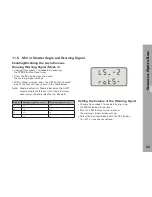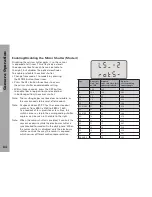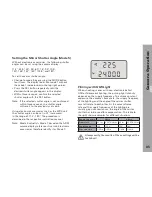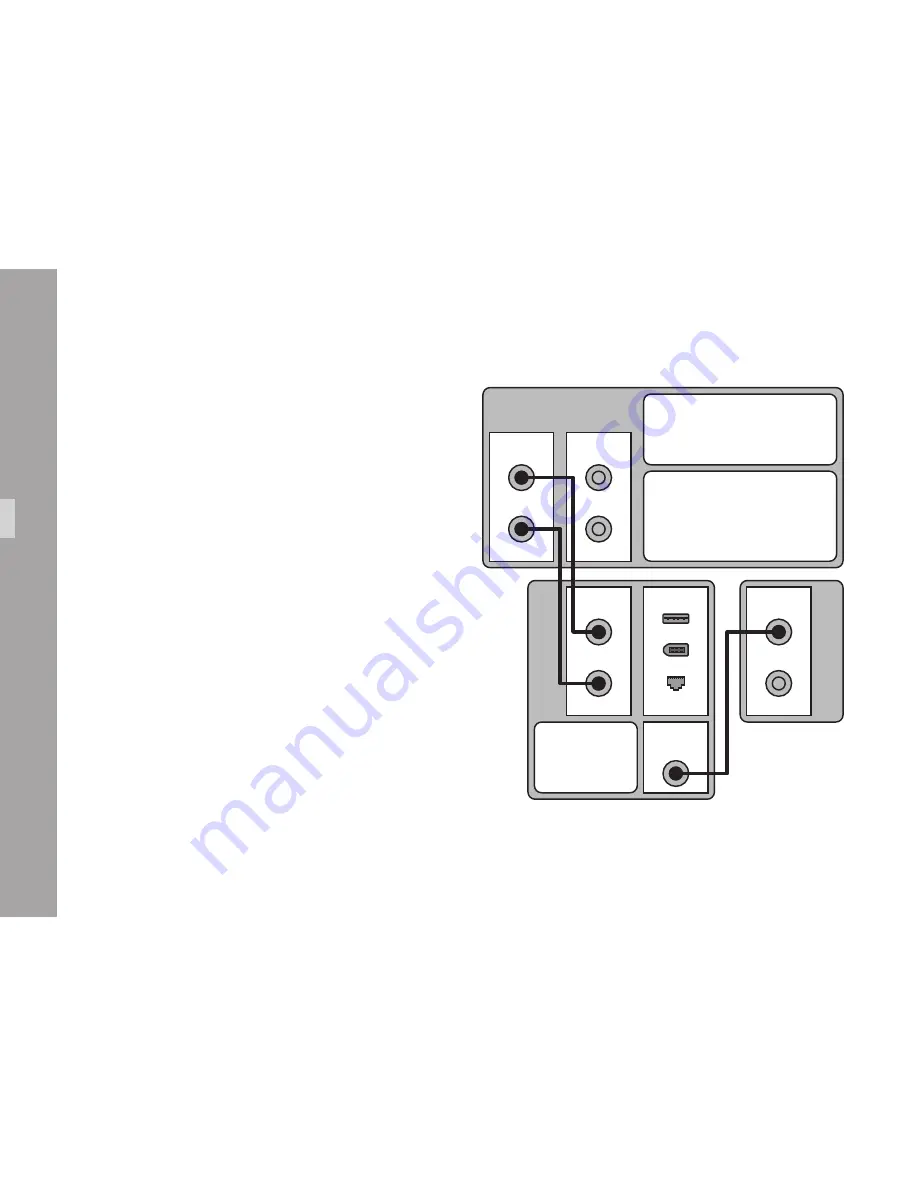
S
ig
n
a
l C
o
n
n
e
c
ti
o
n
s
70
Data Mode/ARRIRAW Setup (Advanced Mode)
Set "Frame Rate" up to 30PsF.
•
Set "HD-SDI Mode" to ARRIRAW.
•
• Set the recording system input format to ARRIRAW
T-Link using the frame rate set on the camera.
Connect link A of the configured output
•
board to recording input A.
Connect link B of the configured output
•
board to recording input B.
Connect recording HD-SDI monitor out to
•
control monitor input HD-SDI IN A or B.
Note:
HD-SDI output boards set to ARRIRAW require
link A and B for signal output. Always use link
A and B from the same output board.
Note:
Data Mode setup is only available in Advanced Mode. The
second HD-SDI output board can be set to any HD mode
up to 30PsF or Mscope for frame rates up to 25PsF.
Note:
ARRIRAW/Data Mode output can be recorded using
ARRIRAW T-Link certified recorders or other systems
supporting RGBA HD-SDI streams according to SMPTE
372M. Recorders without ARRIRAW T-Link certificate
may offer limited or no preview output. Please refer to
the recording system’s user manual for information and
instructions on setting up ARRIRAW T-Link recording.
Note:
For more information on Data Mode/ARRIRAW,
see the glossary in chapter 17: Appendix.
B
A
C
on
tro
l M
on
ito
r
HD-SDI
IN
MONITOR
HD-SDI OUT
B
A
R
ec
or
di
ng S
ys
te
m
B
A
HD-SDI 2
B
A
HD-SDI 1
ARRIFLEX D-21
Gig E
IEEE 1394
USB
DATA
OUT
Input Format:
ARRIRAW
25 PsF
DATA
IN
On Screen Menu:
25 PsF
ARRIRAW
Camera Display:
∢
180.0
fps 25.000