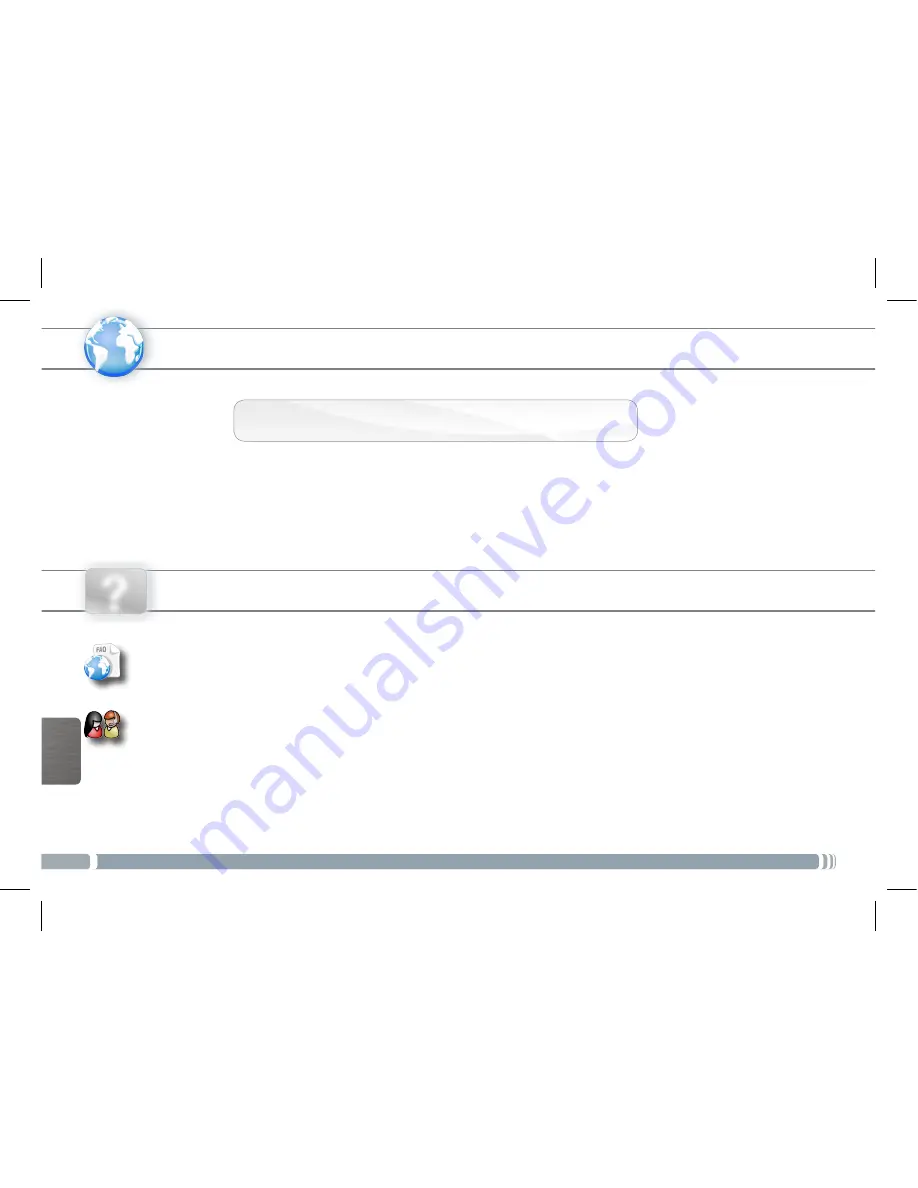
56
www
?
POR
TUGUÊS
REGISTRE SEU PRODUTO!
Recomendamos que você leve alguns minutos para registrá-lo (
http://arnovatech.com/register
). Isto lhe permitirá o
acesso ao suporte técnico ARNOVA (
http://arnovatech.com/support
).
Ä
Na web em http://arnovatech.com/register
PRECISA DE AJUDA?
Como muitas vezes atualizamos e melhoramos os nossos produtos, o seu software do dispositivo pode ter uma aparência
ligeiramente diferente ou funcionalidades modificadas das apresentadas neste Guia de Início Rápido.
Em nosso site da web
: veja a seção de Perguntas Prequentes no
http://arnovatech.com/faq
Contate nossa Equipe de Suporte Técnico
: visite
http://arnovatech.com/support
para suporte de email.
Por favor, registre seu produto antes de contatar o Suporte Técnico (ver Registre o seu Produto).
National restrictions
This device is intended for home and office use in all EU countries (and other countries following the EU directive
1999/5/EC) without any limitation except for the countries mentioned below:
Country
Restriction
Reason/remark
Bulgaria
None
General authorization required for
outdoor use and public service
France
Outdoor use
limited to 10 mW
e.i.r.p. within the
band 2454-2483.5
MHz
Military Radiolocation use. Refarming
of the 2.4 GHz band has been ongoing
in recent years to allow current relaxed
regulation. Full implementation planned
2012
Italy
None
If used outside of own premises, general
authorization is required.
Luxembourg
None
General authorization required for
network and service supply (not for
spectrum)
Norway
Implemented
This subsection does not apply for the
geographical aera within a radius of 20 km
from the centre of Ny-Alesund
Russian Federation
None
Only for indoor applications
Note: Frequency 2454-2483.5MHZ are restricted to indoor use in France.



































