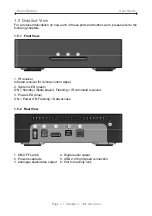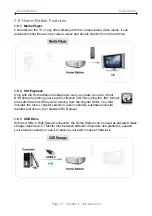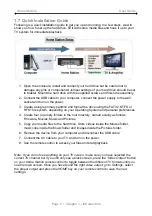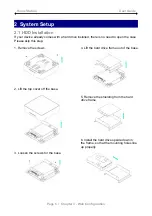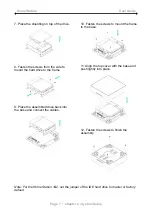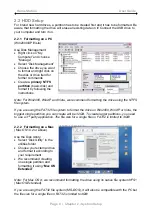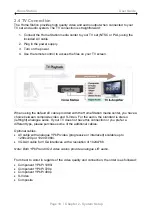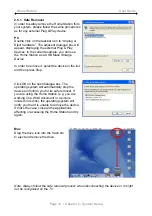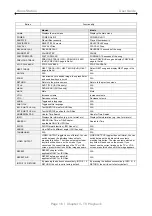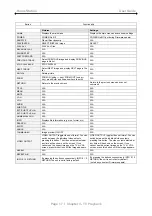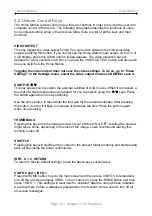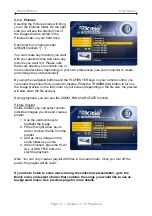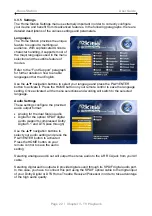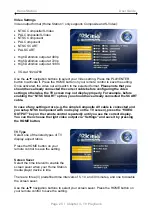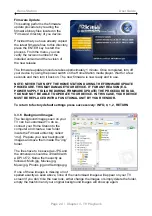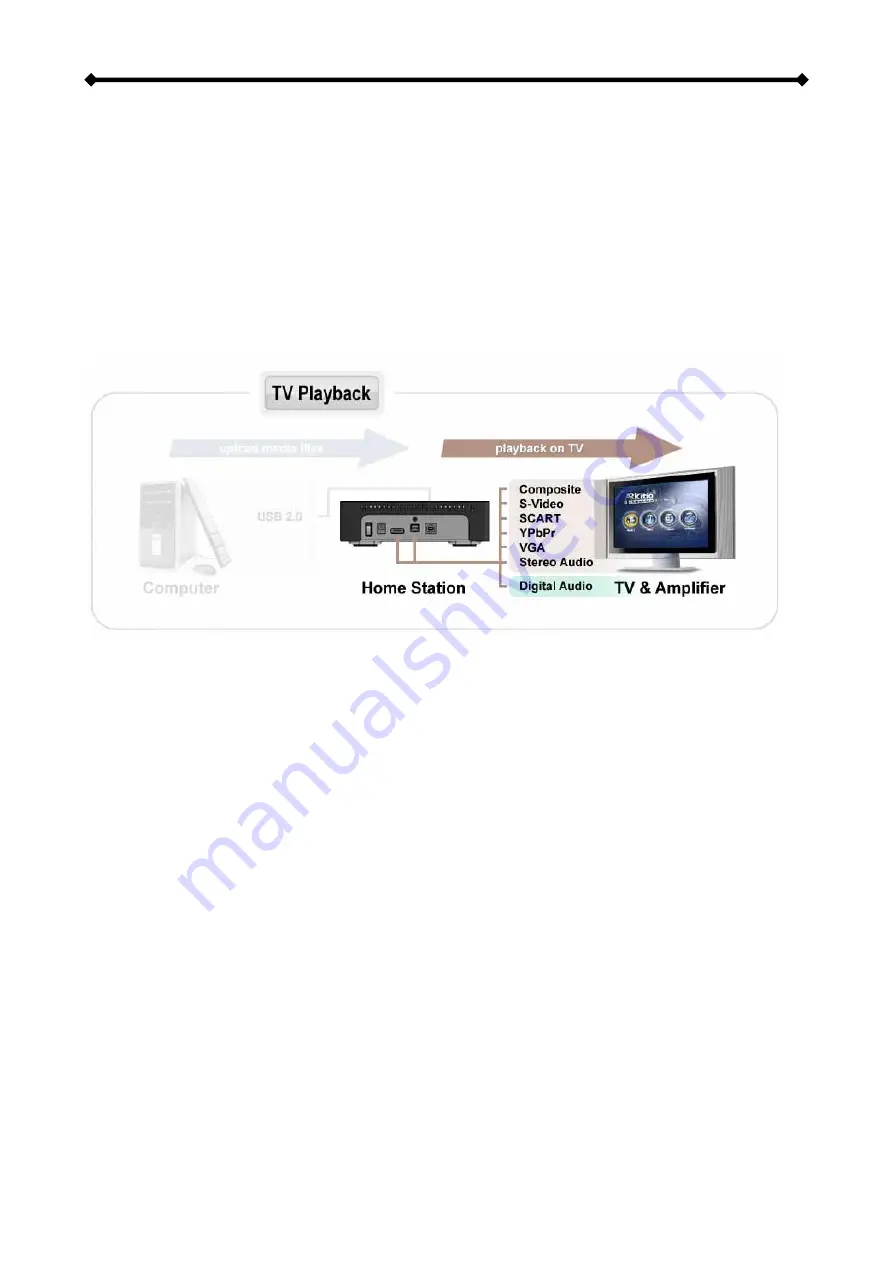
Home Station User Guide
2.4 TV Connection
The Home Station provides high quality video and audio output when connected to your
TV set and audio system. The TV connection is straightforward:
1. Connect the Home Station media center to your TV set (NTSC or PAL) using the
included AV cable.
2. Plug in the power supply.
3. Turn on the power.
4. Use the remote control to access the files on your TV screen.
When using the default AV cable provided with the Home Station media center, you have a
choice between composite video and S-Video. For the audio, the standard is stereo
(left/right) analogue audio. If your TV does not have this connection or you prefer a
different type, please purchase some of the additional cables.
Optional cables:
•
AV cable with analogue YPbPr video (progressive or interlaced) scalable up to
1280x720p or 1920x1080i.
•
VGA AV cable for VGA interfaces with a resolution of 1024x768.
Note: Both YPbPr and VGA video cables provide analogue L/R audio.
From best to worst in regards of the video quality and connection, the order is as followed:
•
Component YPbPr 1080i
•
Component YPbPr 720p
•
Component YPbPr 480p
•
S-Video
•
Composite
Page 10 / Chapter 2 - System Setup