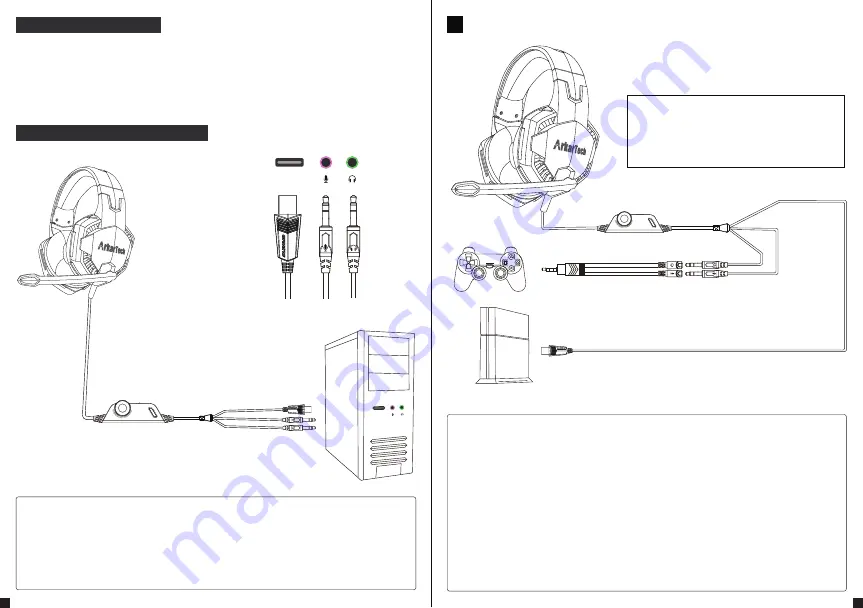
Instructions before use
Connection and use on PS4
How to use on different devices
1. The audio and microphone plugs of the G2000 headset are separated. The pink plug
is for the microphone, and the green plug is for the sound of the headset.
2. When using on devices with single audio jack, please use the attached adapter cable.
3. The USB connector is for LED lighting only. It has nothing to do with sound and
microphone of headset.
1. Please use the included adapter cable.
First, please use the included Y-shaped adapter cable to correctly connect the
audio plug (green) and the microphone plug (pink) of the headset.
2. Connect the correctly connected adapter cable to the 3.5mm headphone jack on
PS4 console.
3. Please follow the setting steps below: PS4 host settings → external device
settings → audio settings → output to headset → select “All Audio”.
* Select "Audio Device" in "External Devices" on the setting screen to open
the settings. The "Input Device" at the top is microphone setting, and the
"Output Device" is headset setting.
4.Next, adjust the sound output from the headset. The sound output of the headset
can be adjusted through "Volume Adjustment".
1. It can be used directly on a computer that can be connected through the separate
microphone and earphone jack. As long as the plug is connected correctly to the
corresponding jacks, it can be used immediately
2. The microphone plug is pink and the headset plug is green. If you connect them
according to the color, you can't go wrong.
Connect and use on a desktop computer
USB
USB
(
Computer connection diagram
)
USB
USB
USB
There is a small mic mute button besides
the in-line volume controller, please release
it before using the microphone.
Note:
Any USB charger
2
3







