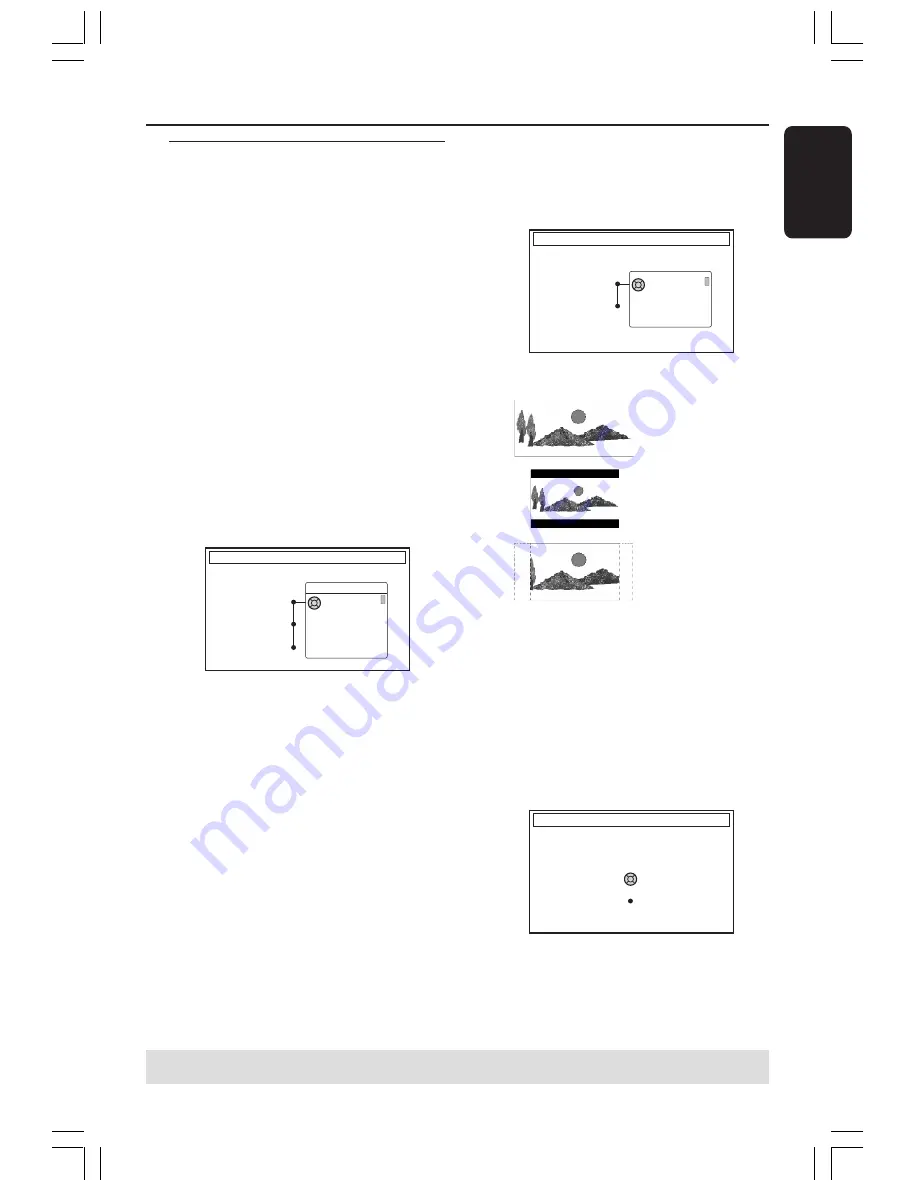
21
English
6
Press
4
to select {
Done
} and press
OK
to confirm.
➜
The {
TV Format
} menu appears on
the TV.
TV FORMAT
Select your TV format
TV Format
Done
4:3 Panscan
4:3 Letterbox
16:9
7
Select {
TV Format
} and press
2
.
8
Press
3
4
to select the desired TV
screen format, then press
1
to confirm.
➜
The format you selected will only be
used if you insert a DVD that contains
the same format.
9
Press
4
to select {
Done
} and press
OK
to confirm.
➜
The {
Channel Search
} menu
appears on the TV.
CHANNEL SEARCH
Automatic channel search will find and
store all channels. Make sure to connect
the antenna.
Search channels
Skip Search
Start
First Installation
The First Installation menu will appear
the very first time you turn on the DVD
recorder. These settings will help you set
up the basic DVD recorder features
easily, including TV channels and language
options.
IMPORTANT!
– You have to turn on your TV and
select the correct Video In channel
to see the First Installation menu.
– You have to complete the First
Installation before start operating
the DVD recorder.
1
Press
STANDBY-ON
2
to turn on the
DVD recorder.
➜
The {
Language and Country
}
menu appears on the TV.
LANGUAGE AND COUNTRY
Select Language and Country
Language
Country
Done
Menu
English
Spanish
French
2
Select {
Language
} and press
2
.
3
Press
3
4
to select the desired language
for the on-screen display (OSD) menu,
then press
1
to confirm.
4
Press
4
to select {
Country
} and press
2
to enter the selection field.
5
Press
3
4
to select the country of your
residence, then press
1
to confirm.
Installing the DVD Recorder
TIPS:
Press
OK
to exit the first installation menu.
Press
RETURN
to go back to previous menu item.
16:9
4:3 Letterbox
4:3 Panscan
001-070_xRV645_Eng02
11/07/2005, 01:02 PM
21






























