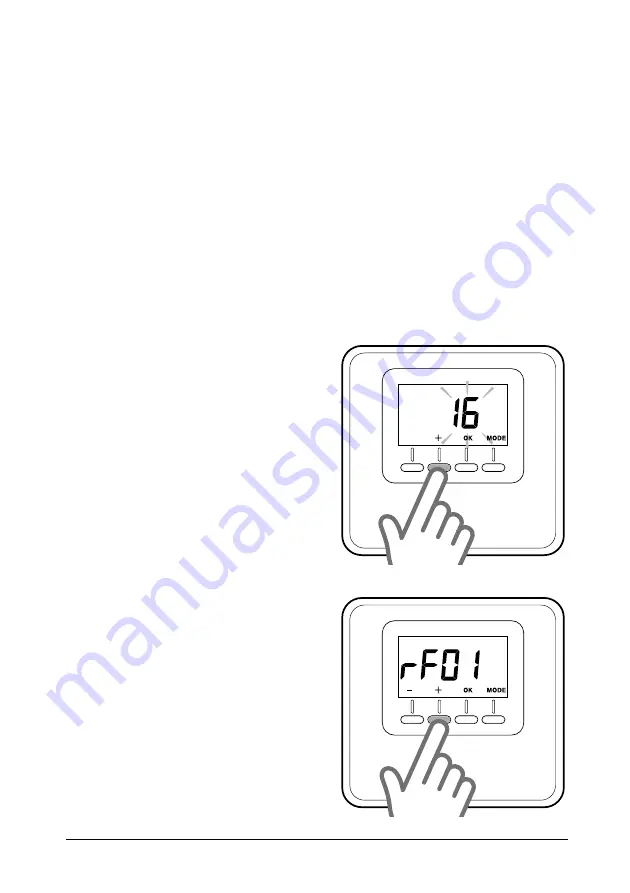
x 5s
x 5s
GB - 21
installing the wireless version (3319118)
In order to function properly, the wireless
room sensor must be associated with the
receiver. This requires that the devices
be started up in the same place.
Associating the room sensor with the
receiver and associating the zone.
- Position the room sensor so that it is
close to the receiver
- Check that the radio receiver is pow-
ered up
- Power up the room sensor with its two
batteries (included in the kit).
- Hold the button on the receiver down
for 5 seconds; the red led will start
fl ashing
- Hold the “
+
” key on the room sensor
down for 5 seconds (Fig. 17). The dis-
play will alternate between the soft-
ware version and modifi cation index
- Hold “+” down for 5 seconds again to
enter the technical parameters menu;
parameter “
rF01
” will display (Fig. 18)
- Press “OK” to enter the association pa-
rameter. The display will show the num-
ber of associated wireless devices
- Hold “OK” down for 3 seconds to
launch the association procedure
- Once the association procedure has
terminated, the display will show the
updated number of associated devic-
es.
The receiver's red led will turn off
.
(If the association procedure fails, the
red led on the receiver will stay on. In
this case, repeat the procedure as de-
scribed above.)
NOTE: If you need to use an aerial, re-
fer to the manual for the association
procedure for the aerial.
Associating the zone
- The display will now automatically
show the parameter “
rF02
”
- Press “OK” to enter the
zone associa-
tion parameter
- The display will show the fi rst available
zone
- Press “
+
” and “
-
” to select the zone you
wish to associate (Fig.5)
- Press ‘OK’ to confi rm
- Press “MODE” to return to the main
screen
Fig.
17
Fig.
18
















































