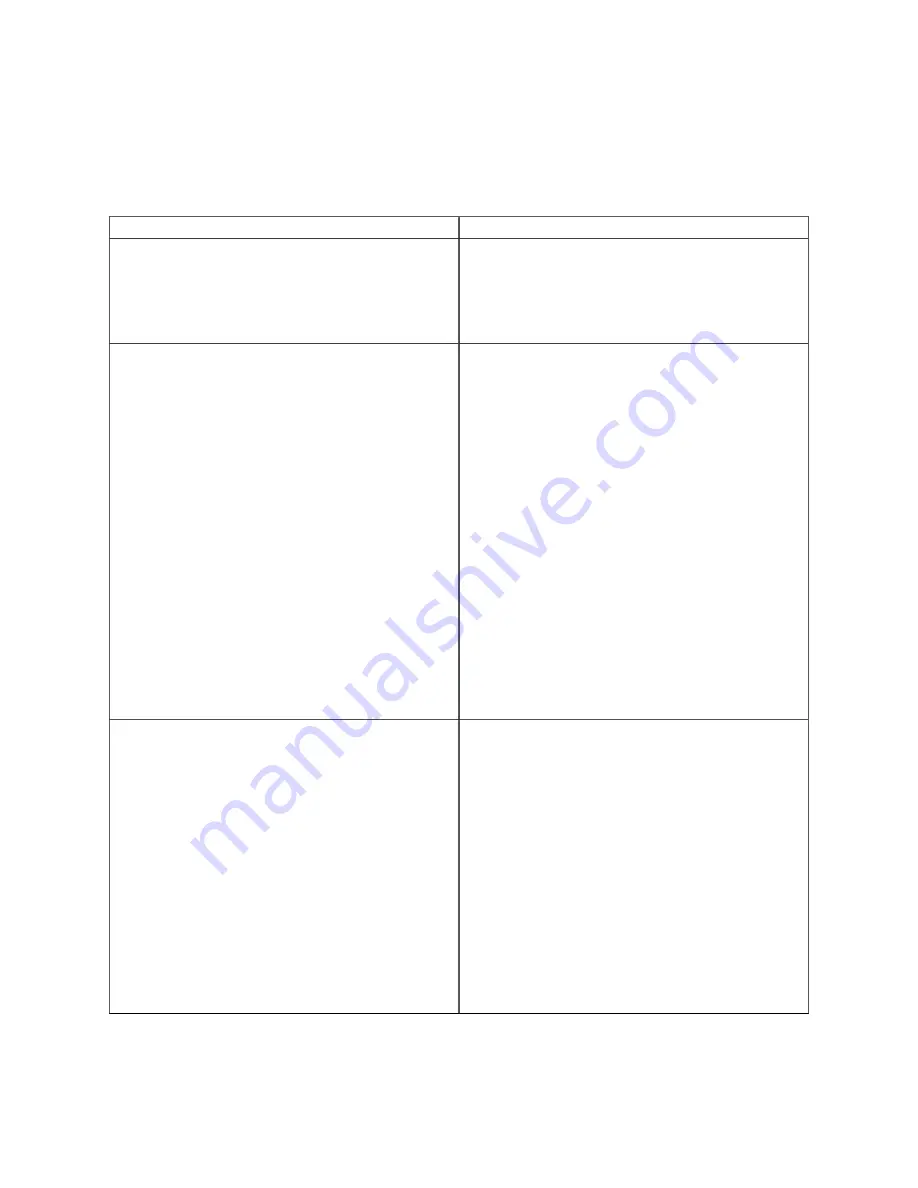
Chapter 5. Access Point Troubleshooting
The table below lists some of the troubleshooting guidelines for the access point (AP).
Problem
Solution
The AP did not receive a valid IP address via the
DHCP.
Ensure that the DHCP server is on and available
on the VLAN/subnet to which the AP is
connected. If the AP still fails to get a valid IP
address, you can reboot it to see if the problem is
resolved.
Unable to connect to the server.
•
Ensure that the server is running and is
reachable from the network to which the
AP is connected. If a firewall or a router
has Access Control Lists (ACLs) enabled
between the AP and the server, ensure that
traffic on UDP port 3851 is allowed.
•
Use the IP-based server discovery method
and ensure that you have correctly entered
the DNS name, wifi-security-server , on the
DNS server.
•
Ensure that the DNS server IP addresses are
either correctly configured, or are provided
by the DHCP server.
•
The AP might fail to authenticate with the
server. In this case, an 'Authentication failed
' event is raised on the server. Refer to the
event for recommended action.
The AP has encountered a problem.
•
If you are using Arista Cloud Services, then
open the TCP port 443 (SSL). If you have an
on-premises installation, then open UDP port
3851 and port 80.
•
If you are using a Proxy, Web Accelerator,
or URL Content Filter between the AP and
the Internet, ensure that the settings allow
communication between the AP and Arista
Cloud Services.
•
If your configuration requires you to specify
an exact IP address or IP range for Arista
Cloud Services, please contact support-
[email protected].


































