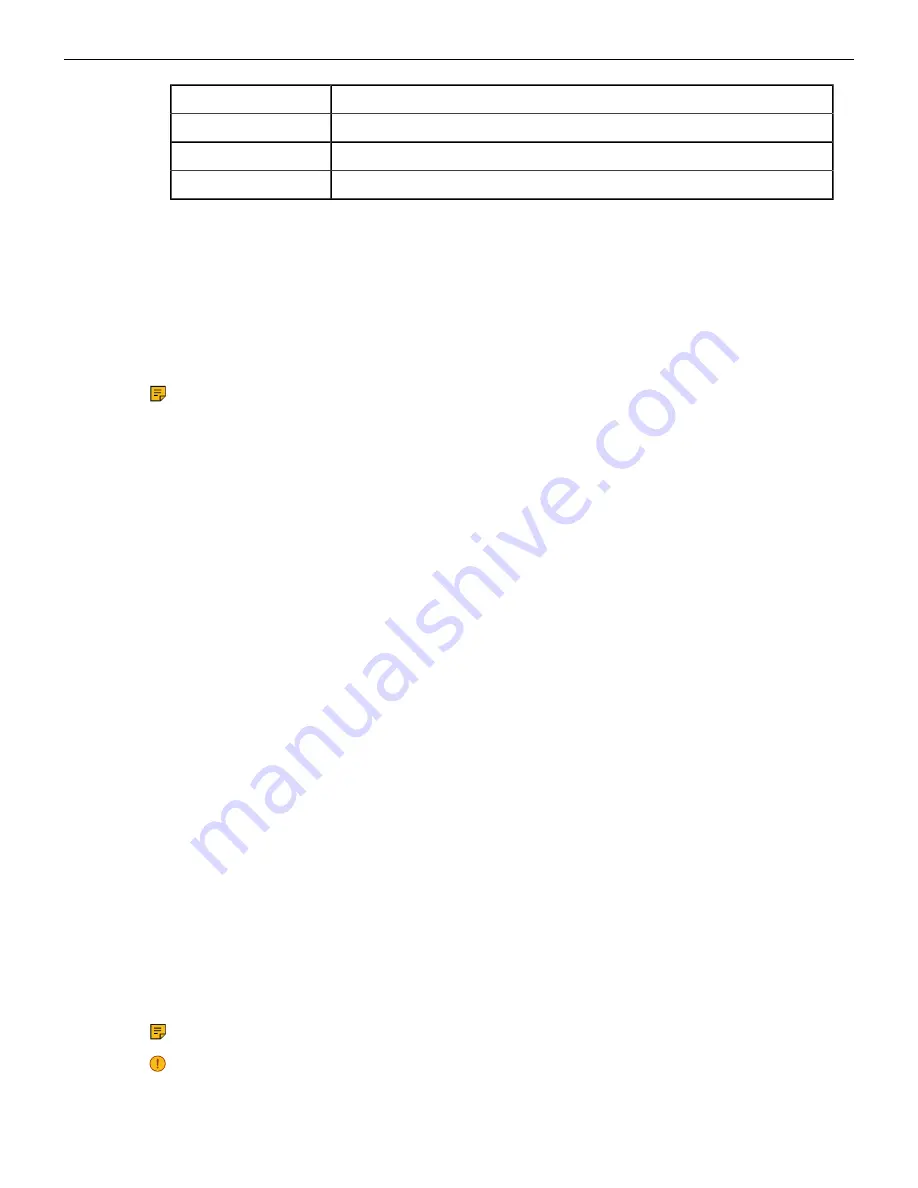
Label
Description
5
0.5 (+-0.2) mm
6
M3 x 0.5P
7
6 (+0, -0.5) mm
4.3
Power the Access Point On
You can power the access point (AP) on by plugging one end of the Ethernet cable into the PoE switch
or injector and the other end into the Ethernet/PoE port on the AP. Ensure the PoE source you are
using is turned on.
As an alternative to PoE, you can insert a compatible power adaptor plug into an AC power outlet and
the other end into the power input port on the AP.
Note: If you are not using PoE, ensure that you use only an AC power adaptor supported by
the AP.
4.3.1
Using the C-200 with Power Adapter
Use a compatible power adaptor (Arista SKU: PWR-AP-W3 (12V 2A)) to power the C-200.
Warning: The C-200 is intended to be supplied with UL-listed PoE power source suitable for use at
40ºC, and whose output meets LPS requirements or PS2, with a rating of 48V DC 260mA minimum. If
you are not using PoE, ensure that you use only an AC power adapter supported by the C-200 access
point (AP). This product is intended to be supplied by a Listed Direct Plug-In Power Unit marked “Class
2”, Listed Power Adapter or DC power source marked “L.P.S.” (or “Limited Power Source”) and rated
from 12V 2A (Arista SKU: PWR-AP-W3).
To power up the device with power adapter, perform the following steps:
1. Plug the power cable into the DC power receptacle at the rear of the device.
2. Plug the other end of the power cable into an 110V~240V 50/60 Hz AC power source.
3. Wait until the device is ready. Refer to the LED status table.
4.4
Connect the Access Point to the Network
To connect the access point (AP) to the network, perform the following steps:
1. Ensure that a DHCP server is available on the network to enable network configuration of the AP.
2. Add the DNS entry wifi-security-server on all DNS servers. This entry must point to the IP address
of the server.
3. Ensure that DHCP is running on the subnet to which the AP is connected.
4. Check the LEDs on the AP to ensure that it is connected to the server.
5. Log on to the server using ssh and run the
get sensor list
command.
You will see a list of all Arista devices that are recognized by the server. Single Sign-On users
can go to the Monitor tab in CloudVision WiFi and check whether the device is visible under the
Monitor tab.
The AP is connected and operational.
Note: If zero configuration fails, the AP must be configured manually.
Important: If DHCP is not enabled on a subnet, the AP cannot connect to that subnet with
zero-configuration. If the DNS entry is not present on the DNS servers, or if you do not have
14
Содержание C-200
Страница 1: ...Quick Start Guide C 200 Access Point Arista Networks www arista com DOC 04358 02 ...
Страница 4: ...iv ...
Страница 16: ...5 Once attached push in the release key to lock the hooks and make sure all the hooks are locked in place 12 ...
Страница 22: ...7 Appendix B Product Compliance Singapore IMDA Registration Mark 18 ...





































