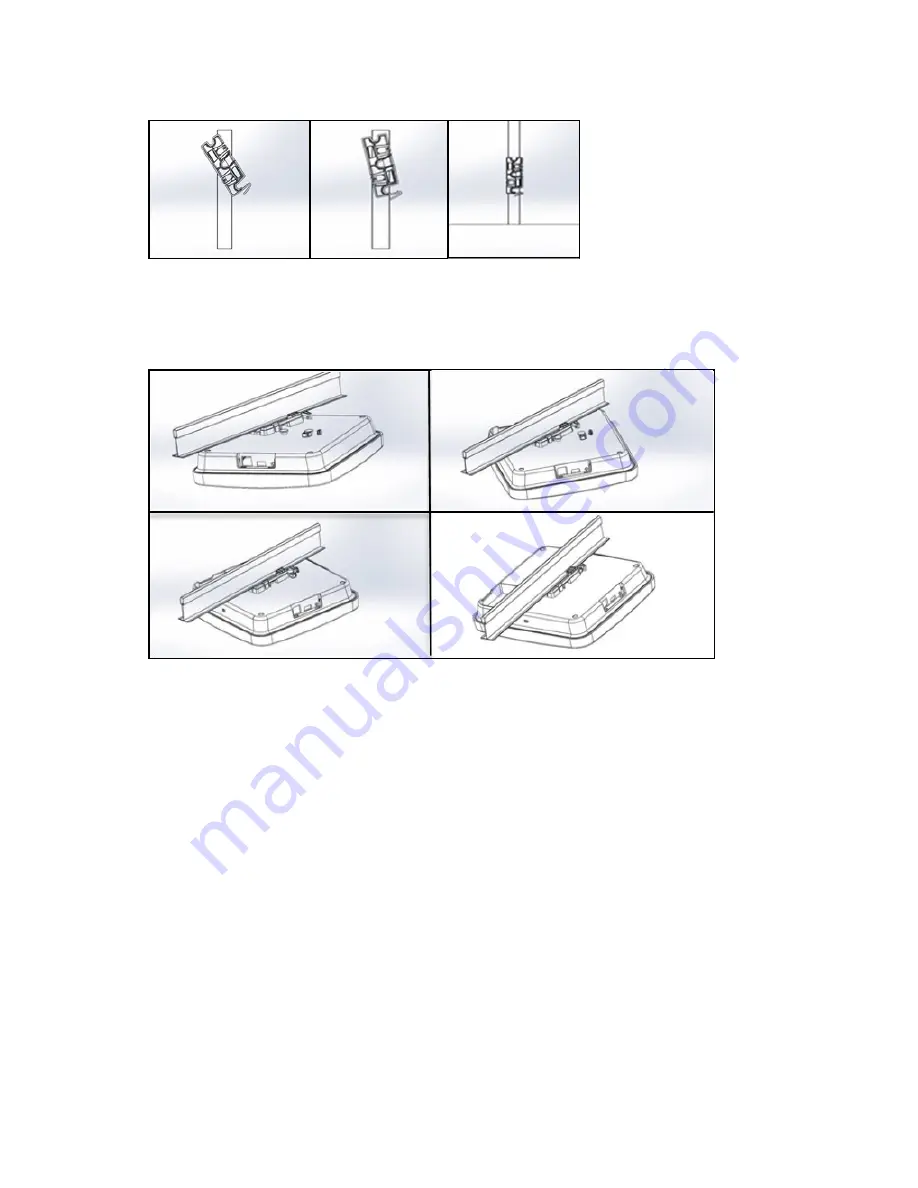
C-120 | 4 - Install the C-120 | 9
2. Mounting C-120 on the bracket: Place the first mounting post on the rear-side of the device on to the lower notch of
the bracket. Rotate the device such that the center mounting post fits in to the center notch on the bracket. Ensure that all
the mounting posts on the rear-side of the device are snapped in to the respective notches on the bracket.
The mounting posts on the rear-side of the device are now properly fit in the respective notches of the bracket and
device is mounted properly.
Mounting Instructions using the Silhouette/Interlude Bracket Mount
The Silhouette/Interlude mounting bracket is not a part of the standard package and must be procured separately. The
mounting instructions for the Silhouette/Interlude Bracket Mount are very similar to the Standard Package Content's
mounting instructions. Refer to the instructions mentioned in Mounting Instructions using the Standard Package Contents
(page
) .
































