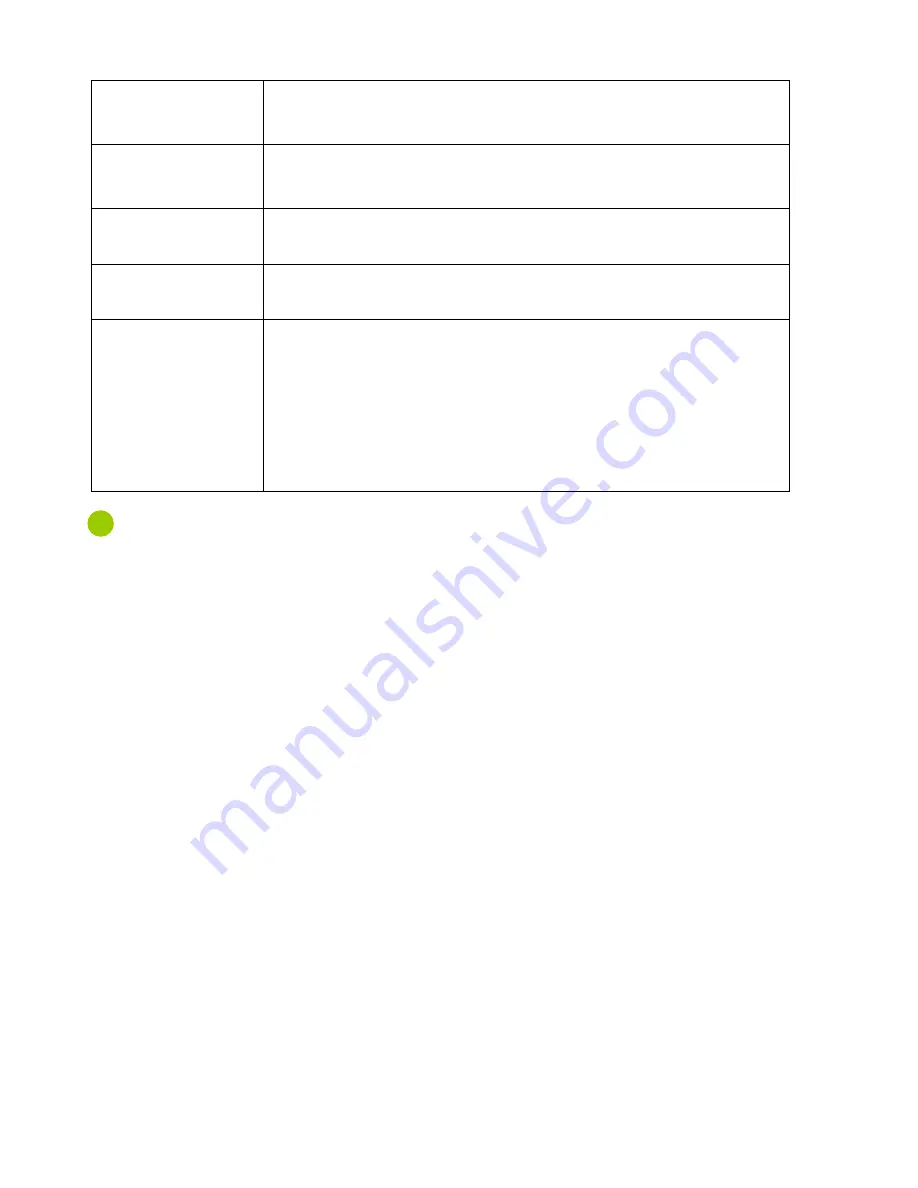
14
Presetting a station
1. Press the “PRESET” button.
2. Press the “< or >” button to search the desired preset number.
3. Press the “PRESET” button to preset the station.
Recalling a Preset
station
1. Press the “PRESET” button.
2. Press the “< or >” button to search to the desired preset station.
3. Press the “OK” button to listen to the station.
Time-shift Function
1. Press the “OK” button to use the time-shift function.
2. Press the “< or >” button to move to the desired position.
DAB station
Information
1. Press the “INFO” button.
2. Press the “INFO” button repeatedly until your desired option appears.
Recording Radio
1. Press the “REC” button.
2. Press the “REC” button again to stop recording.
If the DAB station signal is low, this function doesn’t work. The maximum
recording time is 7~8 hours according to the data rate and the internal memory
space.
To listen to the recorded file,
1. Press the “MODE” button, and select the ‘MP3’ mode using the “OK” button.
2. Press the “OK” button to play the file.
Содержание DA-300E
Страница 1: ......
Страница 7: ...7 Names of Each Part Front Panel ...
Страница 8: ...8 Side Panel ...
Страница 10: ...10 LCD Screen DA 300E provides 4 modes such as DAB MP3 FM Radio and Voice record ...
Страница 11: ...11 ...





























