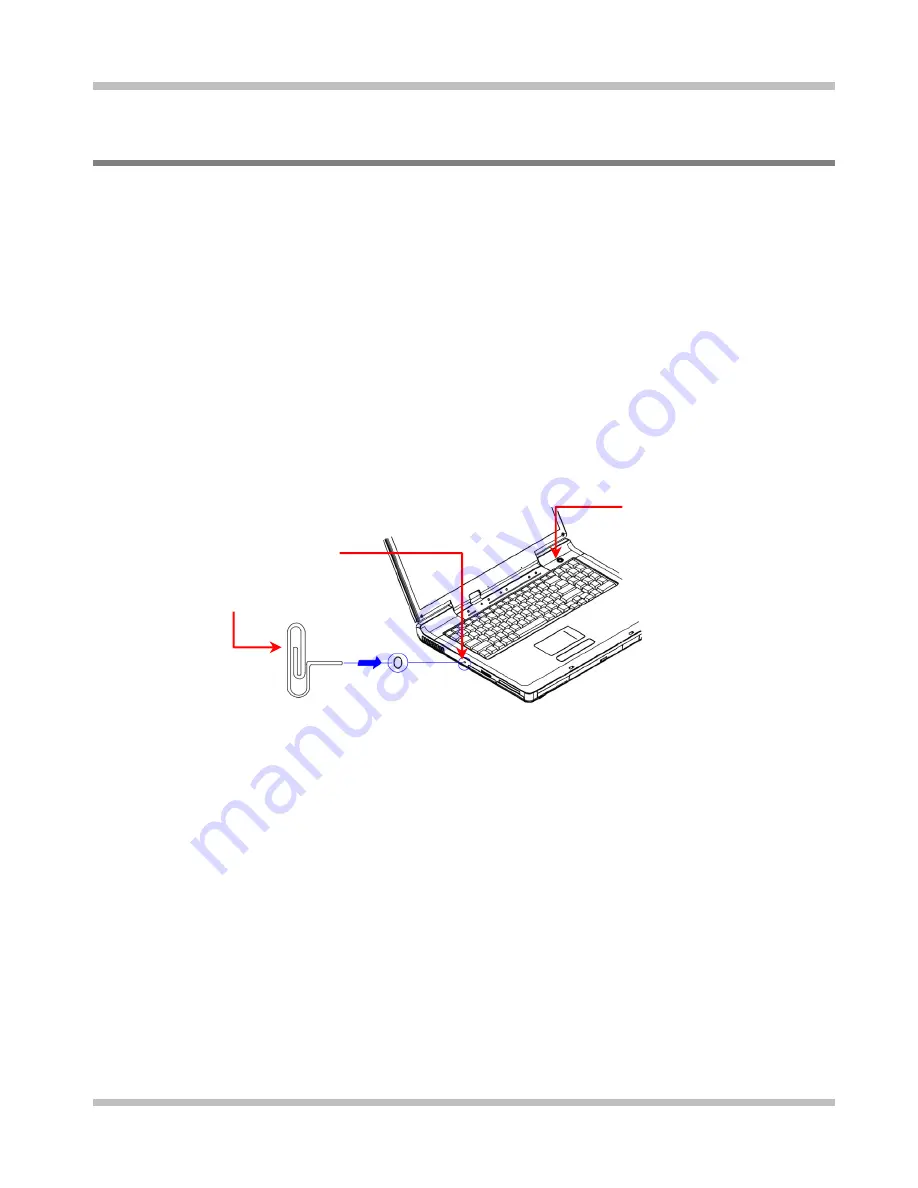
Before
You
Begin User's
Guide
1.11
Resetting Your System
Your system provides you an
overclock
option whereby you can choose to increase the
overall system performance by
overclocking
the speed of the CPU processor.
If you have chosen to
overclock
and are experiencing system’s instability, you can perform
the steps below to reset your system:
•
Press the
power button
at least for four seconds to power off system.
•
Take a paper clip, bend its end, and have it poked into this
CMOS reset switch
as
shown below. This effectively resets all CMOS settings to factory default settings:
including and especially resetting the system back to without
overclocking
.
•
Press the
Power Button
to boot up system. Press [
F2
] during the system boot-up to get
into the
BIOS
Setups.
•
Go into the
Main Setup
to reset time and date.
Power Button
CMOS Reset Switch
Paper-clip
There is even a quicker way to reset your system, if you fail to boot up the system
(especially when it is caused by system
overclocking
). System registers your successive
boot up failures. When it comes to the fourth successive boot up failure, system would
reset the CMOS settings before proceeding into the boot up. This effectively resets all
CMOS settings to factory default settings: including and especially resetting the system
back to without
overclocking
. Then go into
BIOS
to reset time and date as described
above.
Page 1-20
Содержание W840DI
Страница 1: ...Notebook PC User s Guide Model W840DI First Edition September 2008 ...
Страница 4: ...User s Guide Page IV This page is left blank intentionally ...
Страница 6: ...Contents User s Guide Page VI APPENDIX A AGENCY REGULATORY NOTICES A 1 ...
Страница 25: ...User s Guide Before You Begin 1 10 Operating Temperature Operating Temperature 10ºC to 35ºC Page 1 19 ...
Страница 58: ...Appendix A User s Guide Page A 14 This page is left blank intentionally ...






























