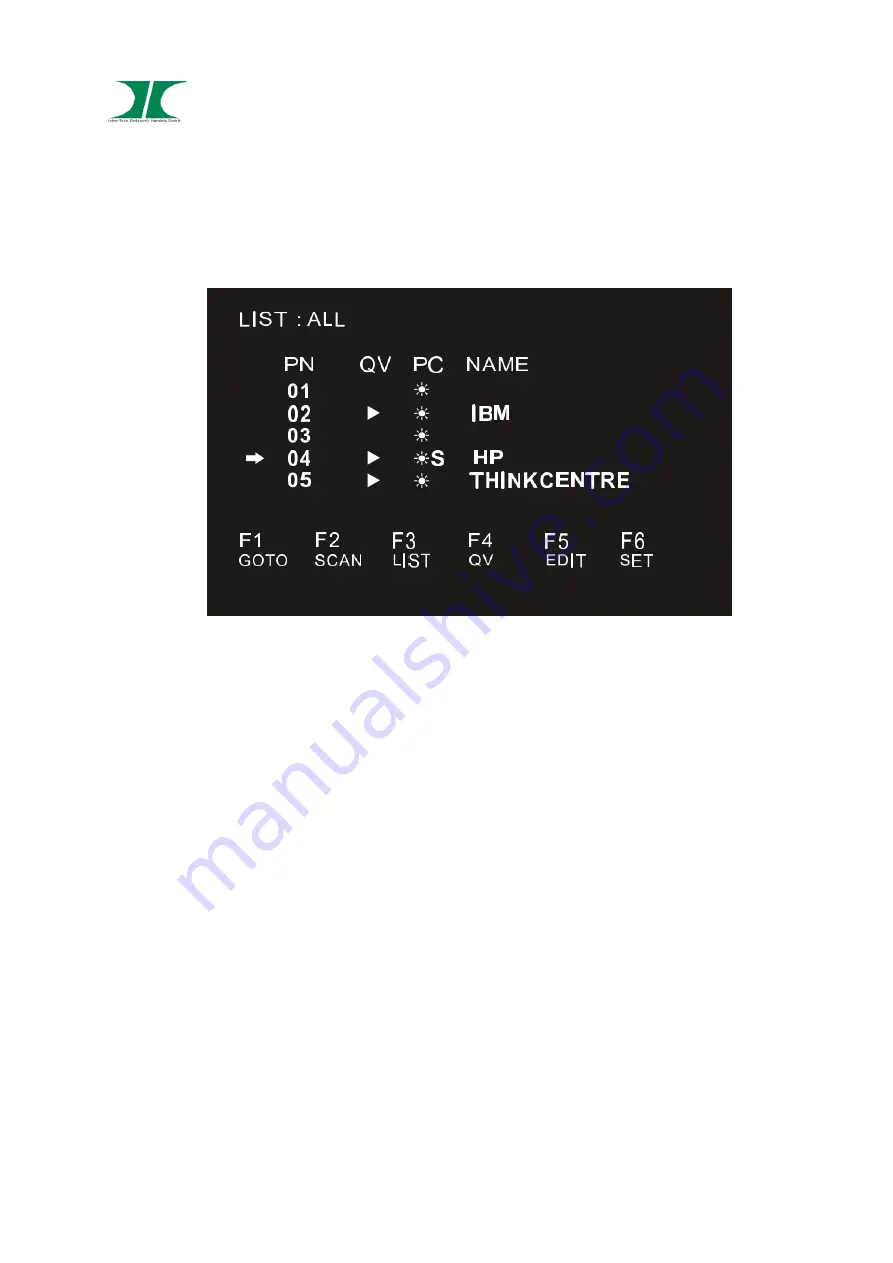
Manual Rackmount KVM RJ45 Series
12 of 16
06.08.2019
6.2 Toggle by On-Screen menue
To start the On-Screen menue press
„Ctrl“ or „Scroll“ twice.
PN
Available ports.
The port, marked by arrow is actually selected.
QV
Quick view.
Port in Quick view list are marked with the triangle.
PC
Displays online computers
Name
Name of port if spezified.
F1 GOTO
The GOTO function allows you to switch directly to the connection port
by typing the port name or its port number.
F2 SCAN
The "SCAN" function allows you to perform automatic port scanning of
the connected computers. Users can switch ports in order to view the
corresponding port computer status.
The SCAN function can automatically scan from current selected port,
the scan interval can be set by users.
When scanning, a small window on the screen indicates the current port
number.
Press [Space] to stop scanning, and the KVM switches to the port last
scanned.
F3 LIST
Choose between different view lists.
ALL
Shows all ports.
QVIEW
Shows Quick View list.
















