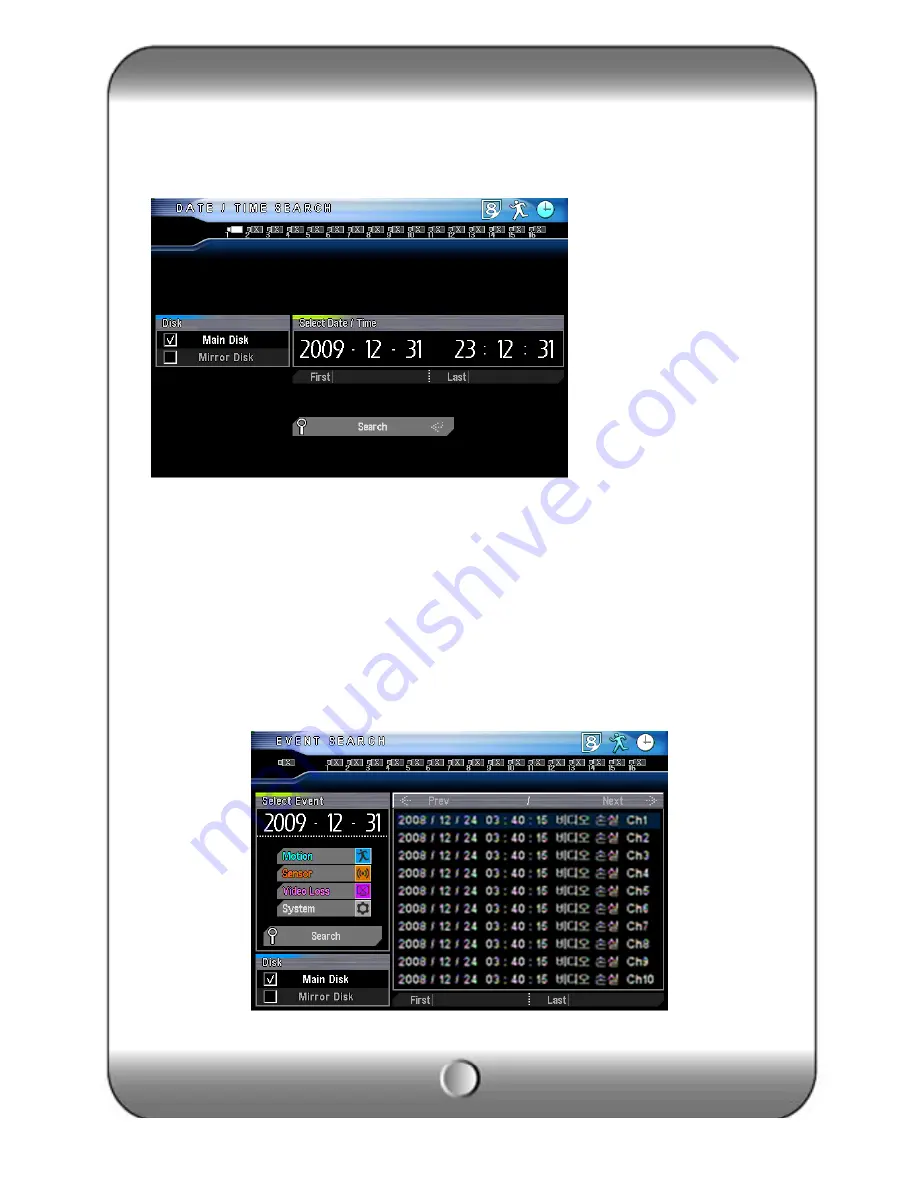
59
Date/Time search
If you know the specific date/ Time, input the time to search.
[1] Camera : Select the channel to search.
[2] Disk : Select the HDD to search.
[3] Date/Time : input the date/time to search.
Event search
It searches event recorded data.
( The channel display is different as per the 16Ch/9Ch/4Ch DVR)







































