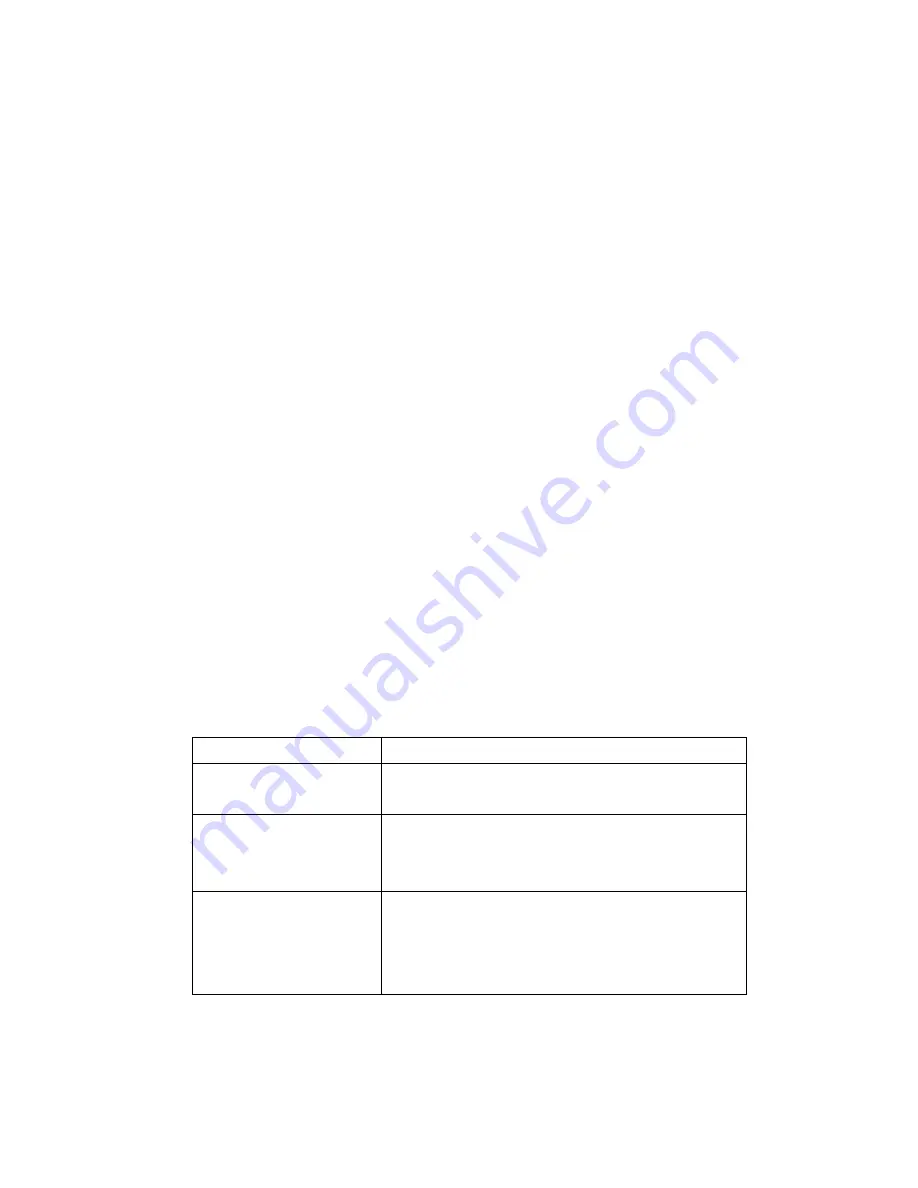
49
Setup Mode
You can set printer parameters for your application directly by using the control
panel LCD and buttons.
Enter Setup Mode
1. Press <MENU>.
2. Use the left or right button to scroll through the parameters.
Enter Special Setup Mode
Special setup mode is the menu that lets you set up the language and change
password.
1. Press the <MENU> button for more than 5 seconds and release.
2. Use the left or right button to scroll through the parameters.
How to Leave Setup Mode
1. Press <MENU>.
The printer displays SAVE CHANGES and activates the <ENTER> button.
2. The following table shows three options for leaving the setup mode.
Option
Description
Save Changes
Press <ENTER> to save changes and exit
setup mode.
Reject Changes
Press the up <
↑> and down < ↓> buttons to
select
―NO‖, and press <ENTER>. The printer
rejects changes and exits setup mode.
Return to Setup Mode
Press <MENU> to return to the same
parameter.
Press the left <
←> button to return to the
previous parameter
Содержание F Series
Страница 1: ...F1 User s Manual ...
Страница 21: ...18 6 Enter a specify Printer Name Argox F1 PPLB and click Next 7 Click Finish to complete the installation ...
Страница 27: ...24 15 Click Next 16 Click Next 17 Click Finish 18 Click Finish ...
Страница 28: ...25 19 Click OK ...
Страница 35: ...32 11 After the installation is complete click Close ...
Страница 74: ...71 Output ...






























