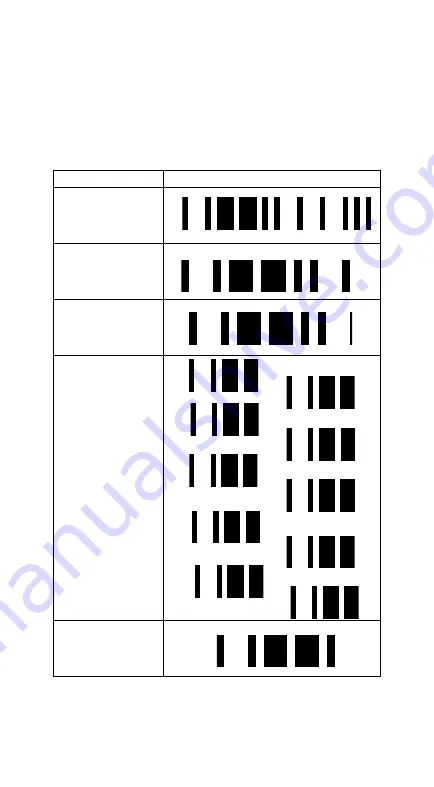
34
Wireless Connectivity (continued)
User is also allowed to set any four- to six-character PIN
code assigned to the target Bluetooth device using the
setting procedures below:
STATE
CODE
Cradle/Dongle
connection auto
detection
Program
Begin PIN setting
PIN no.
(Set 4~6 character)
End PIN setting
*%$$*
*/0* */1*
*/2* */3*
*/4* */5*
*/6* */7*
*/8* */9*
*$%-1AB01%%*
*$%+PRO*
*#PIN*
Содержание AS-8020
Страница 3: ...3 further information ...
Страница 5: ...5 ...
Страница 10: ...10 Within the prompt click Add 3 Check the option My device is set up and ready to be found and click Next ...
Страница 14: ...14 8 Select COM23 depending on your Outgoing COM port to connect ...
Страница 20: ...20 ...
Страница 36: ...36 Inquiry beep every 50 seconds Inquiry beep every 60 seconds Inquiry beep every 70 seconds ...
Страница 38: ...38 Level 6 Level 7 ...
Страница 70: ...70 Exit Truncate ending 0 15 00 15 00 Code ID setting 00 ffH ASCII code 00 ffH E ...
Страница 74: ...74 Exit Truncate ending 0 15 00 15 00 ...
Страница 80: ...80 Exit Expansion Disable Enable 00 01 ...
Страница 100: ...100 Exit Code ID setting 00 ffH ASCII code 00 ffH Insert group number selection 00 44 00 44 00 ...
Страница 116: ...116 Exit Insert group number selection 00 44 00 ffH 00 44 00 ...
Страница 120: ...120 Exit UCC EAN128 emulation Disable Enable 00 01 ...
Страница 128: ...128 Exit Insert group number selection 00 44 00 44 00 Escape sequence transmit None GLI protocol ECI protocol 00 01 02 ...
Страница 140: ...140 PDF 417 STANDRAD 25 PARA CODE 16K EAN 8 PARA INDUSTRIAL 25 PARA UPCE PARA 87549 ...
Страница 141: ...141 INTERLEAVED 25 PARA MATRIX 25 PARA MSI PLESSEY PARA UPCA PARA UK PLESSEY PARA RSS Micro PDF ...
Страница 145: ...145 0 1 2 3 4 5 6 7 8 9 A B C Finish F E D ...
















































