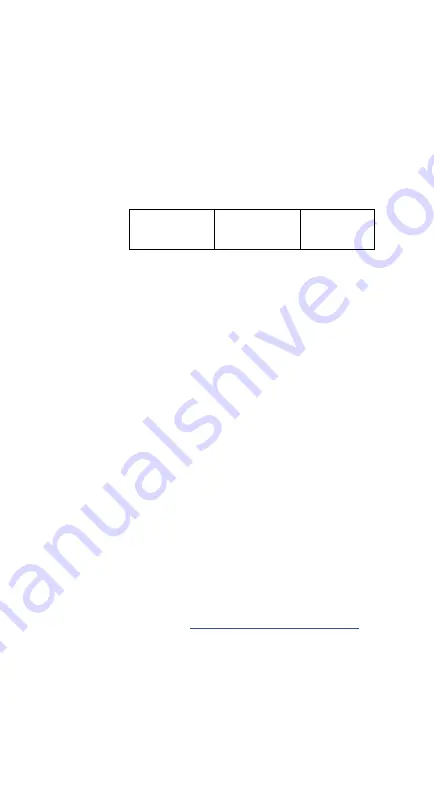
82
4
Bar codes
Each bar code has different attributes for you
to change as you need.
UPC-A
Format
Leading
Zero
Data Digits
(11 Digits)
Check
Digit
■
Read
Turn on or turn off the read function.
■
Checksum transmission
Append the check
digit to the end of a bar code.
■
Data Magic
Turn on or turn off Data Magic.
■
Truncate leading/ending
You can truncate
characters from the left (Truncate leading) or the
right (Truncate ending) of a bar code. Your
scanner beeps if the truncate length is longer than
the bar code, or the parts being truncated by
Truncate leading and Truncate ending are
overlapped. You can truncate up to 15 characters.
■
Code ID setting
Code ID is an identifier for a
bar code. It has two modes: Proprietary ID or
AIM ID. If you want to customize the code ID
using an ASCII code, you need to choose
Proprietary ID. You must turn on
Code ID
transmission
to use Code ID. For further details,
see Section 3.4.4,
Содержание AR-3201
Страница 1: ...AR 3201 CCD Scanner User Guide http www argox com service argox com Version V1 2 Date July 19 2019 ...
Страница 5: ...iv 警告使用者 這是甲類的資訊產品 在居住的環境中使用時 可 能會造成射頻干擾 在這種情況下 使用者會被要 求採取某些適當的對策 ...
Страница 11: ...3 Bottom 1 2 2 Cradle Perspective Charging Pins LED Charging Port ...
Страница 49: ...41 5AK Cradle Beep Loudness Disable Volume 1 Volume 7 00 01 07 Default Exit ...
Страница 76: ...68 Item Description FindB String Include or Exclude Replace String With String Erase ...
Страница 111: ...103 Exit ...
Страница 129: ...121 Exit ...
Страница 134: ...126 Exit ...
Страница 141: ...133 Exit ...
Страница 149: ...141 Setting Option Value UCC EAN128 emulation Exit ...
Страница 152: ...144 Exit ...
Страница 160: ...152 STANDARD 2 of 5 CODE 16K 87549 EAN 8 INDUSTRIAL 2 of 5 UPC E INTERLEAVED 2 of 5 ...
Страница 161: ...153 MATRIX 2 of 5 MSI PLESSEY UPC A UK PLESSEY GS1 ...
Страница 164: ...156 Code Type Read Checksum Verification Checksum Transmission Code ID GS1 databar Expanded RX ...
Страница 165: ...157 Appendix D Data entry bar codes 0 A 1 B 2 C 3 D 4 E 5 F 6 7 9 8 Finish ...






























