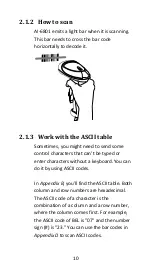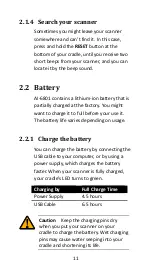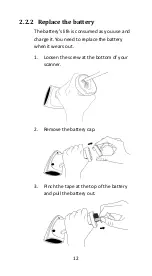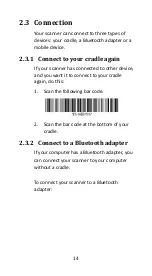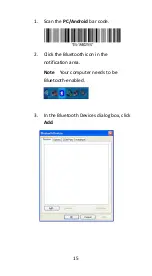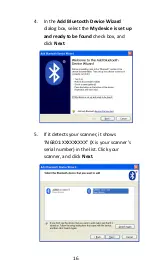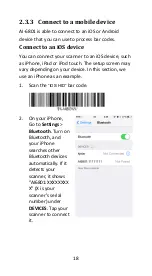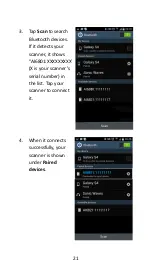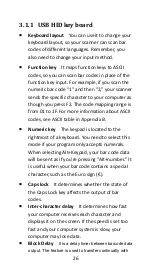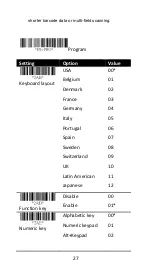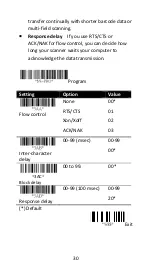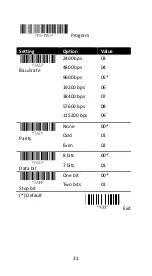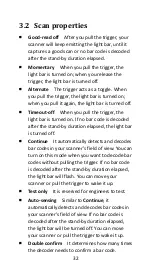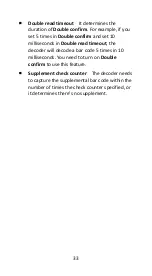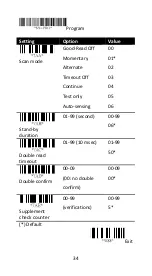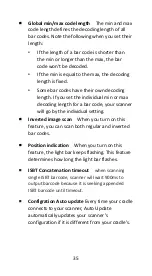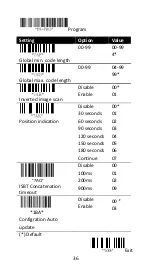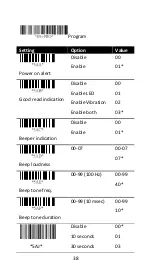23
3
Controls and settings
Customize your scanner to work efficiently.
AI-6801 offers many features to match your
preferences. This chapter provides
information about how to change controls
and settings of your scanner.
To customize your scanner, you need to scan a
series of programming bar codes in the
correct order. On the last page of this manual,
you’ll see a table of hexadecimal bar codes
that can be used with programming bar
codes.
To customize your scanner:
1. On the top of the setting table, scan the
Program bar code.
2. In the setting table, in the Setting column,
scan one of the bar codes.
3. On the last page, scan the bar codes that
correspond to the value you want in the
Value column. When you finish, scan the
Finish bar code.
4. On the lower-right corner of the setting
table, scan the Exit bar code.
Содержание AI-68 Series
Страница 1: ...AI 6801 CCD Scanner User Guide ...
Страница 12: ...4 1 2 Understand your scanner 1 2 1 Scanner Perspective Bottom ...
Страница 13: ...5 1 2 2 Cradle Perspective Bottom ...
Страница 30: ...22 5 Tap a memo App to open a new memo Use your scanner to scan bar codes and the data shows in the memo ...
Страница 47: ...39 Cradle Inquiry Beep Continue 08 5AK Cradle Beep Loudness Disable Volume 1 Volume 7 00 01 07 Default Exit ...
Страница 64: ...56 9 After the update is completed click OK ...
Страница 123: ...115 Setting Option Value Insert group number selection 00 44 00 44 00 Exit ...
Страница 152: ...144 contaminants IP65 Light level 0 80 000 lux REGULATORY EMI RFI CE FCC BSMI NCC ...
Страница 154: ...146 STANDRAD 25 PARA CODE 16K 87549 EAN 8 PARA INDUSTRIAL 25 PARA UPCE PARA INTERLEAVED 25 PARA ...
Страница 155: ...147 MATRIX 25 PARA MSI PLESSEY PARA UPCA PARA UK PLESSEY PARA GS1 ...
Страница 158: ...150 Code Type Read Checksum Verification Checksum Transmission Code ID GS1 databar Expanded RX ...
Страница 159: ...151 Appendix D Data entry bar codes 0 A 1 B 2 C 3 D 4 E 5 F 6 7 9 8 Finish ...