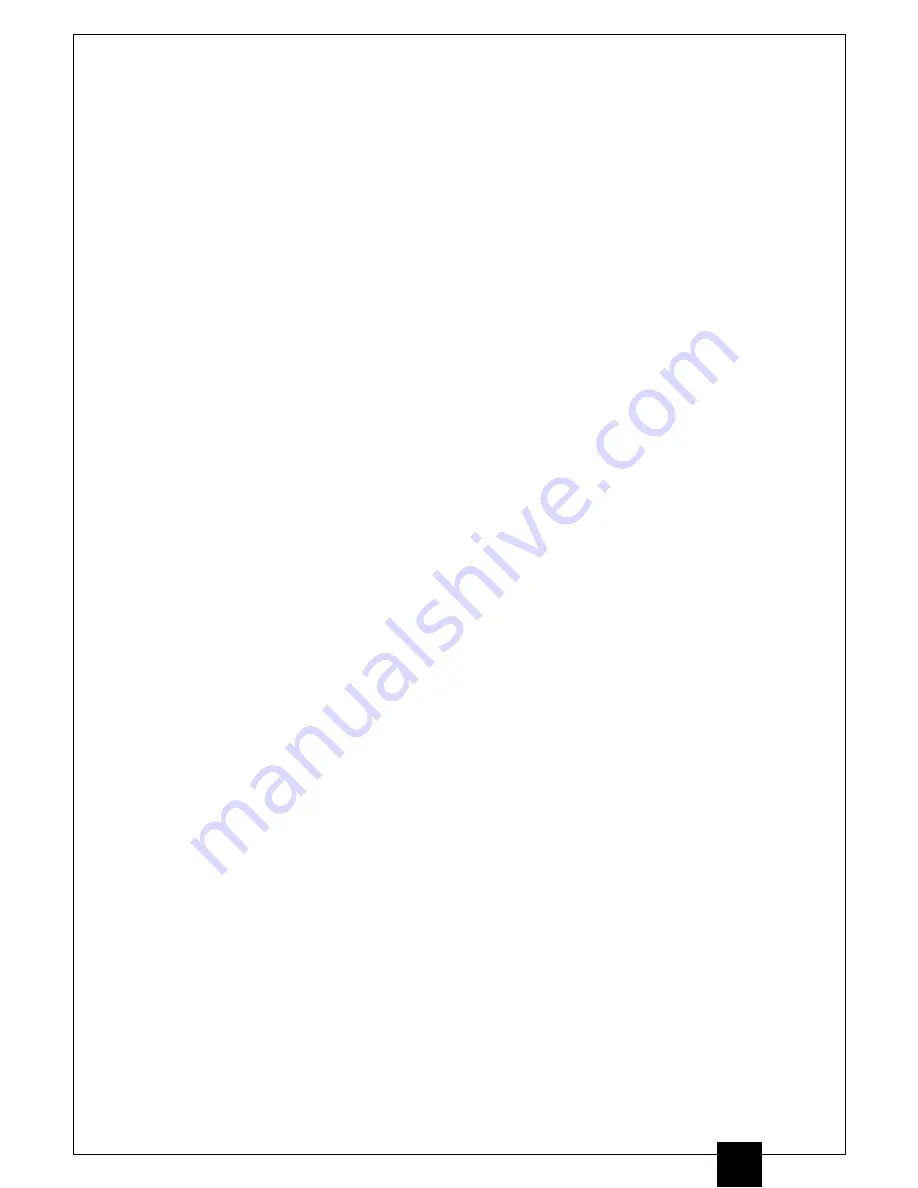
3
B) Connecting LubMon Connect to the Internet
2. Connect
LubMon Connect
to the power supply and then correctly connect your power
supply to line voltage.
3. Now establish a connection between
LubMon Connect
and the Internet. You can find
detailed information about this in the manual.
C) Sensor connection
4. Make sure that the CAN interface is activated for all the sensors used, that the baud rate is
set to the same known value and that the node IDs of the sensors are all different and
known (the sensor configuration is explained in the respective manuals).
5. Connect the CAN sensor cable to the sensor with the M12x8 connector.
6. Connect the 9-pin CAN-Sub-D cable connector to the corresponding
LubMon Connect
interface.
7. Now connect the sensors and the
LubMon Connect
, if necessary using additional T-pieces
and extension cables (cf.: Manual
LubMon Connect
).
D) Gateway configuration
8. Connect your computer to the same network as the gateway and start the tool
"Ethernet_Config.exe"
. Configure the network settings of the gateway according to your
requirements (cf.: Manual
LubMon Connect
).
9. The tool
"RI_Config.exe"
can then be used to enter the node ID and the CAN baud rate of
the sensors. (cf.: Manual
LubMon Connect
).
Содержание LubMon Connect
Страница 5: ...5 Fig 2 1 Dimensional drawing...

























