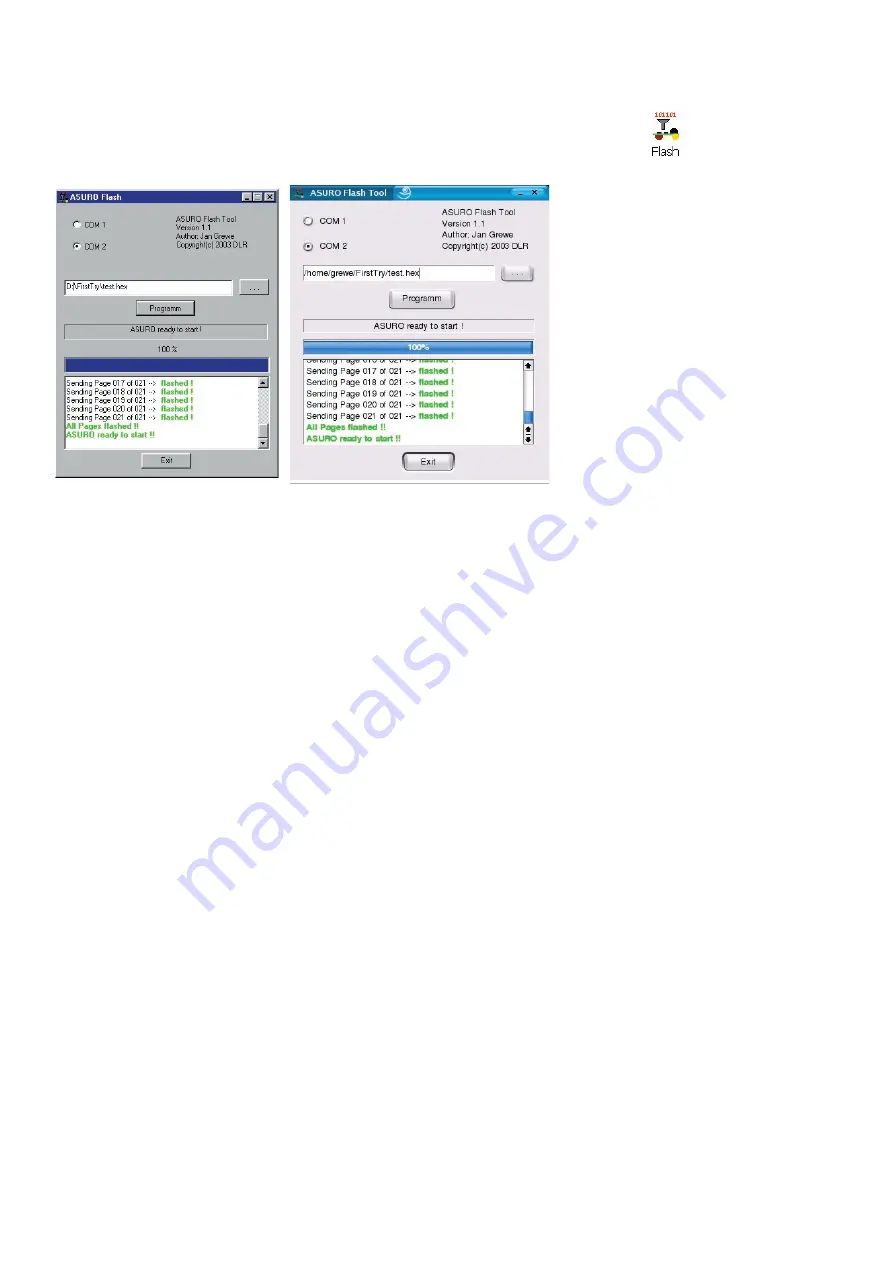
ASURO - 53 -
8.3. Flash - The ASURO-programming-tool
In this step we will need the Flash-Program (see fi g.
8.3
).
Start the program and select the interface in which you have plugged the IR-Transceiver.
Select Test.hex
from directory
C:\Own fi les\ASURO_src\FirstTry.
Place the completely assembled and tested ASURO near the IR-Transceiver, at a distance of
max. 50 cm. The component sides of both PCBs must be facing and “seeing” each other. Click
the button Programm at the Flash-Tool. Now switch S1 to ON-position, before the status-indicator
reaches the right end of the status-area. If you have failed to react fast enough or communication
has been disturbed, just switch ASURO off , press Programm and switch S1 to ON-position again.
As soon as communication is succesful, you may observe how the fi le Test.hex is being
transferred to ASURO in the status-indicator and display. The program fi le will be stored in the
Flash-memory inside the processor, where the program remains available even after switching off
the supply voltage.
After loading the program, ASURO will have to be switched OFF and ON again in order to start the
program. This sequence will execute the loaded program and the green LED will be lit up brightly.
8.3.1. What is happening while fl ashing?
As soon as the Flash-program has been executed, the PC will be try to communicate with ASURO.
By switching on ASURO, the system will be booted, indicated by the Status-LED bi-colored lighting
for one second. ASURO is checking to see, if new software has been prepared to be loaded. If
a new program has been found, it will be loaded. After loading, the program will be executed by
switching OFF and ON once again.
Software
Fig. 8.3.: Flash-Tools
for Windows and LINUX)
Содержание DLR ASURO
Страница 36: ...ASURO 36 Software Now this screen will show up Click I Agree This screen appears Click Next...
Страница 37: ...ASURO 37 Software The next screen appears Click Install and the next screen appears Wait...
Страница 40: ...ASURO 40 Software Select on the rigth side C C C C is selected Click Add to insert a new tool...
Страница 45: ...ASURO 45 Software Just for try we will open the file C ASURO_src FirstTry test c Click Open...
Страница 74: ...ASURO 74 B ASURO DIAGRAM Appendices...
Страница 75: ...ASURO 75 Appendices C RS 232 Transceiver...
Страница 76: ...ASURO 76 D USB Transceiver Appendices...
Страница 77: ...ASURO 77 E Block diagram ASURO F Block diagram PIC processor Appendices...
Страница 78: ...ASURO 78 G Contents ASURO KIT Appendices...






























