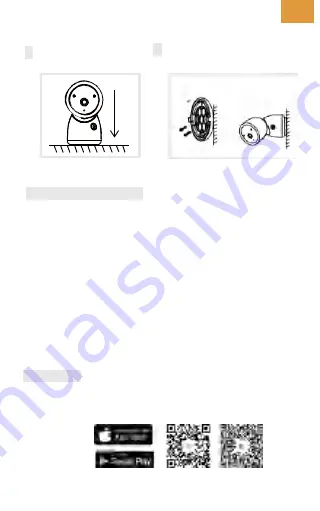
EN
3. Installation
1 Install the camera on a flat
surface.
2 Use the included mounting bracket
to fix the camera to a clean surface.
4. Connection of camera and App
Connect the camera to the App
The camera can be connected both to the monitor and the App. Generally,
it is connected to the monitor by default.
Follow the steps below to connect the camera to the App:
1. Make sure the Wi-Fi network is a 2.4 GHz network, as the camera doesn't
support 5 GHz Wi-Fi.
2. Download the corresponding App on your phone. Register a new account
to log in or log in directly.
3. Reset the camera using a pin until the status light is red in fast blinking.
(You have to connect the camera to the App within 2 minutes; otherwise,
you have to reset the camera again.)
(If you are using the monitor, the audio and video will be temporarily
disconnected, and will automatically resume after the camera is successfully
configured with the network. The maximum time is 2 minutes.)
4. Follow the step instructions on your smart phone to add the monitor, and
scan the QR code with your camera.
App Download
The App is available for both iOS and Android OS. Scan the QR code or
search "Arenti" at App Store and Google Play. Download and install the App
at your phone.You can select the App according to needs.
· Support












