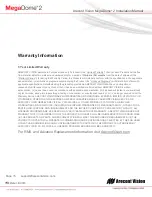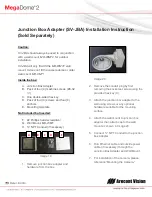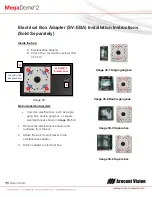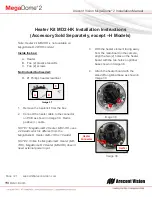Arecont Vision MegaDome
®
2 Installation Manual
Page | 6 [email protected]
Install MegaDome
®
2 Camera
Mounting the Camera:
1.
Remove the camera and hardware from
the box.
2.
Using the mounting template, prepare the
mounting surface for camera installation.
NOTE: the 19.5mm diameter hole on the
Mounting template is where the Ethernet
cable will be exiting the MegaDome®2
align accordingly. If using the side conduit
hole, please see step 4 following.
3.
Using Security L-key, loosen the four (4)
screws securing the dome cover (Image 2).
Remove the vandal resistant dome cover.
NOTE: Do not remove the screws from the
dome cover.
Image 2
4.
If you are using the side conduit
opening, remove the conduit plug by
first removing the socket set screw
using the provided double-sided hex
key (Image 3).
Image 3
Note: Make sure that you install the rubber
gasket on the bottom of the camera to form
a weather tight seal with the mount
surface.
5.
Run the Ethernet cable through the gasket
and the hole on the bottom of the camera
(Image 4) or run the cable through the side
conduit and plug it into the RJ45 port.
NOTE: If the camera will be powered via
PoE, please skip to step 6.
6.
If the camera will be powered by an AC or
DC power supply, run the supplied power
cable through the gasket and the hole on
the bottom of the camera or run the cable
through the side conduit and connect it to
its respective connector inside the camera
(Image 3).
NOTE: Make sure that your installation of
wires complies with Electrical Code of the
local government where the camera is
installed and that no bare wires are
exposed.