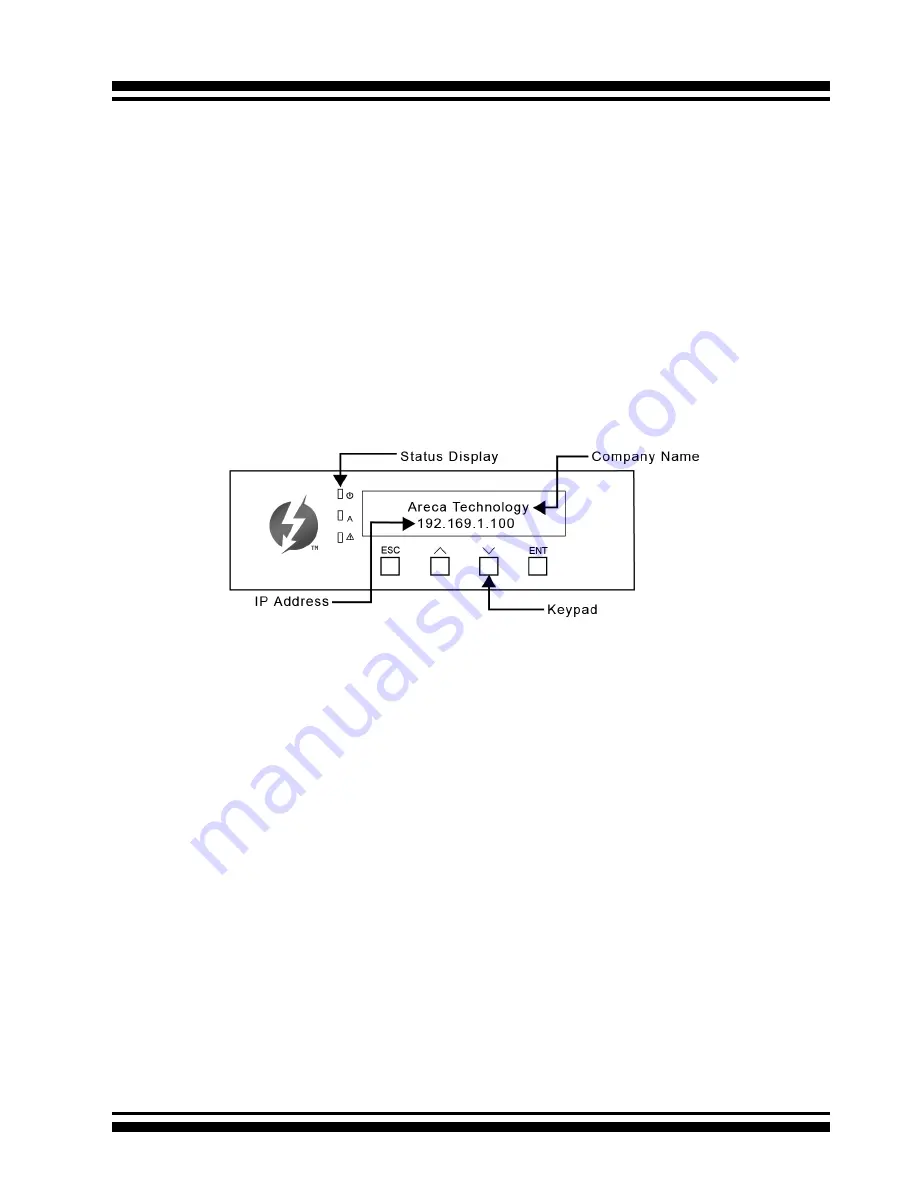
INSTALLATION
24
• Method 3: LCD Panel with Keypad
You can use LCD front panel and keypad function to simply
create the RAID volume. The LCD status panel also informs
you of the disk array’s current operating status at a glance.
The LCD configuration is described in a separate manual:
ARC-8050T3_LCD manual. You can download ARC-1009 (LCD
Manual) from Areca website. The LCD provides a system
of screens with areas for information, status indication, or
menus. The LCD screen displays up to two lines at a time of
menu items or other information. ARC-8050T3 RAID storage
default User Name is “
admin
” and the Password is “
0000
”.
The LCD initial screen is shown below:
5.2.3 Format and Partition RAID Volumes
After the volume set is ready for system accesses, it needs to be
partitioned, formatted, and mounted by the operating system.
When you create a volume through McRAID storage manager,
the macOS recognizes that a new disk is avail, and displays a
message asking what you next want to do. If the message does
not show up, start the “Disk Utility” manually from the “Finder”,
use the “Go” menu and open the “Utilities” folder. Double-click
on the “Disk Utility” program.
To format and partition your unit
1. Formatting a drive in Disk Utility is easy, though Disk Utility
uses a different term: Erase. When the Disk Utility window
opens, find and select the desired drive in the sidebar that
represents your RAID storage. This is how you prepare to
erase and format the RAID storage.





























