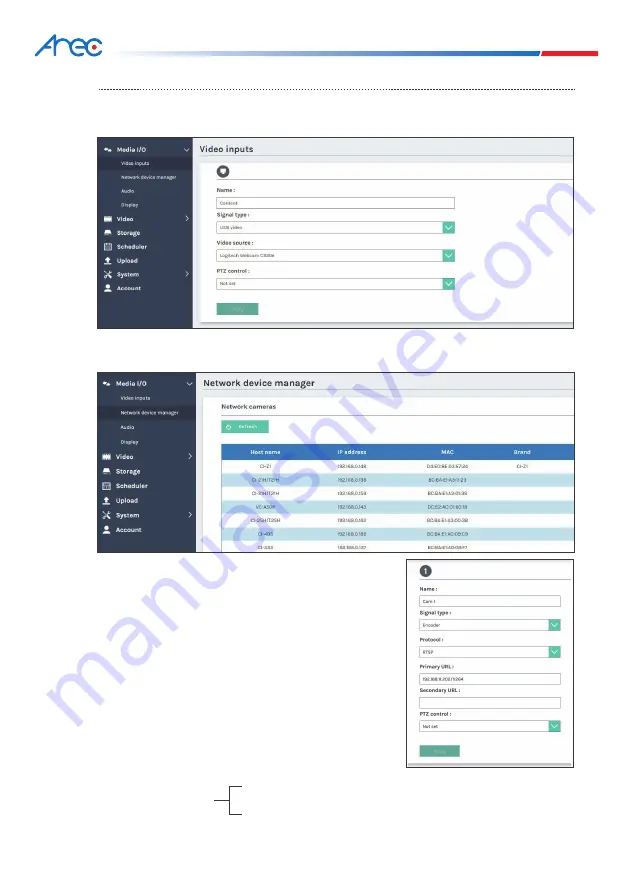
7
Make sure the network camera are connected under the
same IP network (LAN)* and go to the [
Network device
manager
] page. After the scanning is done, click the
Login button and the authentication dialog will pop up.
Enter the username and password of the camera to
complete the authenticationand change the status to
[
OK
]. Then the camera is ready for video input
selection. Select the target camera by its IP address.
For video source of encoder, enter RTSP or RTP
connection URL.
* For instance, the camera and LS-US2 connected under
the same router with the same LAN address.
Setup
Step 1: Set up video input name, video source, PTZ control in [
Video inputs
] of [
Media I/O
].
The capture source can be from USB input, network camera, or encoder input.
If the assigned video source is network camera, a login authentication with the camera
is required firstly in the [
Network device manager
] setup tab of [
Media I/O
].
Router(192.168.0.1)
LS-US2(192.168.0.10)
IP Camera(192.168.0.20)
LS-US2 Quick Installation Guide












