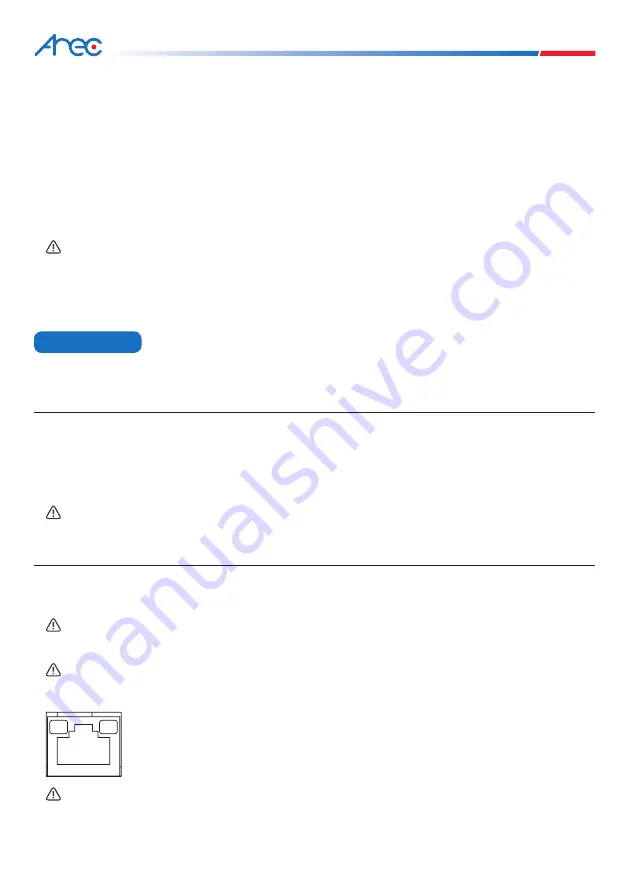
CI-403 / CI-333 Network Camera
6
7
Please follow the instructions below to complete the camera connection.
2. Camera Cabling
Please refer to section Connectors. Alternatively, users can power up the camera by PoE if a
Power Sourcing Equipment (PSE) switch is available. Refer to the section below for Ethernet
cable connection.
Please follow the instructions below for cable connections.
Power Connection
Ethernet Cable Connection
NOTE: If PoE is used, make sure PSE is in use in the network.
NOTE : If PoE is used, make sure PSE is in use in the network.
NOTE : In some cases, Ethernet crossover cable might be needed when connecting the
camera directly to the PC.
NOTE : Check the status of both power and network activity indicator LEDs. If either
LED is unlit, please check the corresponding connection.
NOTE : The ITE is to be connected only to PoE networks without routing to the outside
plant or equivalent description.
Please use a DC12V / AC24V power adaptor and plug it to the power connector of the camera
and the power outlet.
Alternatively, users can use an Ethernet cable and connect it to the RJ-45 connector of the
camera and a Power Sourcing Equipment (PSE) switch.
Connect one end of the Ethernet cable to the RJ-45 connector of the camera, and plug the
other end of the cable to the network switch or PC.
Green Power LED lights up when the camera is powered up.
Orange Network LED (1) flashes when data is being transmitted over network,
(2) lights up for good network connection.
2.1 Power Connection
2.2 Ethernet Cable Connection
Camera Cabling

















