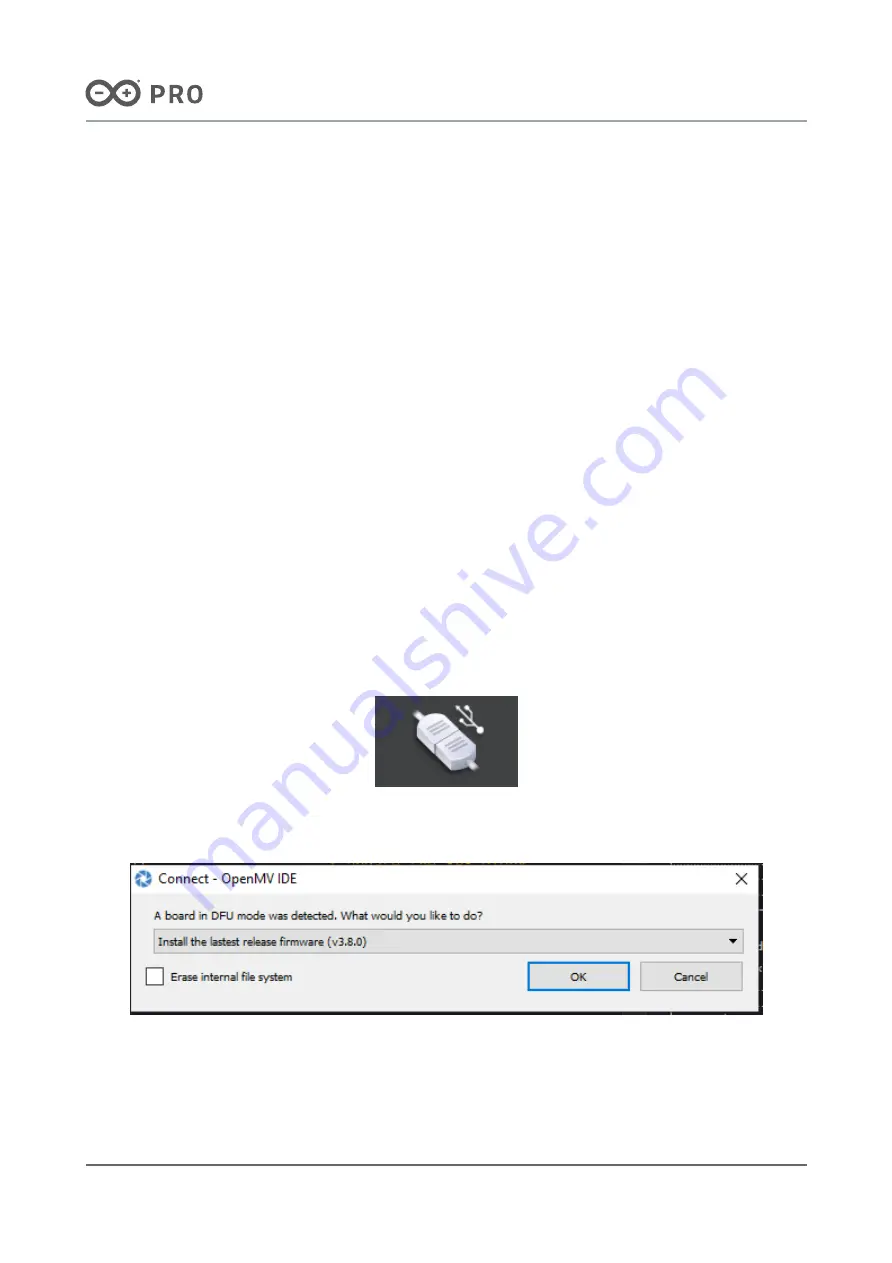
Arduino® Portenta Vision Shield - LoRa
9 / 18
Arduino® Portenta Vision Shield - LoRa
Modified: 07/02/2022
4.1 Getting Started – IDE
If you want to program your Arduino board while offline you need to install the Arduino Desktop IDE [1] To connect
the board to your computer, you’ll need a USB cable. This also provides power to the board, as indicated by the
LED.
4.2 Getting Started – Arduino Web Editor (Create)
All Arduino and Genuino boards, including this one, work out-of-the-box on the Arduino Web Editor [2], by just
installing a simple plugin.
The Arduino Web Editor is hosted online, therefore it will always be up-to-date with the latest features and support
for all boards. Follow [3] to start coding on the browser and upload your sketches onto your board.
4.3 Getting Started – Arduino IoT Cloud
All Arduino IoT enabled products are supported on Arduino IoT Cloud which allows you to Log, graph and analyze
sensor data, trigger events, and automate your home or business.
4.4 Getting Started – OpenMV
**NOTE!
** It is highly recommended that you ensure you have the latest bootloader on your Portenta H7 before loading
OpenMV firmware.
Arduino Vision Shield and Portenta H7 are supported under OpenMV. In order to easily use OpenMV download the
latest OpenMV IDE **[5] **set up Portenta H7 in boot mode by double tapping reset and connect via the
connection button.
OpenMV connection status
Once connected you will receive a message like the following:
OpenMV connect window
Click on “OK” and the latest OpenMV firmware will be automatically loaded. To open the “Hello World” example,
under the File menu select _Examples _-> _Arduino -> Basics _and click on helloworld.py.


















