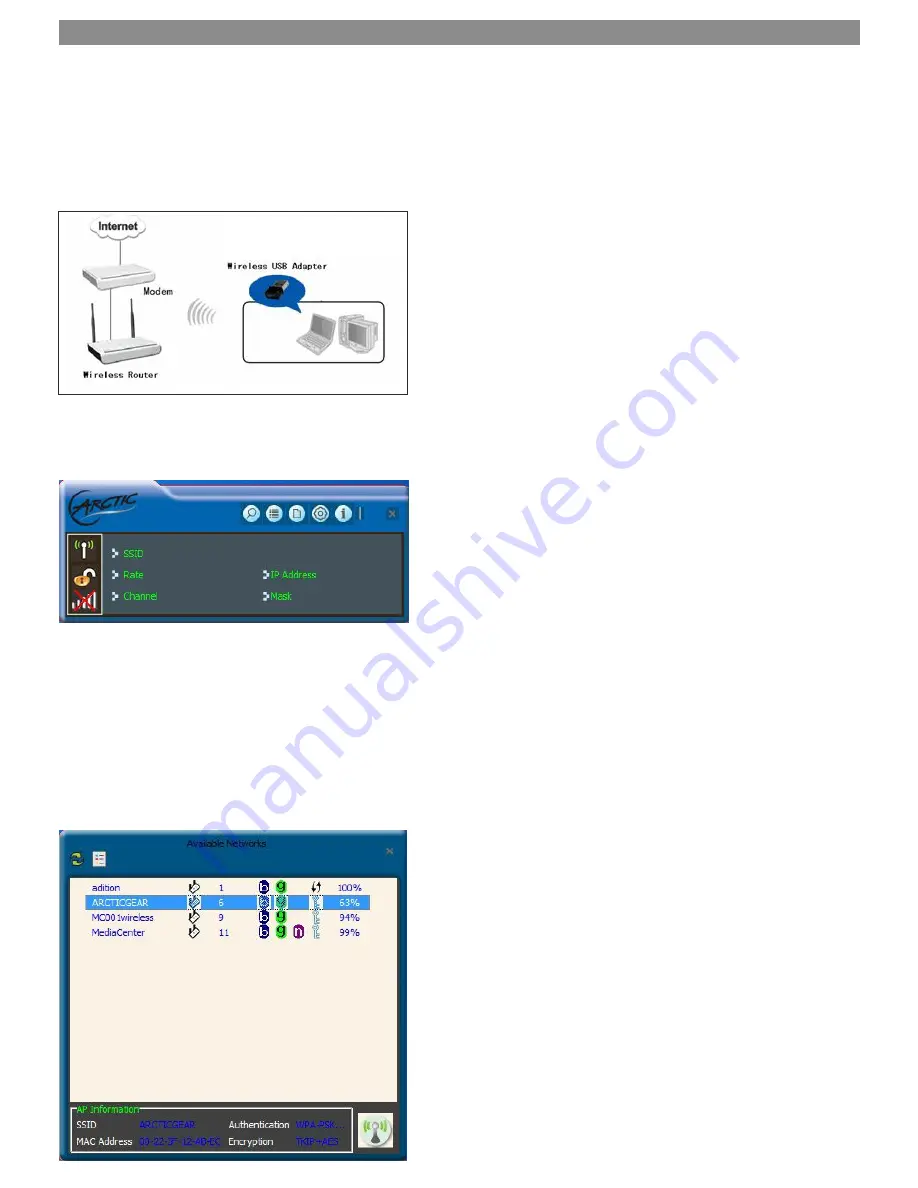
Chapter 4 ARCTIC Wireless Utility
When you are installing the driver, select “Install driver and ARCTIC WLAN utility” and the adapter driver and client utility
will be installed. All functions of this adapter can be configured via ARCTIC's utility interface (in the following text it is abbreviated
as UI).
Select “Start” - “All Programs” - “ARCTIC” - “ARCTIC Wifi N150”, or click the “ARCTIC Wifi N150” shortcut on your PC's desktop
to start the UI.
4.1 Station mode (Client Mode)
Station mode (Client Mode) Overview
It is a common solution to use the wireless network adapter as a client to receive signals.
Main interface for station mode
The function buttons on the top(From L to R )are respectively Site Survey, Link Information, Profile, Advanced, About, Help, and
Mini Size. While the left column displays Turn On/Off RF, Security /No security, and Signal status.
4.1.1 Available Network
The “Available Network” screen displays currently scanned wireless signals and you can click one to connect the signal. Select
one and you may view the AP's MAC address, wireless mode (A/B/G/N), authentication type, and encryption type, or WPS
authentication and signal strength.
Before you connect to a wireless network, please click the “Rescan” button to update the wireless network list and select the one
you wish to connect, then click the “Connect” icon.
P.7























