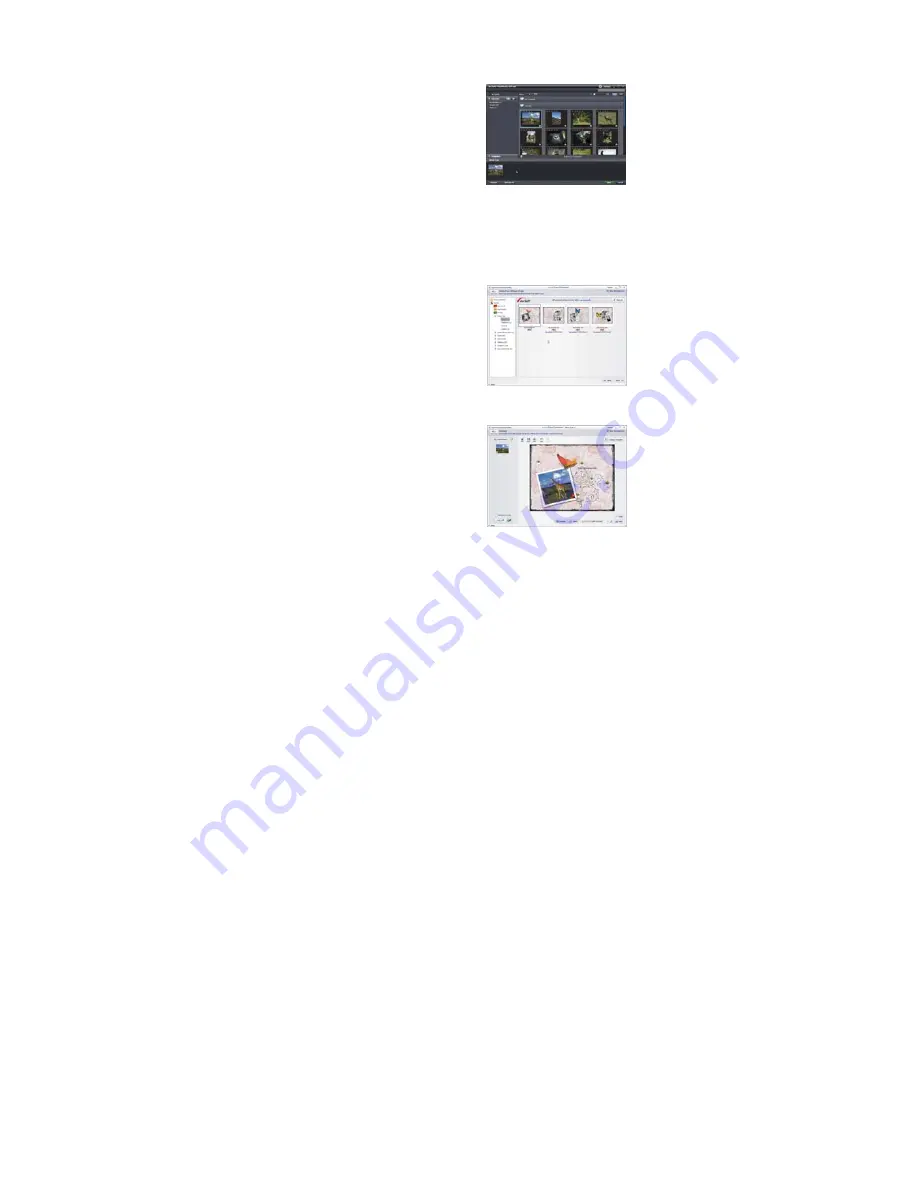
17
Producing album pages
To produce photo books:
1. Click Album Page. The work
area appears.
2. Drag the desired picture into
the work area.
3. Click Next to launch the
ArcSoft Print Creations
application.
4. Select album page categories
to view album pages.
5. Select an album page.
6. Click Next to enter Album Page
Design screen.
Содержание Total Media HDCam 2.0
Страница 1: ...1 ArcSoft Total Media HDCam 2 0 ...
Страница 15: ...15 6 Click Next to enter Photo Book Design screen ...
















