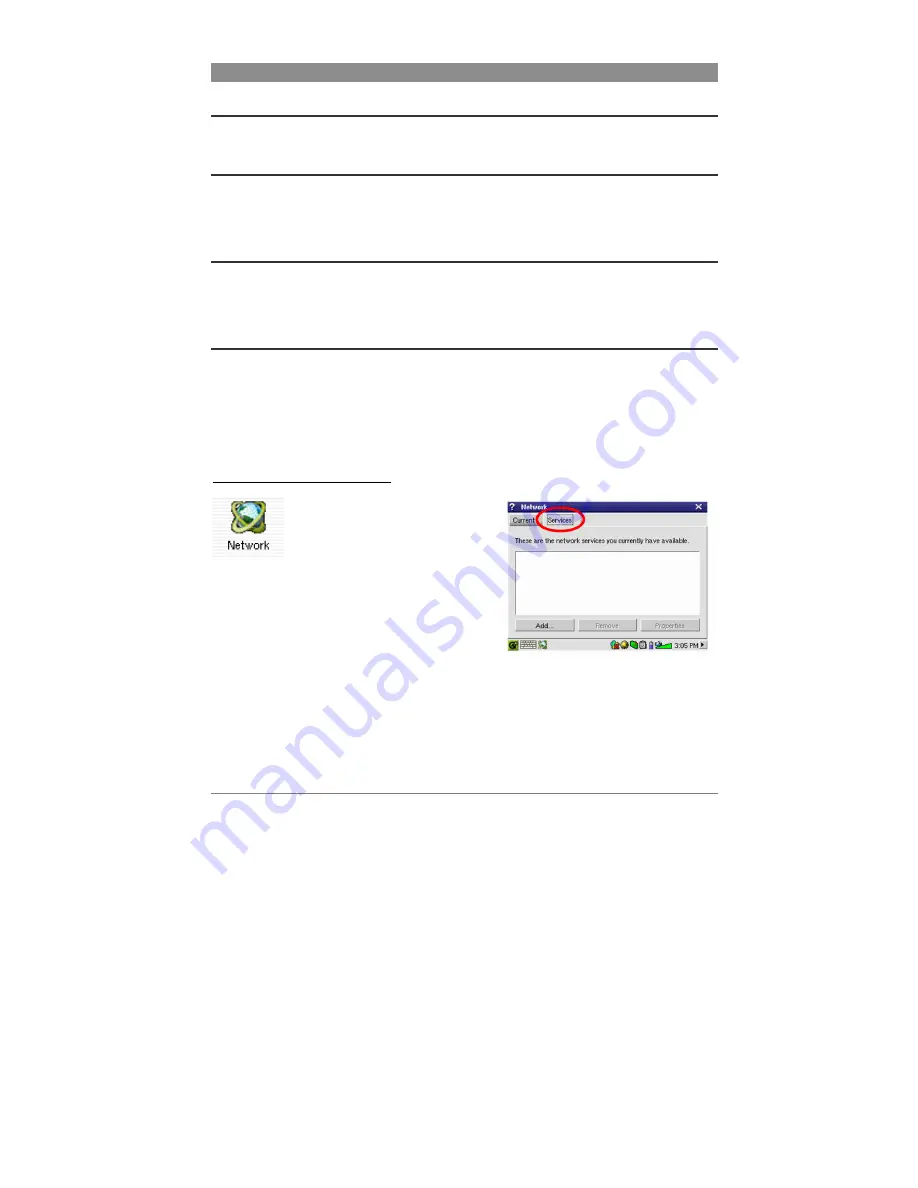
28
15 Hardware Settings
15.1 LCD
Settings
Use this to eliminate any LCD screen flickering.
15.2 Light & Power
Use this to adjust your screen settings when powered by battery or when powered from the
Adapter/Charger. By setting these at lower values when running on the battery, you can save
battery power and extend the autonomy of your device.
15.3 Recalibrate
Run this application if it seems that the point you touch on the screen with the stylus does not
aligned with the button or control you want. This application will recalibrate the touch screen for
horizontal and vertical accuracy.
15.4 Network
This application is the key to making the E-mail and the Opera™ browser work. You can make a
network connection three ways.
-
Via the infrared port
-
Via a wired USB to Ethernet adapter (must be an Archos approved adapter)
-
Via the built-in Wifi card
Here we will take an example Wifi network connection at a public Wifi access point.
Start the Network Application
Click once on the
Network
application and you will come to the
first screen where you will select the
Services
tab. Here is where you will
see the available network connection
services that you have set up. Since
we are creating the first service, the
list is naturally empty. Click on the
button
Add
.






























