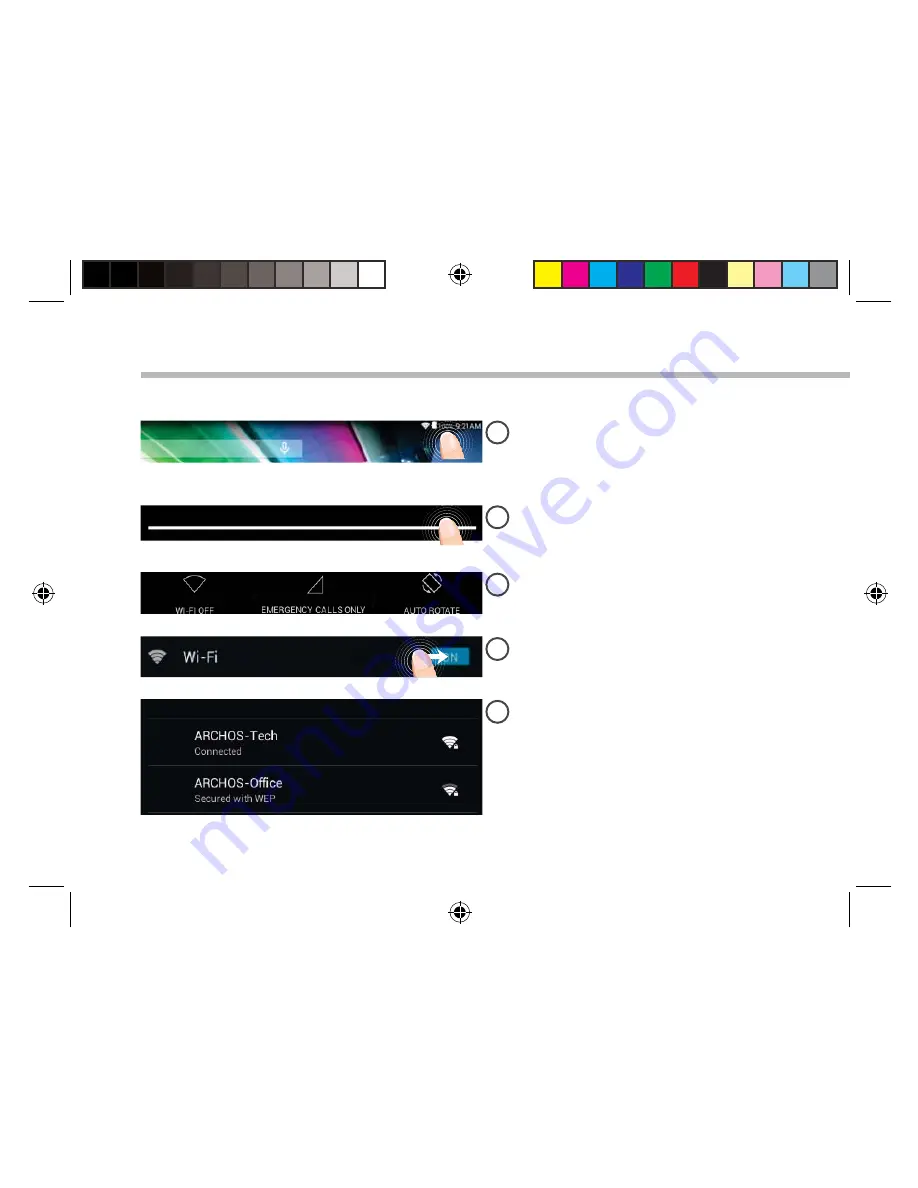
6
1
2
3
4
5
Connecting to a WiFi Network
CAUTION: Make sure that you are in a WiFi zone.
Touch and hold the time & battery
icons to reveal the status bar. A blue
line is displayed.
Pull the blue line down to display
the status dashboard.
Slide the WiFi switch to "ON" positon.
The ARCHOS will scan for Wifi
networks in range. Touch the name
of network you want to connect to.
Touch "WiFi off" in the status
dashboard. The WiFi page will be
displayed.
ΞϙϋϘΐϛϏϊϋШΊΛΌΑΘΜШΗΊΟΒΝΛΎΡΎΒΝΒΘΗШψϕϕϑͨϏϔϊϊ
6
21/01/2015 16:29:39
































