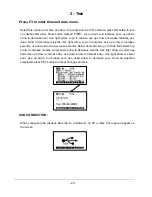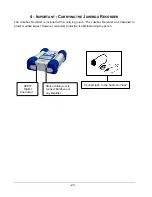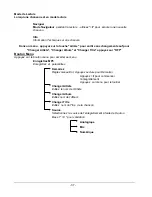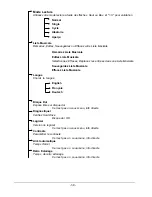- 24 -
5 - PC USB D
RIVER AND
M
USIC
M
ATCH
™ S
OFTWARE
I
NSTALLATION
Connecting Jukebox Recorder to PC & Adding MP3 Tracks to Jukebox
Recorder
PC USB (1 & 2) Driver Installation :
•
Turn on your computer and wait until it has finished booting.
•
Gently connect one end of the USB cable to the Jukebox Recorder.
•
Turn on the Jukebox Recorder. ARCHOS power adaptor may be required if there isn’t enough
power from the batteries.
•
Connect the other end of the USB cable to a free USB port on computer.
•
A "Welcome to the Found New Hardware Wizard"(Win98se/2000) appears.
•
Click on the Next button
•
Select the Recommended option to search for best driver, and click Next
•
Insert the included Jukebox software CD into your CDROM drive.
•
Check CDROM box or specify your CDROM drive letter such as d:\drivers
•
Click Next again when new hardware is found, and follow the on-screen instructions to complete
the installation.
•
Click Finish when prompted, and Restart your computer.
•
You will recognize an additional drive letter is added for the Jukebox Recorder
Note : If your Jukebox hard disk is not recognized, please refer to Trouble Shooting
•
Drag and Drop, or Copy and Paste your MP3 tracks to the Jukebox Recorder hard disk drive
letter.
In order to disconnect the Jukebox, click on the icon “peripheral” of the sytem bar
Click on the drop-down window requiring the cancellation
Wait until a message appears saying that the peripheral may be unplugged.
•
Disconnect the USB cable on both ends, and Play the MP3 Tracks (as shown in the above
steps)
6 – I
NSTALLATION OF THE
M
USIC
M
ATCH
™
MusicMatch™ software is included with the Jukebox Recorder. Indeed, you will find many useful
USB Cable – Both ends
are identical. Connect to
the Jukebox and
Computer to upload MP3
USB
DC
Input
Stereo
Analog
Line In