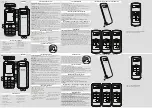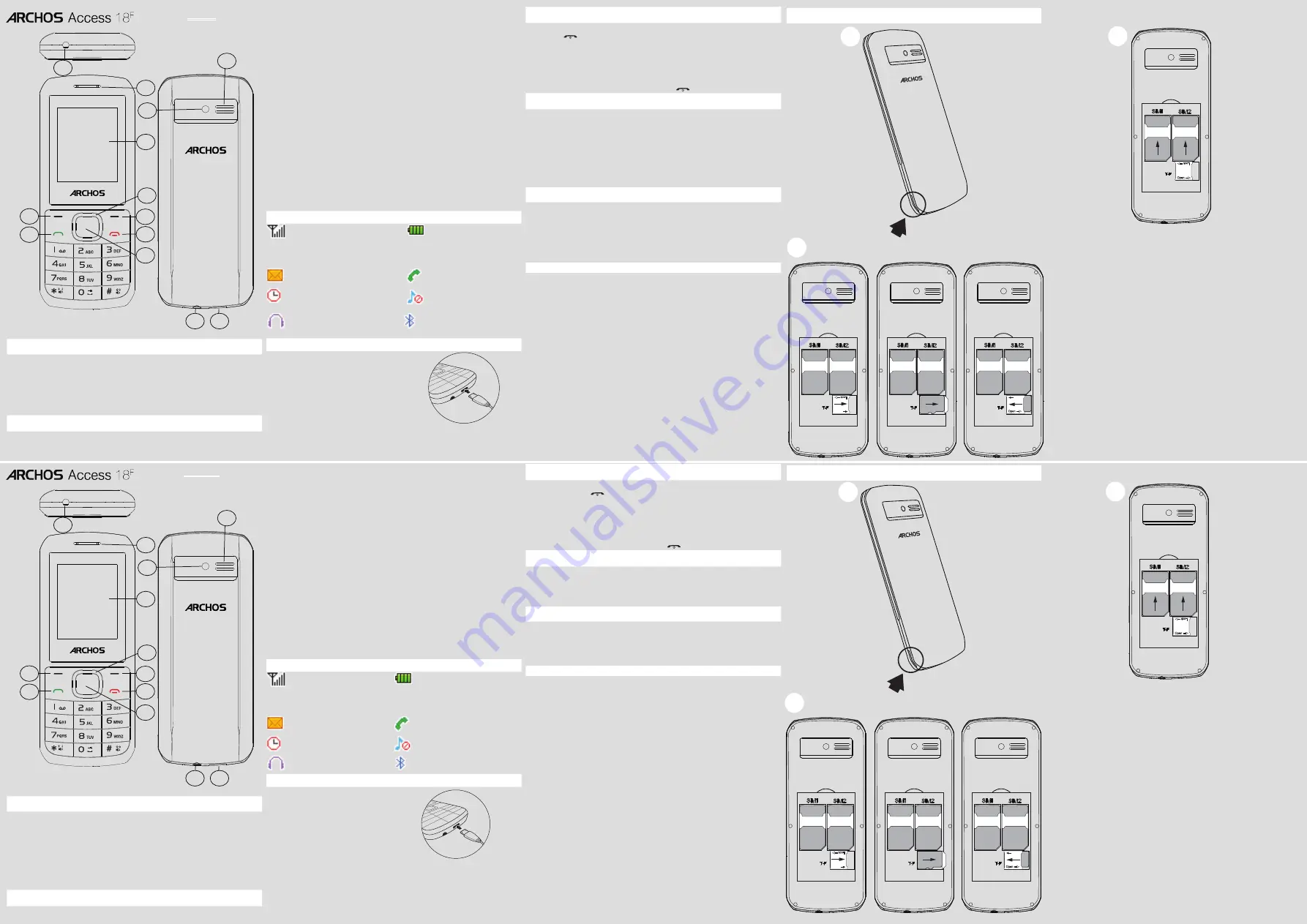
1
2
12
3
8
7
5
4
6
11
10
9
13
APPARAATKNOPPEN
1 Toorts
2 Ontvanger / Luidspreker
3 Scherm
4 Linkerdisplaytoets
5 Dial-toets
6 Navigatietoets
7 Rechter soft key
8 End / uit-toets
9 OK-toets
10 Koptelefoon aansluiting
11 USB / opladen-interface
12 Camera
13 Spreker
BESCHRIJVING VAN KNOPPEN
Linker/Rechter
schermtoets
: druk hierop om de functie uit te
voeren die links/rechts onder in het scherm wordt weergegeven.
Toets
bellen
: oproepen beantwoorden, bellen vanaf de SIM1-/SIM2-
kaart, oproeplogs bekijken in de stand-bymodus.
Navigatieknop
: druk in een menu op de knop voor omhoog, omlaag,
links of rechts om door de menuopties te bladeren. Druk in de stand-
bymodus op deze knop voor toegang tot het hoofdmenu.
Einde oproep/Aan/Uit-toets
: houd deze toets ingedrukt om het
apparaat in/uit te schakelen, een oproep te beëindigen of een
inkomende oproep te weigeren, terug te keren naar de stand-
bymodus.
OK
-toets
: druk op deze toets voor toegang tot het hoofdmenu in de
stand-bymodus of druk op deze toets om een selectie te bevestigen.
Numerieke toets
: voer met deze toets nummers, letters en andere
tekens in. Kies een submenu-item met het bijbehorende nummer.
*-toets
: druk op deze toets om het scherm met symbolen weer te
geven tijdens de invoer van tekst. Houd de *-toets ingedrukt om te
schakelen tussen *, +, (pauzeteken) P en (wachtteken) W in de stand-
bymodus. Druk op de linker schermtoets en op de *-toets om de
toetsen te vergrendelen.
#-toets
: houd in de stand-bymodus de #-toets ingedrukt om te
schakelen tussen de stille modus en de normale modus. Druk op deze
toets om te schakelen tussen de invoermethoden tijdens de invoer
van tekst.
0-toets
: druk op deze toets om een spatie in te voeren tijdens het
bewerken van tekst. De zaklamp in-/uitschakelen.
BESCHRIJVING VAN PICTOGRAMMEN
De verticale balkjes geven de
signaalsterkte van het GSM-
netwerk weer. Vijf balkjes duiden op
de best mogelijke ontvangst op uw
huidige locatie.
Geeft het batterijniveau
weer.
Geeft aan dat u één of meerdere
ongelezen berichten heeft.
Geeft aan dat u een oproep
heeft gemist.
Geeft aan dat de wekker is
ingeschakeld.
Geeft aan dat uw telefoon
het waarschuwingstype
“Stil” gebruikt.
Geeft aan dat uw telefoon het
waarschuwingstype
“Oortelefoon” gebruikt.
Geeft aan dat u Bluetooth
gebruikt.
DE BATTERIJ OPLADEN
Als de batterij helemaal leeg
is, dan kunt u de telefoon niet
aanzetten. Zelfs niet als de oplader
is aangesloten. Laat een lege batterij
eerst enkele minuten opladen
voordat u de telefoon inschakelt.
Om stroom te besparen sluit u de
adapter voor onderweg niet aan als
dit niet nodig is.
IN-/UITSCHAKELEN
Om de telefoon in te schakelen,
1. houd u
ingedrukt.
2. Voer uw PIN in en druk indien nodig op OK.
3. Wanneer de installatiewizard wordt gestart, past u de instellingen
van de telefoon in het volgende scherm aan.
Wanneer de batterij leeg blijft of uit de telefoon wordt verwijderd, dan worden
de tijd en datum gereset.
Om uw telefoon uit te schakelen, houd u
ingedrukt.
DE TAAL VAN HET APPARAAT WIJZIGEN
1. In het beginscherm drukt u op de toets OK.
2. Gebruik de navigatietoets om Settings [Instellingen] te kiezen en
druk op de OK-toets.
3. In het scherm Settings [Instellingen] kiest u Phone settings >
Language settings [Telefooninstellingen > Taalinstellingen].
4. Kies de gewenste taal.
Settings > Phone settings > Language settings > Display
language
BESTANDEN VAN/NAAR DE COMPUTER OVERZETTEN
1. Sluit de telefoon op een pc aan via een micro-USB-kabel (niet
meegeleverd).
De pc detecteert de telefoon automatisch als verwijderbare schijf.
2. U heeft toegang tot het geheugen van het apparaat voor het
overzetten van bestanden.
1. Voor meer opslagcapaciteit moet u een microSD-kaart installeren
(niet meegeleverd).
PROBLEMEN OPLOSSEN
Inschakelen niet mogelijk:
druk langer dan 1 seconde op de Aan/
Uit-toets.
Controleer of de batterij goed is geplaatst. Verwijder de
batterij en plaats de batterij opnieuw en probeer het apparaat weer
in te schakelen. Controleer of de batterij goed is opgeladen.
Geen verbinding met netwerk:
zwak signaal.
Ga naar een andere locatie met een sterker signaal en probeer
opnieuw verbinding te maken met het netwerk. Zorg dat u binnen
het netwerkbereik van de serviceproviders blijft. Controleer of u een
geldige SIM-kaart heeft. Neem contact op met uw netwerkbeheerder
voor meer informatie.
Telefoongesprek slecht verstaanbaar:
controleer of het
geluidsvolume goed is afgesteld. In ruimtes met een slechte
ontvangst, zoals kelders, kan het signaal zwak zijn.
Ga naar een
locatie met een betere signaalontvangst en probeer nogmaals te
bellen.
Wanneer u tijdens piekuren telefoneert, zoals in de ochtend- en
avondspits, kan het netwerk overbelast zijn waardoor telefoneren
niet mogelijk is.
DUTCH
DE SIM-KAARTEN, GEHEUGENKAART PLAATSEN
1
2
3
1. Remove the bottom casing
2. Remove the battery pack
4. Open the container and insert the TF card
3. Insert the SIM card
5. Put back the battery pack
Lock
Open
1. Remove the bottom casing
2. Remove the battery pack
4. Open the container and insert the TF card
3. Insert the SIM card
5. Put back the battery pack
Lock
Open
1. Remove the bottom casing
2. Remove the battery pack
4. Open the container and insert the TF card
3. Insert the SIM card
5. Put back the battery pack
Lock
Open
1
2
12
3
8
7
5
4
6
11
10
9
13
DEVICE BUTTONS
1 Torch
2 Receiver
3 Screen
4 Left soft key
5 Dial key/Answer call
6 Navigation key
7 Right soft key
8 End call/Power key
9 OK key/Access to main
menus
10 Earphone jack
11 Micro-USB/Charging
interface
12 Camera
13 Loudspeaker
BUTTON DESCRIPTION
Left/Right soft key
: press to perform the function currently
displayed in the bottom left/right corner of the screen.
Dial key
: answer all calls, make calls from SIM1/SIM2 card, view call
logs in standby mode.
Navigation key
: within a menu, press Up, Down, Left or Right to
scroll through menu options. In standby mode, press to access main
menu.
End/Power key
: press and hold to turn on/off the device, end a call
or reject an incoming call, return to the standby mode.
OK key
: press to access the main menu in standby mode, press to
confirm a selection.
Numeric key
: enter numbers, letters or characters.
Select a submenu item labeled with the corresponding number.
* Key
: press to popup the symbols screen when entering text. Press
and hold the * Key to toggle between *, +, (pause character) P, and
(wait character) W in standby mode.
Press Left Soft Key and * Key to lock/Unlock keypad.
# Key
: in standby mode, Long press # key can switch between the
silent mode and General mode.
Press to switch the input methods when entering text.
0 Key
: press to enter Space when editing text.
Power on /off the torch.
ICON DESCRIPTION
Vertical bars indicate the
signal strength of the GSM
network signal. Five bars indicate
that your current position has the
best reception.
Indicates the battery charge
level.
Indicates you have one or
more unread messages.
Indicates there is a missed
call.
Indicates that the alarm clock
is on.
Indicates your phone uses the
alert type of “Silent”.
Indicates your phone uses
the alert type of “Earphone”.
Indicates you are using
Bluetooth.
CHARGING THE BATTERY
If the battery is completely discharged,
you cannot turn on the phone, even
with the charger connected. Allow a
depleted battery to charge for a few
minutes before you try to turn on the
phone.
To save energy, unplug the travel
adapter when not in use.
TURNING ON/OFF
To turn your phone on,
1. Press and hold
.
2. Enter your PIN and press OK if necessary.
3. When the setup wizard opens, customise your phone as desired by
following the screen.
If the battery remains fully discharged or removed from the phone, the time
and date will be reset.
To turn your phone off, press and hold
.
MODIFYING THE DEVICE’S LANGUAGE
1. From the homescreen, press the OK Key.
2. Use the Navigation Key to choose Settings and press the OK Key .
3. In the Settings screen, select Phone settings > Language settings.
4. Select the desired language.
TRANSFERRING FILES TO/FROM YOUR COMPUTER
1. Connect the phone to a PC using a micro-USB cable (not provided).
The PC will auto detect the phone as a removable disk
2. You can access the device memory to transfer files.
To have a large capacity of storage, you need to install a microSD card
(not provided).
TROUBLESHOOTING
Unable to turn on:
press the power on key for over 1 second. Check if
the battery is properly connected. Please remove and install it again,
retry to turn on. Check if battery is appropriately charged.
Unable to connect network:
weak signal.
Please Try and move to a location with strong signal and try
connecting to the network again. Please ensure that you are not
beyond the network coverage of service providers. Please ensure
you have a valid SIM card. Please contact your network provider for
further information.
Poor quality of calling:
Please check if the sound volume is tuned
improperly In an area with poor receiving condition, example:
basement, the signal might be weak. Try reaching a location with
stronger signal reception and call again.
While using the mobile phone in the peak period of communication,
like commute time, you may be unable to call because of line
congestion.
ENGLISH
INSTALL THE SIM CARDS AND MEMORY CARD
1
2
3
1. Remove the bottom casing
2. Remove the battery pack
4. Open the container and insert the TF card
3. Insert the SIM card
5. Put back the battery pack
Lock
Open
1. Remove the bottom casing
2. Remove the battery pack
4. Open the container and insert the TF card
3. Insert the SIM card
5. Put back the battery pack
Lock
Open
1. Remove the bottom casing
2. Remove the battery pack
4. Open the container and insert the TF card
3. Insert the SIM card
5. Put back the battery pack
Lock
Open
JURIDISCHE EN VEILIGHEIDSINFORMATIE
www.archos.com/support/warranty
WARRANTY LEGAL AND SAFETY NOTICES
www.archos.com/support/warranty