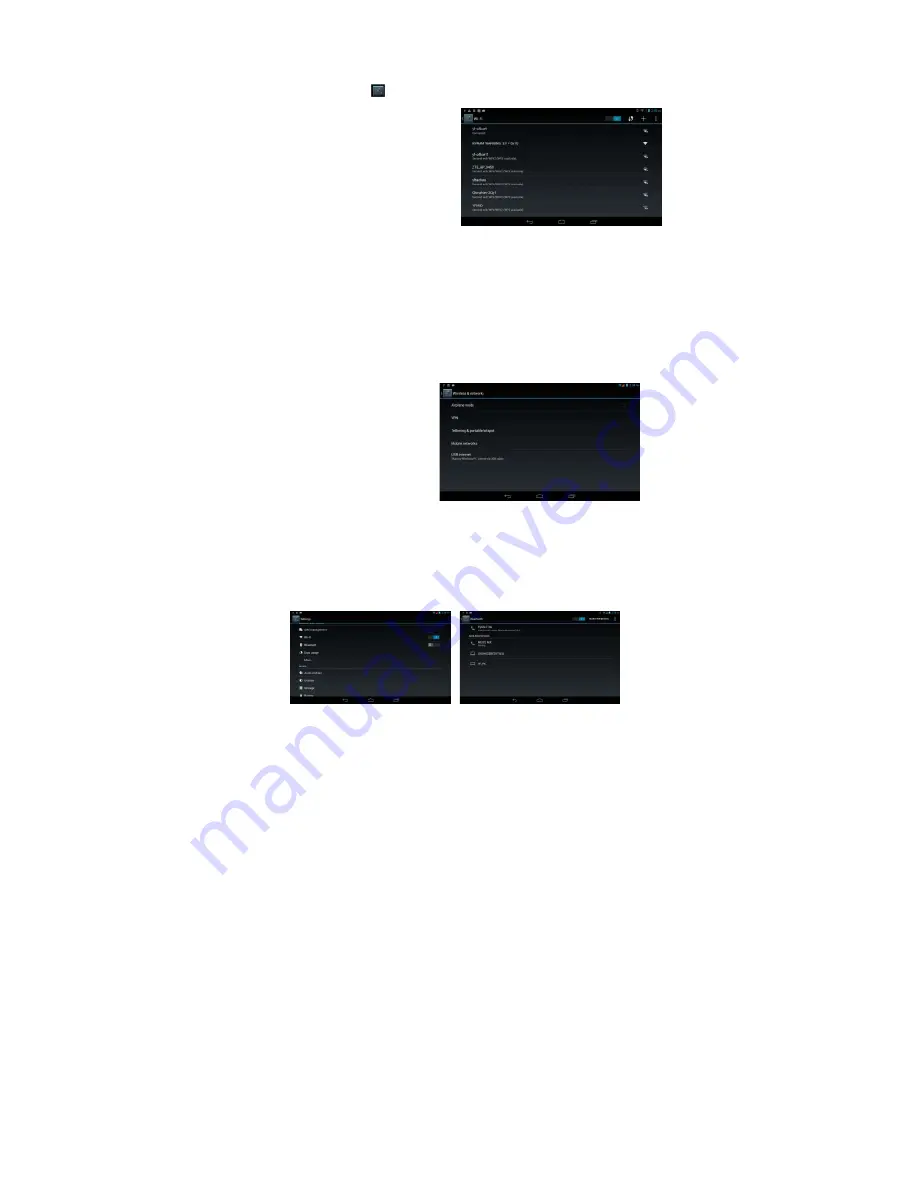
10
You can access to the Internet easily with Wi-Fi and 2G networks.
1) Make WI-FI Connection
a.
Tap the Setting icon
on the Home Screen to open the settings menu.
b. Select “WIFI” and slide the toggle
switch to “ON” to turn on WIFI.
c. The device will scan automatically
for available WIFI networks and
display them in the right panel. The list
of available networks shows all the
wireless networks in range of your
device.
d. Choose a network from the list and
then tap “Connect” to connect. Some network may be secured with password,
enter the password before connecting. If the connection is successful, the
message Connected to…(WiFi Network Name) will appear under the WIFI Setting.
Note:
a. The available network list is constantly refreshed automatically.
b. When the Wi-Fi is enabled, the device will connect automatically to your configured networks when they
are in range.
2) Using a 2G SIM Card
Besides Wi-Fi connection, you can access internet by using a 2G SIM card. Install a
2G card into the slot on the top edge of the device, then enter the Settings menu and
select “More”
“Mobile networks” to check the option “Data enabled”. Now the 2G
network is available with the icon
appearing at the bottom right of the
screen. You can surf on the Internet
freely now.
Note:
a. Before using 2G network, you need to
disconnect Wi-Fi network.
b. Each time before you install or uninstall
the SIM card, you need to turn off the
device.
Bluetooth Connectivity
The device features Bluetooth which enables you to transfer files from or to other
devices with Bluetooth wirelessly.
To transfer files via Bluetooth,
(1) Turn on the Bluetooth on the target device that files will be transferred to and set
the Bluetooth as “visible to all nearby Bluetooth devices” so that the device can
be found by other Bluetooth devices.





















