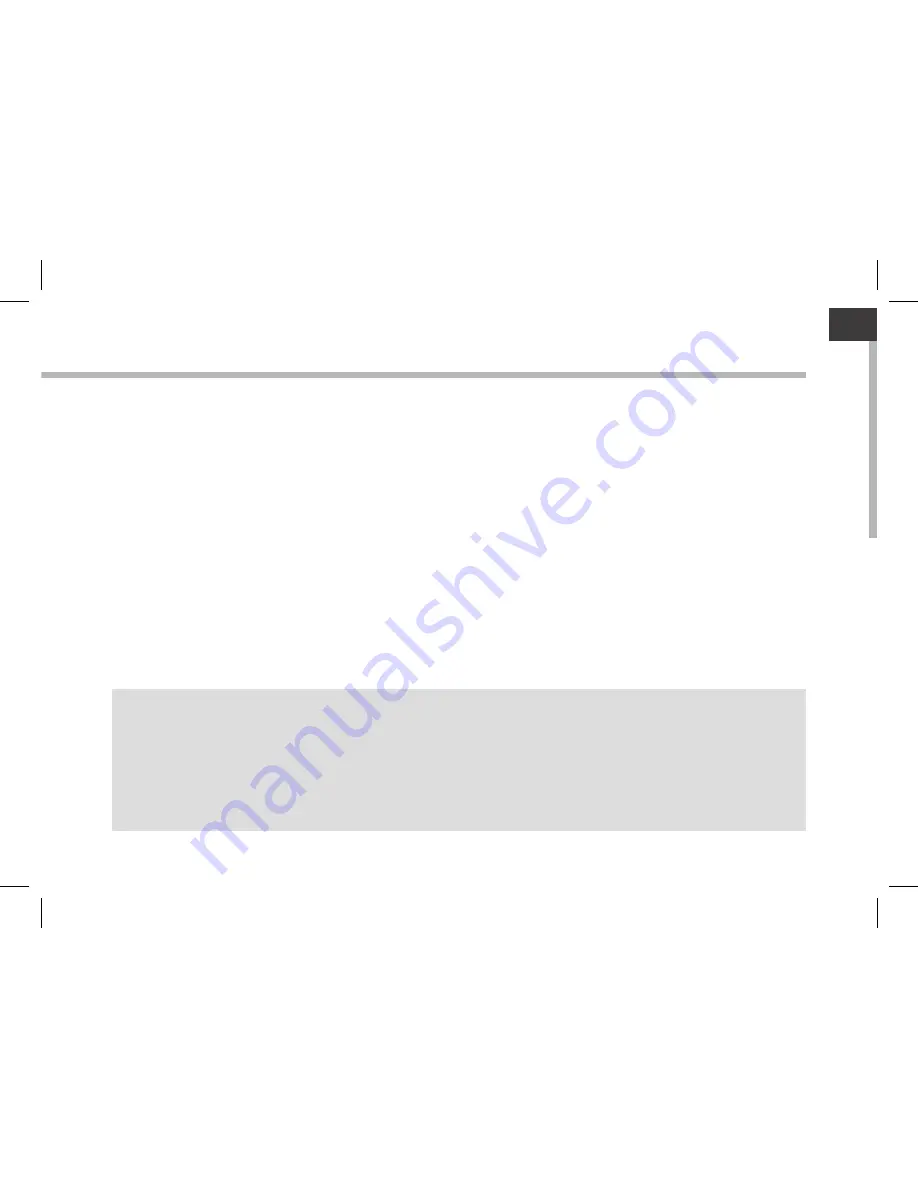
7
EN
Connectivity to a WiFi Network
TIPS:
-
When entering a WiFi password, we recommend that you select “Show password” so you can see the
characters you are typing.
-
To get the correct WiFi password (or settings) for the network, contact the WiFi network provider.
-
If your WiFi is on and you are in range of a network that you previously connected to, your ARCHOS
will automatically attempt to connect to it.
WARNING: Make sure that you are in a WiFi zone. You can access the WiFi settings quickly from
the status bar in the bottom right corner of the screen.
1. Touch the time in the status bar.
The status dashboard is displayed.
2. Touch the time a second time in the status dashboard.
The quick settings will be displayed.
3. Touch Settings to open the WiFi settings menu.
4. If the WiFi is off, slide the WiFi switch to the ON position.
Once the WiFi is on, the ARCHOS will scan for WiFi networks in range.
5. Touch the name of network you want to connect to.
Private networks are shown with a lock icon and will require you to enter your password.
Содержание 80 XS
Страница 2: ...2 Warranty USB cable Charger QSG booklet Warranty legal safety booklet Package Content ARCHOS 80XS ...
Страница 4: ...4 11 5 6 10 9 8 1 2 3 4 7 Description of the device ...
Страница 8: ...8 1 7 2 3 4 5 6 8 The AndroidTM Interface ...
Страница 14: ...14 1 2 Using your keyboard may be sold separately 1 Twist and lift the tablet 2 Lift and fold the tablet stand ...
Страница 15: ...15 2 3 4 Rear view of the tablet 3 Place the tablet in the designated location EN ...
Страница 20: ...20 11 5 6 10 9 8 1 2 3 4 7 Description de l appareil ...
Страница 24: ...24 1 7 2 3 4 5 6 8 L interface AndroidTM ...
Страница 31: ...31 2 3 4 Vue arrière de la tablette placée sur le clavier 3 Placez la tablette sur l emplacement spécifié FR ...
Страница 36: ...36 11 5 6 10 9 8 1 2 3 4 7 Beschreibung des ARCHOS ...
Страница 40: ...40 1 7 2 3 4 5 6 8 Die AndroidTM Benutzeroberfläche ...
Страница 52: ...52 11 5 6 10 9 8 1 2 3 4 7 Descripción del ARCHOS ...
Страница 56: ...56 1 7 2 3 4 5 6 8 El Interfaz AndroidTM ...
Страница 63: ...63 2 3 4 Vista trasera de la tablet ubicada en el teclado 3 Acomode la tableta en su ubicación ES ...
Страница 68: ...68 11 5 6 10 9 8 1 2 3 4 7 Descrizione del ARCHOS ...
Страница 72: ...72 1 7 2 3 4 5 6 8 Interfaccia AndroidTM ...
Страница 79: ...79 2 3 4 IT Vista posteriore della tavoletta posta sulla tastiera 3 Ponete la tavoletta sulla sua area ...
Страница 84: ...84 11 5 6 10 9 8 1 2 3 4 7 Beschrijving ARCHOS ...
Страница 88: ...88 1 7 2 3 4 5 6 8 De AndroidTM Interface ...
Страница 95: ...95 2 3 4 NL Achteraanzicht van de tablet op het toetsenbord 3 Leg de tablet in de aangewezen locatie ...
Страница 100: ...100 11 5 6 10 9 8 1 2 3 4 7 Descrição do ARCHOS ...
Страница 104: ...104 1 7 2 3 4 5 6 8 A Interface AndroidTM ...
Страница 110: ...110 1 2 Usando o teclado pode ser vendido separadamente 1 Gire e levante o tablet 2 Levantar e dobrar a muleta ...
Страница 111: ...111 2 3 4 PT Retrovisor do tablet colocado no teclado 3 Posicione o tablet na sua área ...
Страница 116: ...116 11 5 6 10 9 8 1 2 3 4 7 Описание устройства ...
Страница 120: ...120 1 7 2 3 4 5 6 8 Интерфейс AndroidTM ...
Страница 127: ...127 2 3 4 RU 127 RU Вид планшета сзади 3 Поместите планшет в указанное положение ...






















