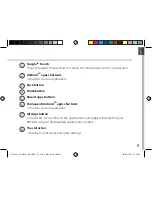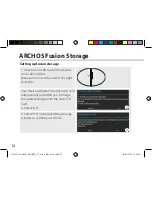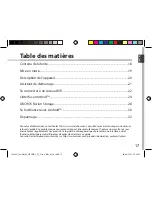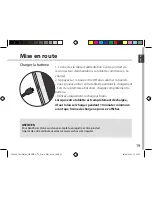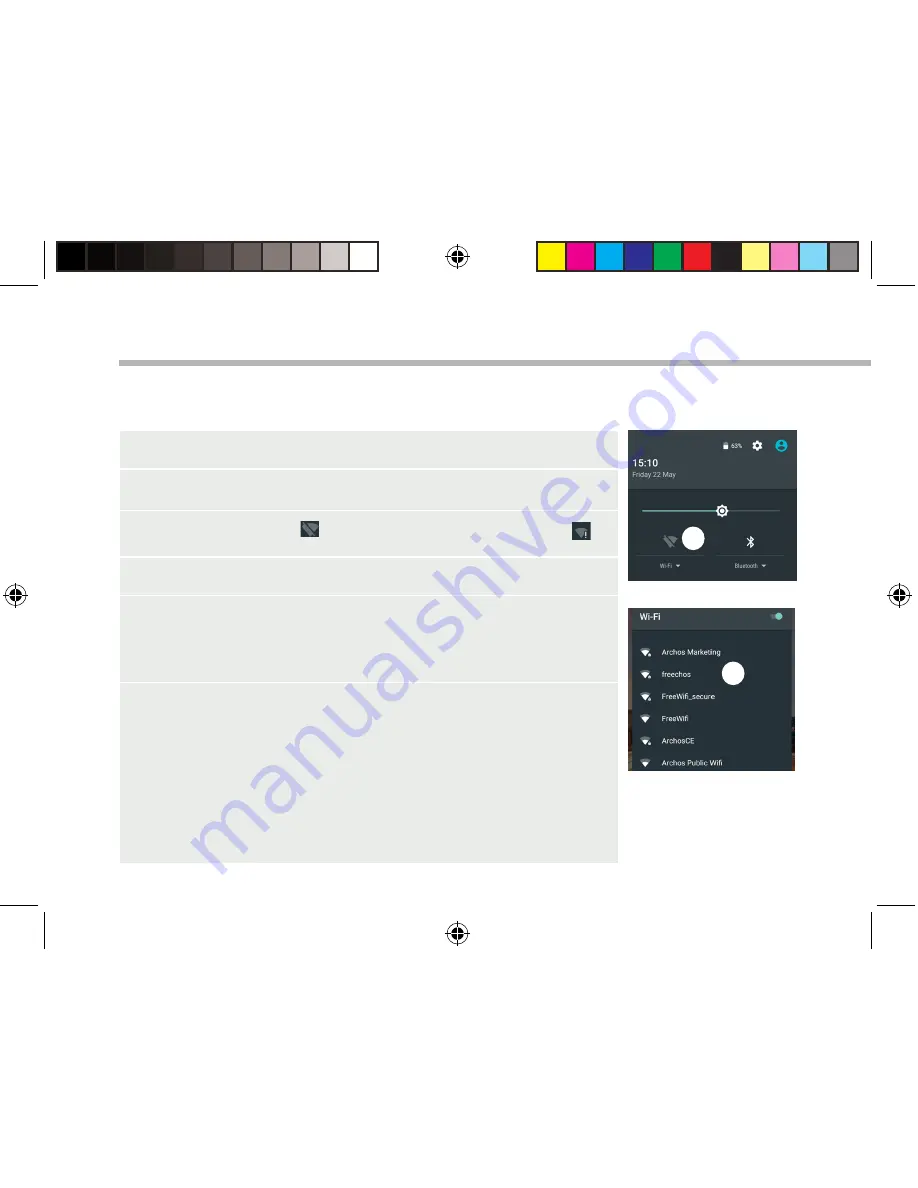
6
3
5
1. Touch and pull down the status bar to display it.
2. Touch again the bar to reveal the quick settings.
3. Select the WiFi icon to activate the WiFi connection .
4. Select “WiFi” below the WiFi icon.
5. Touch the name of network you want to connect to.
Private networks are shown with a lock icon and will require
you to enter your password.
TIPS:
-
When entering a WiFi password, we recommend that you select
“Show password” so you can see the characters you are typing. To
get the correct WiFi password (or settings) for the network, contact
the WiFi network provider. If your WiFi is on and you are in range
of a network that you previously connected to, your ARCHOS will
automatically attempt to connect to it.
-
To keep your WiFi connection ON when the device is on sleep,
select the Menu icon in the “WiFi” page. Then, select Advanced >
Keep WiFi on during sleep > Always.
Connecting to a WiFi Network
WARNING: Make sure that you are in a WiFi zone.
You can access the WiFi settings quickly from the status bar.
114249_UserGuide_ARCHOS_70_Neon_Plus_book.indd 6
06/08/2015 15:22:47
Содержание 70 Neon+
Страница 104: ...104 1 8 3 4 5 6 6 7 2 A Interface AndroidTM 114249_UserGuide_ARCHOS_70_Neon_Plus_book indd 104 06 08 2015 15 23 09 ...
Страница 120: ...120 1 8 3 4 5 6 6 7 2 Интерфейс AndroidTM 114249_UserGuide_ARCHOS_70_Neon_Plus_book indd 120 06 08 2015 15 23 13 ...
Страница 136: ...136 1 8 3 4 5 6 6 7 2 Interfejs AndroidTM 114249_UserGuide_ARCHOS_70_Neon_Plus_book indd 136 06 08 2015 15 23 18 ...
Страница 168: ...168 1 8 3 4 5 6 6 7 2 114249_UserGuide_ARCHOS_70_Neon_Plus_book indd 168 06 08 2015 15 23 30 ...
Страница 177: ...114249_UserGuide_ARCHOS_70_Neon_Plus_book indd 177 06 08 2015 15 23 34 ...
Страница 178: ...114249_UserGuide_ARCHOS_70_Neon_Plus_book indd 178 06 08 2015 15 23 35 ...