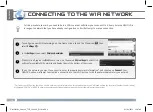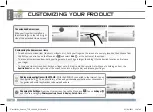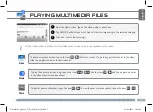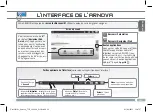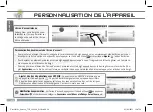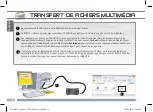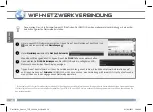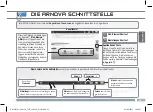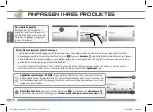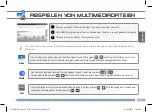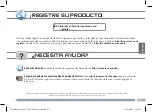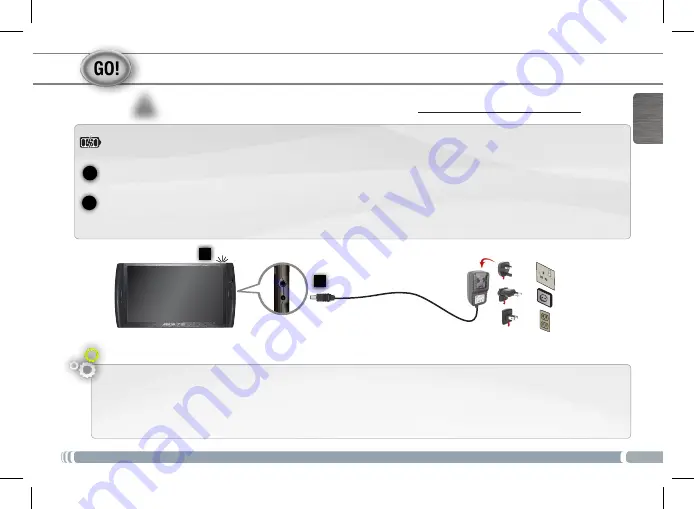
11
1
2
▲
!
2
1
EUR
US
UK
FRANÇAIS
PREMIÈRE UTILISATION
Assistant d’installation
La première fois que vous allumez l’ARNOVA, l’assistant d’installation vous aide à configurer les principaux réglages de
l’appareil : la langue, le pays, l’heure, etc.
Avant d’utiliser votre ARNOVA pour la première fois, chargez complètement sa batterie !
Charger la batterie
Branchez le câble d’alimentation fourni sur le connecteur d’alimentation de l’ARNOVA et sur une prise secteur.
Votre ARNOVA s’allume et commence à se charger. Le témoin de charge est rouge lorsque que la batterie est en charge. Il
est jaune lorsque la batterie est complètement chargée.
UserGuide_Arnova_7G2_109860_book.indd 11
01/06/2011 16:47:55