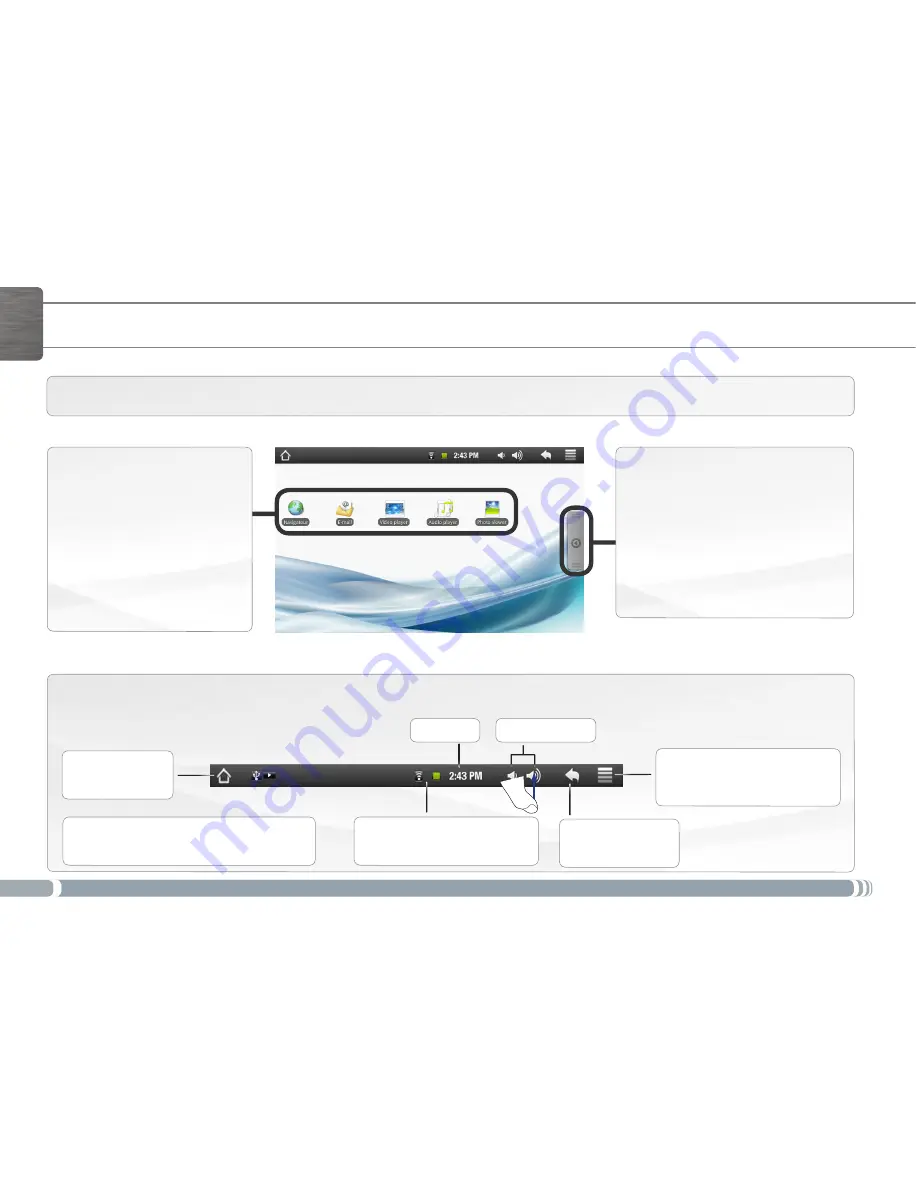
4
▼
▼
▼
▼
▼
▼
ENGLISH
THE ARCHOS INTERFACE
Top bar of the Interface (varies according to the screen you are in)
Return to the
Home screen
Return to the
previous screen
Menu: gives menu options ac-
cording to the current screen.
Your ARCHOS device is equipped with a touchscreen. Most screen areas will react when you tap on them with your finger.
Status icons: (WiFi connection
status, battery level, etc.)
Notification icons: drag the top bar downwards
to reveal the notification messages (if any).
These are the default
Android™ shortcuts (
Web
Browser
,
, etc.). Tap on an
icon to open the correspond-
ing application. You can
customize the Home screen
by adding/removing shortcuts
and widgets, changing the
wallpaper, etc. See next page.
Home Screen
Applications Tab
Tap on this icon to reveal all the An-
droid™ applications installed on your
ARCHOS (games, various tools, etc.).
You can copy them onto the Home
screen. You can get more Android™
applications from the AppsLib which
can be found on the Home screen.
Time
Volume -/+
These are the default
Android™ shortcuts (
Web
Browser
,
, etc.). Tap on an
icon to open the correspond-
ing application. You can cus-
tomize the Home screen by
adding/removing shortcuts
and widgets, changing the
wallpaper, etc. See next page.

































