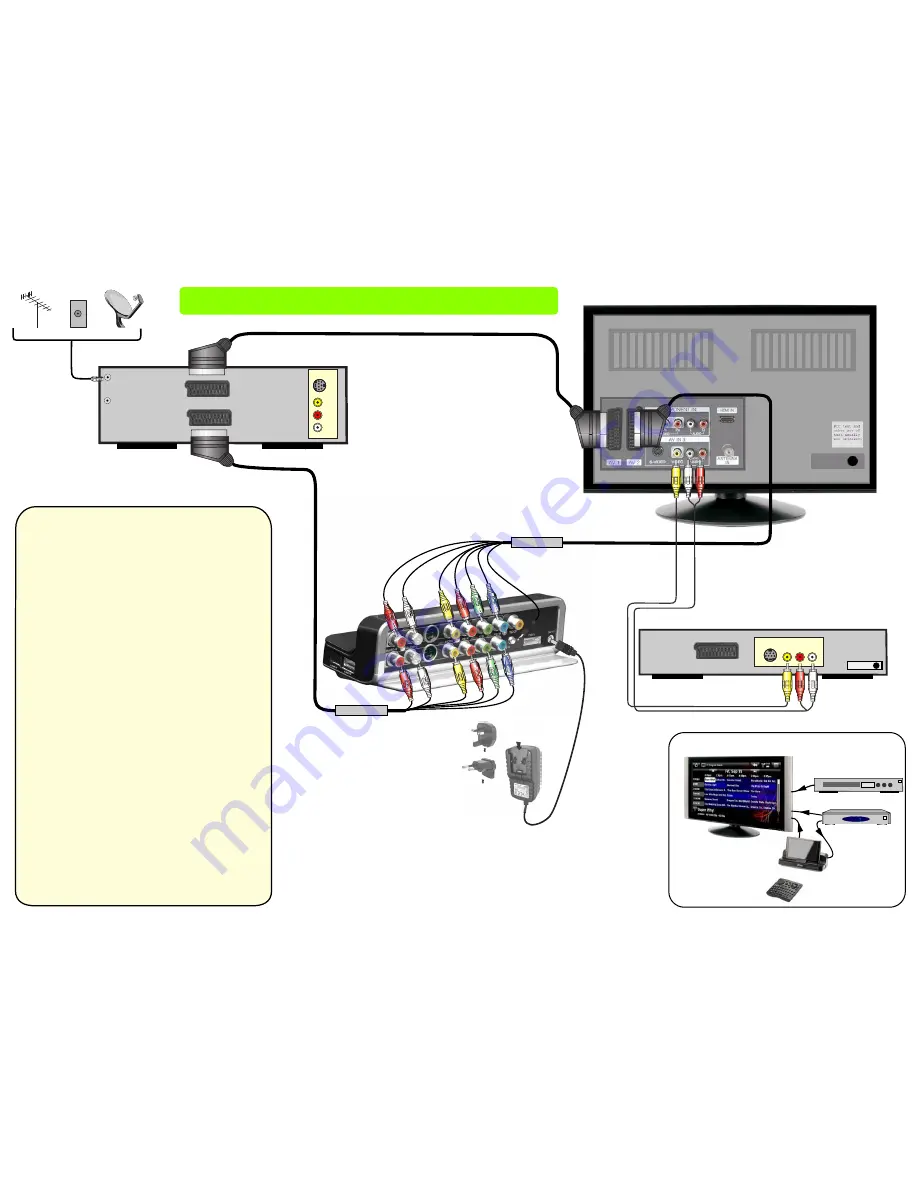
OUT
IN
ARCHOS
DVR Station
Tuner
45
Xtech Cable
RF input (antenna)
RF output (to TV)
Antenna
Cable
Satellite
Tuner
(Cable box, Freeview receiver, set-top box, Satellite receiver)
Video
Left
Right
S-Video
TV Scart
VCR Scart
Standard Set up with DVD Player
This setup schematic uses the standard cables supplied with the European version of
the DVR Station. It also illustrates how to connect your DVD player as well (for DVD
playing, not for recording DVD onto the ARCHOS).
Watching Regular TV
When watching TV Normally, (whether your ARCHOS is plugged into the DVR Station
or not), you will select input AV1 on your television (the scart you have connected to)
and you will change the station you are viewing by using your Tuner’s (Cablebox,
Satellite Dish, ect.) remote control. There should be no difference from how you
watched TV before and after you installed the DVR Station.
Playing your ARCHOS to the TV
If you want your ARCHOS to play out to your TV, press the TV button of your ARCHOS
remote control. Normally, the TV will be notified by the DVR Station that it is sending
a video signal to the TV and the TV will switch from regular television to the correct
input and display your ARCHOS on your TV. If it does not switch automatically to your
ARCHOS, then you must command your television to display from the input that the
DVR Station is connected to. Usually there is a button on the TV’s remote control
labeled input that will allow you to change which input is being shown on the television.
(in this example, you would switch to input AV 2). If you do not see the image of the
ARCHOS on the TV when you press the ARCHOS remote control’s TV button (the
ARCHOS screen should go to black at this time), check that your video output settings
are correct for your region. (Your ARCHOS must be inserted into the DVR Station for
the TV out settings to be available.)
Tools > Settings > TV out > TV Connection RGB
Tools > Settings > TV out > TV Standard PAL (EUROPE)
Recording TV on the ARCHOS
To record TV manually, use your tuner’s remote control to choose the station to record.
On the ARCHOS, Choose the bottom icon DVR Station and then select Video
Recorder. You will see the image of your television on the screen with the ARCHOS
on-screen information (volume, record gain, file name, etc.). On the ARCHOS remote
control, press the Menu button (top right button) and select Start Recording. When
you are finished recording, use the menu button again and select Stop Recording.
You can also set the ARCHOS to stop recording after a specified amount of time by
choosing Menu > Settings > Auto Stop Rec. Once this is set to give number of hours
and minutes, the recording will stop after that time.
Watching a DVD
With your television’s remote control, switch the TV to the composite input. There is
typically a button on your remote control called Input. Once the composite is selected,
you will see the image from your DVD player on your TV screen. If your DVD player
and your television both have S-video connectors, then you could connect an S-video
cable (instead of the yellow cable) between your DVD player and television giving you
a better quality image on your TV. In this case, you would select the S-video input with
your TV’s remote control.
Input Cable
Television
UK
EU
to Television
S-Video
Video
Left
Right
Audio
DVD Player
Output Cable
DVR Station Connection with Television and DVD playback to Television
28:47
DVD Player
General Connection Illustration






















