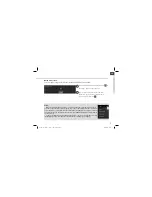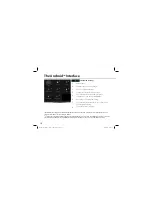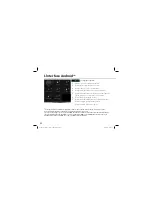18
Getting familiar with Android
TM
You can use your device as a regular computer with the keyboard and touch panel or you can
interact with touchscreen.
Using the Touch Panel:
To do a short press: tap the Touch Panel once.
To do a long press: hold the Touch Panel button
The extended home screen:
Finger:
Navigate between different home screen panels by swiping left and right.
Touch Panel:
Hold the Touch Panel button while moving the cursor with the Touch Panel
Moving a home screen item:
Finger:
Touch and hold your finger onto it until the positioning gridlines appear, then slide it to
the desired location, and release your finger.
Touch panel:
Select the item with the cursor and hold the Touch Panel button. While holding
the Touch Panel button, use the Touch Panel to move the item.
Removing a home screen item:
Finger:
Touch and hold it, slide your finger towards the top of the screen and drop it over the
"Remove" icon.
Touch panel:
Select the item with the cursor and hold the Touch Panel button. While holding
the Touch Panel button, use the Touch Panel to move it towards the top of the screen and drop
it over the Remove icon .
Uninstalling an item:
Finger:
From the "All apps" screens, touch and hold it, slide your finger towards the top of the
screen and drop it over "Uninstall" bin.
UserGuide_Archos_101_DroidBook_book.indd 18
03/04/2014 18:57:42
Содержание 101 DroidBock
Страница 109: ...108 8 3 6 4 3 2 5 9 10 1 7 De AndroidTM Interface UserGuide_Archos_101_DroidBook_book indd 108 03 04 2014 18 58 39 ...
Страница 129: ...128 8 3 6 4 3 2 5 9 10 1 7 A Interface AndroidTM UserGuide_Archos_101_DroidBook_book indd 128 03 04 2014 18 58 54 ...
Страница 149: ...148 8 3 6 4 3 2 5 9 10 1 7 Интерфейс AndroidTM UserGuide_Archos_101_DroidBook_book indd 148 03 04 2014 18 58 58 ...
Страница 164: ... 0 1 2 3 4 4 5 1 4 4 1 1 6 1 7 4 1 4 1 7 4 4 2 8 9 ...