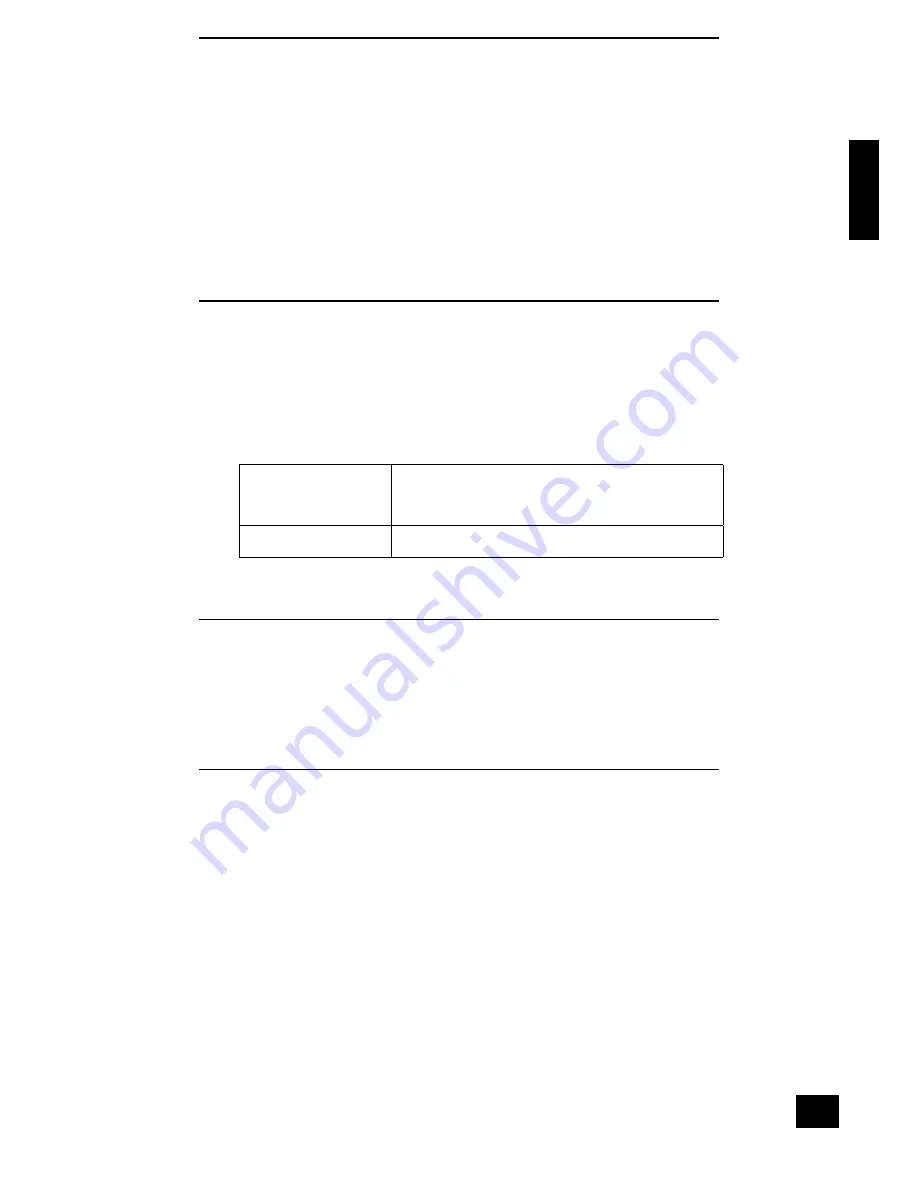
E
n
g
li
s
h
DV137
E-25
CD-R/RW and DVD-R/RW compatibility
<
This unit will play CD-R and CD-RW discs recorded in CD Audio or Video CD/Super VCD format,
or as a CD-ROM containing the audio and video file types listed above. Other content may cause
the disc not to play, or to create noise/distortion in the output.
<
This unit will play DVD-R/RW discs that are recorded using the DVD Video format, or as a DVD-
ROM containing the audio and video file types listed above.
<
This unit cannot be used for recording discs.
<
This player is compatible with multi-session discs, but plays only sessions that are closed.
Unfinalised discs cannot be played.
<
File names must not contain blank spaces or special characters (.+/=).
<
A CD-ROM used to compile your files must be ISO 9660 Level 1 or Level 2 compliant.
CD physical format: Mode1, Mode2 XA Form 1, or Mode2 Form 2.
File names up to 15 characters are supported.
<
A DVD-ROM used to compile your files must be ISO 9660 Level 1 or Level 2 compliant.
<
Each disc (CD or DVD) may contain up to 1500 directories. Each directory may contain up to
2100 files.
Compressed audio compatibility
The DV137 will play CD- or DVD-ROM discs containing files saved in the MPEG1 Audio Layer 2 (MP2),
MPEG1 Audio Layer 3 (MP3), Windows Media file (WMA) and OGG formats, with sampling rates of 44.1
or 48kHz. Incompatible files will not play correctly, potentially causing noise or distortion on the audio
outputs.
<
Fixed bitrate files are recommended. Variable bitrate (VBR) files are playable, but the playing
time may not be shown correctly.
<
This player recognises only tracks that are named with the file extensions ‘.mp3’, ‘.wma’, ‘.mp2’
and ‘.ogg’ (upper-case equivalents may also be used).
<
There are many different recording bit-rates available to encode your audio files. Those
supported by this player are:
For MP2, MP3 and OGG
playback
The following constant bit rates are supported: 32, 64, 80, 96,
112, 128, 160, 192, 256 and 320 kilobits per second.
Variable bit rate (VBR) between 96kb/s and 320kb/s is also
supported.
For WMA playback
The following constant bit rates are supported: 48, 64, 80, 96,
128, 160 and 192kb/s.
Note that MP3 audio encoded at 128 Kbps or higher should sound close to regular CD Audio quality.
This player will play lower bitrate MP3 or WMA tracks, but be aware that the sound quality becomes
noticeably worse at lower bitrates.
Picture disc compatibility
This DVD player will play CDs or DVDs containing JPEG images.
<
Only files with the .jpg or .jpeg extension will be recognised (upper-case equivalents may also
be used).
<
Kodak picture discs are supported (only the files in the JPEG directory will be shown on the
screen).
<
Fuji picture discs are supported (select the JPEG files in the clips menu).
<
Konica and QSS picture discs are
not
supported.
PC created disc compatibility
<
If you record a disc using a personal computer, even if it is recorded in a ‘compatible format’ as
listed above, there will be cases in which the disc may not be playable in this machine due to the
setting of the application software used to create the disc. In these particular instances, check
with the software publisher for more detailed information.
<
Check the DVD-R/RW or CD-R/RW software disc boxes for additional compatibility information.
















